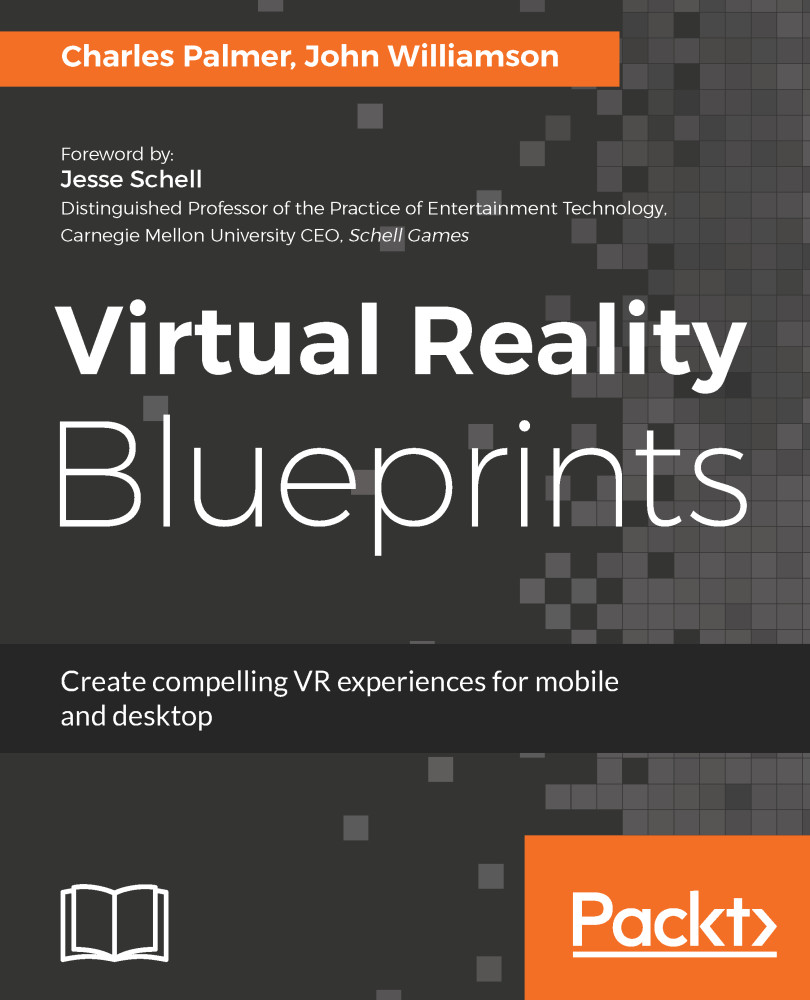Establishing the correct mood and setting is the first step in crafting a zombie-themed movie. Fear, dread, and isolation are a few tools used to establish fear in the audience, which is a good reason to use these tools in our scene.
We'll start by creating a new skybox. This skybox will be used to establish a sense of dread and foreboding in our game. With a darkened sky, the approaching zombies will appear out of the gloom adding to the fear and isolation of the scene:
- Create a new material and rename it Dark Sky. Change the shader in the Inspector to Shader: Skybox/Cubemap. The shader setting is the first option in the Inspector as shown in Figure 6.3:
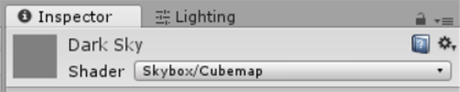
Figure 6.3: Setting the Shader for the new material
- Set the Tint Color to Black or near Black. Try using #0B0B0B00 as a starting point.
- Select the Lighting tab to expose the environmental settings. Set...