Adding Bookmarks
We initially discussed Bookmarks in Chapter 2. Now, it is time to create Bookmarks for our planned shots so that when we revisit this Level later, in Chapter 10, we can add cameras and animate them. Here’s how to create Bookmarks for planned shots:
- Move the current view closer to the bridge of the spaceship, then press Ctrl + 1 on the keyboard to create Bookmark 1. We will use this Bookmark for shot 1.
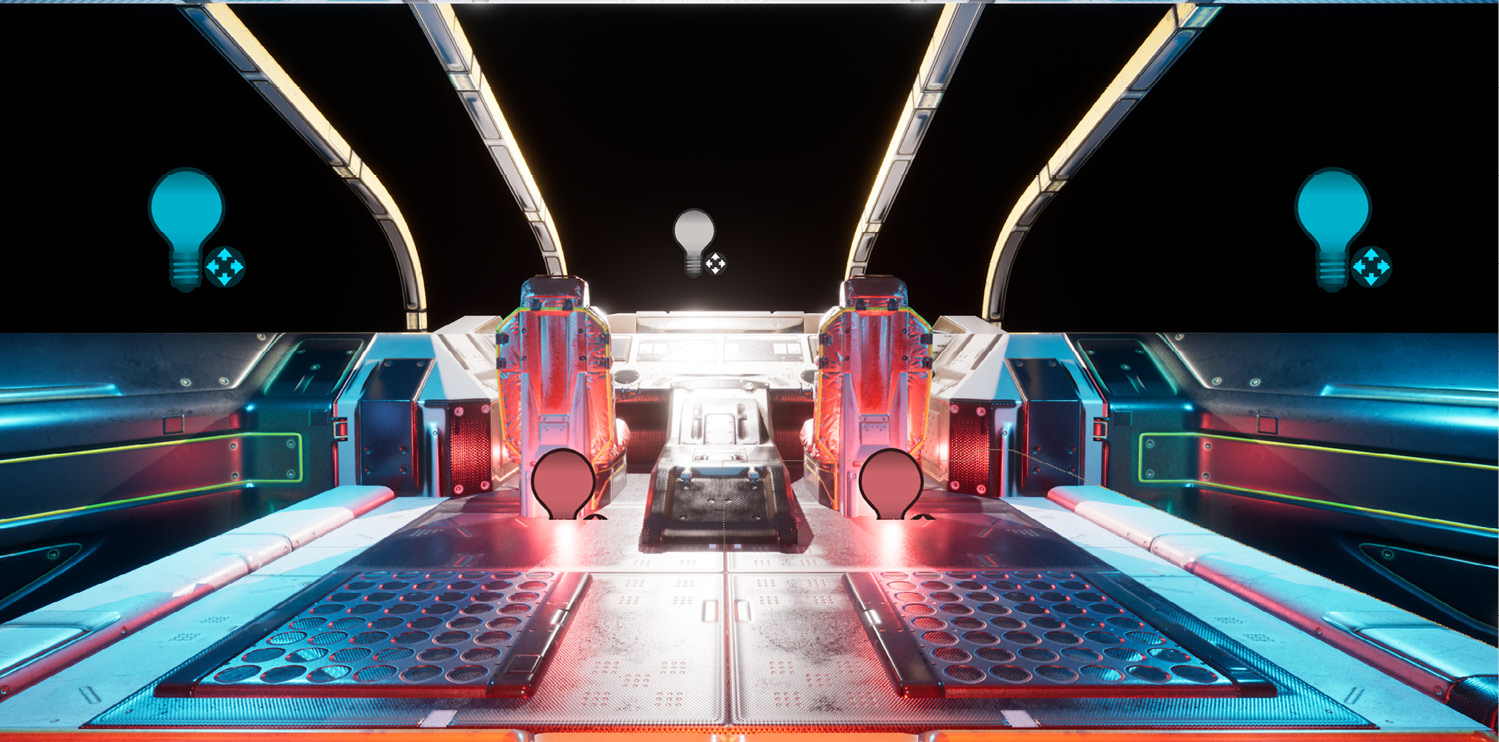
Figure 4.27: Bookmark 1 for shot 1
- Since shot 2 and shot 4 will be in the same vicinity, we will create a Bookmark for both shots here. Move closer to the console and set it in such a way that the whole console can be seen, as shown in Figure 4.28. Press Ctrl + 2 to create Bookmark 2.

Figure 4.28: Bookmark 2 for shots 2 and 4
- To create Bookmarks for the cryo-pods area shot (shot 3), we will move to the back of the spaceship. Go past the two doors and you will come to an area...































































