Importing the cryo-pod 3D object
Before we begin, let’s figure out what we’re trying to achieve. In Chapter 4, we added a cryo-pod 3D object to the scene. When I downloaded the object, I felt that there were not enough surfaces we could assign materials to. As such, we will load the object into Blender and assign Material IDs to various surfaces to make it suit our scene better.
In this section, we will import the downloaded cryo-pod object and start assigning the surfaces with Material IDs.
To add a Material ID, do the following:
- Open Blender 3.5.1. Once you see the splash screen, click once in the Viewport to make it go away.
- In the Outliner, select the camera, cube, and light and press Delete (we won’t be needing them).
- Go to File | Import | FBX (.fbx). Using the Blender File View window, browse to the downloaded project files, open the scifi-cryogenic-sleep folder, and choose
chamber.fbx.
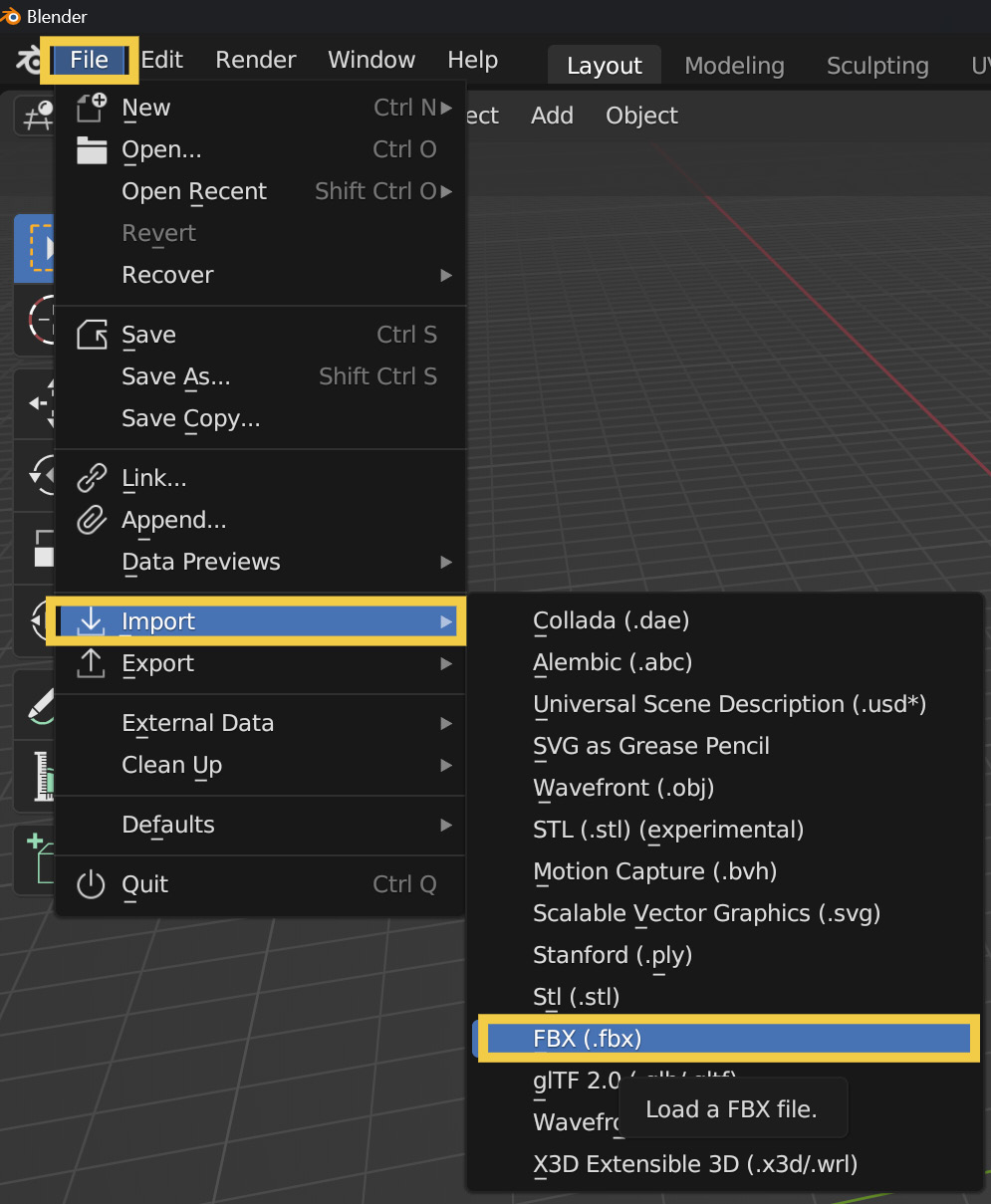
Appendix Figure...































































