Creating the C++ world objects
With the character constructed, we can now start to build the level. We are going to be creating a block out for the lanes we will be using for the level. We can then use this block out to construct a mesh we can reference in code. Before we get into the level creation, we should ensure the functionality we implemented for the character works as intended. With the BountyDashMap open, navigate to the C++ classes folder of the content browser. Here, you will be able to see the BountyDashCharacter! Drag and drop the character into the game level onto the platform. Then, search for TargetPoint in the Modes panel. Drag and drop three of these target points into the game level, and you should be presented with the following:
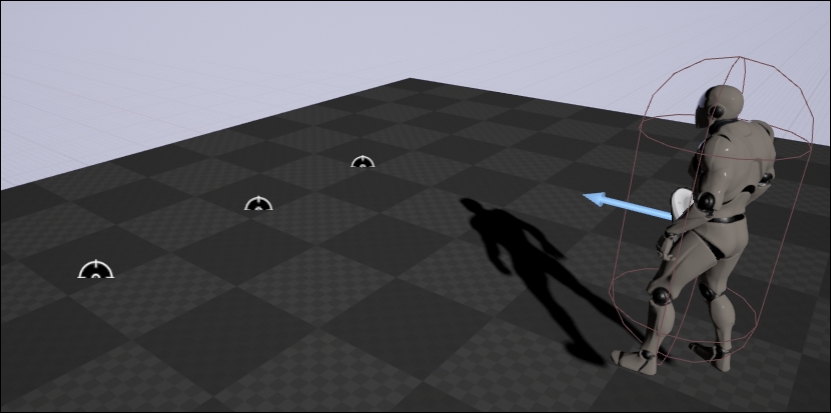
Now, press the Play button to enter the PIE mode (Play In Editor). The character should be automatically possessed and used for input! Also, ensure that when you press A or D the character moves to the next available target point!
Now that we have...
























































