Scores and scoring – UI and text objects
Let's move on to the scoring system and, in creating this, we'll create GameController. GameController is simply a script or class that manages all game-wide and overarching behavior. This includes the score because, for this game, the score refers to one single and global number representing the achievements and progress of the player. Before jumping into the implementation, start by creating a simple GUI to display the game score. GUI is an acronym for Graphic User Interface, and this refers to all the 2D graphical elements that sit atop the game window and provide information to the player. To create this, create a new GUI canvas object by selecting GameObject | UI | Canvas from the application menu. See Figure 4.25. More details on GUIs can be found in the next two chapters:
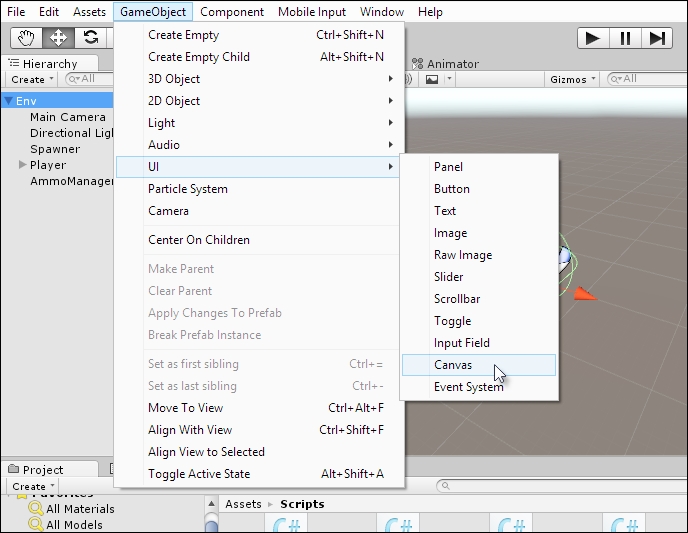
Figure 4.25: Adding a Canvas object to the scene
The Canvas object defines the total surface or area in which the GUI lives, including all buttons, text, and other widgets....






































































