Adding rows to a list
Lists are usually used to add, edit, remove, or display content from an existing dataset. In this section, we will go over the process of adding items to an already existing list.
Getting ready
Let's start by creating a new SwiftUI app called AddRowsToList.
How to do it…
To implement the add functionality, we will enclose the List view in NavigationView, and add a button to navigationBarItems that triggers the add function we will create. The steps are as follows:
- Create a state variable in the
ContentViewstruct that holds an array of integers:@State var numbers = [1,2,3,4]
- Add a
NavigationViewcomponent containing aListview to theContentViewbody:NavigationView{ List{ ForEach(self.numbers, id:\.self){ number in Text("\(number)") } } } - Add a
navigationBarItemsmodifier to the list closing brace that contains a button that triggers theaddItemToRow()function:.navigationBarItems(trailing: Button(action: { self.addItemToRow() }){ Text("Add") }) - Implement the
addItemToRow()function, which appends a random integer to the numbers array. Place the function within theContentViewstruct, immediately after the body variable's closing brace:private func addItemToRow() { self.numbers.append(Int.random(in: 0 ..< 100)) } - For the beauty and aesthetics, add a
navigationBarTitlemodifier to the end of the list so as to make it display a title at the top of the list:.navigationBarTitle("Number List", displayMode: .inline) - The resulting code should be as follows:
struct ContentView: View { @State var numbers = [1,2,3,4] var body: some View { NavigationView{ List{ ForEach(self.numbers, id:\.self){ number in Text("\(number)") } }.navigationBarTitle("Number List", displayMode: .inline) .navigationBarItems(trailing: Button("Add", action: addItemToRow)) } } private func addItemToRow() { self.numbers.append(Int.random(in: 0 ..< 100)) } }The resulting preview should be as follows:
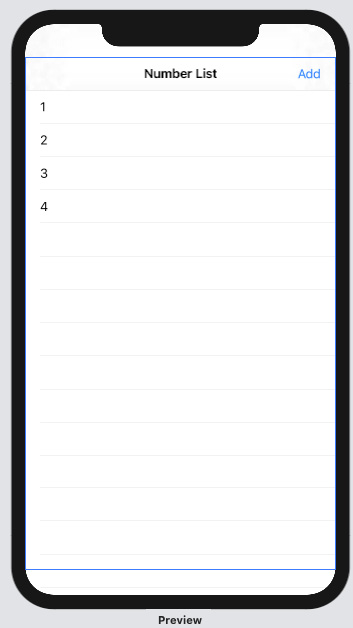
Figure 2.5 – AddRowToList preview
Run the app live preview and admire the work of your own hands!
How it works…
The array of numbers is declared as a @State variable because we want the view to be refreshed each time the value of the items in the array changes – in this case, each time we add an item to the numbers array.
The .navigationBarTitle("Number List", displayMode: .inline) modifier adds a title to the list using the .inline display mode parameter.
The .navigationBarItems(trailing: Button(…)…) modifier adds a button to the trailing end of the display, which triggers the addItemToRow function when clicked.
The addItemToRow function generates a random number in the range 0–99 and appends it to the numbers array.
































































