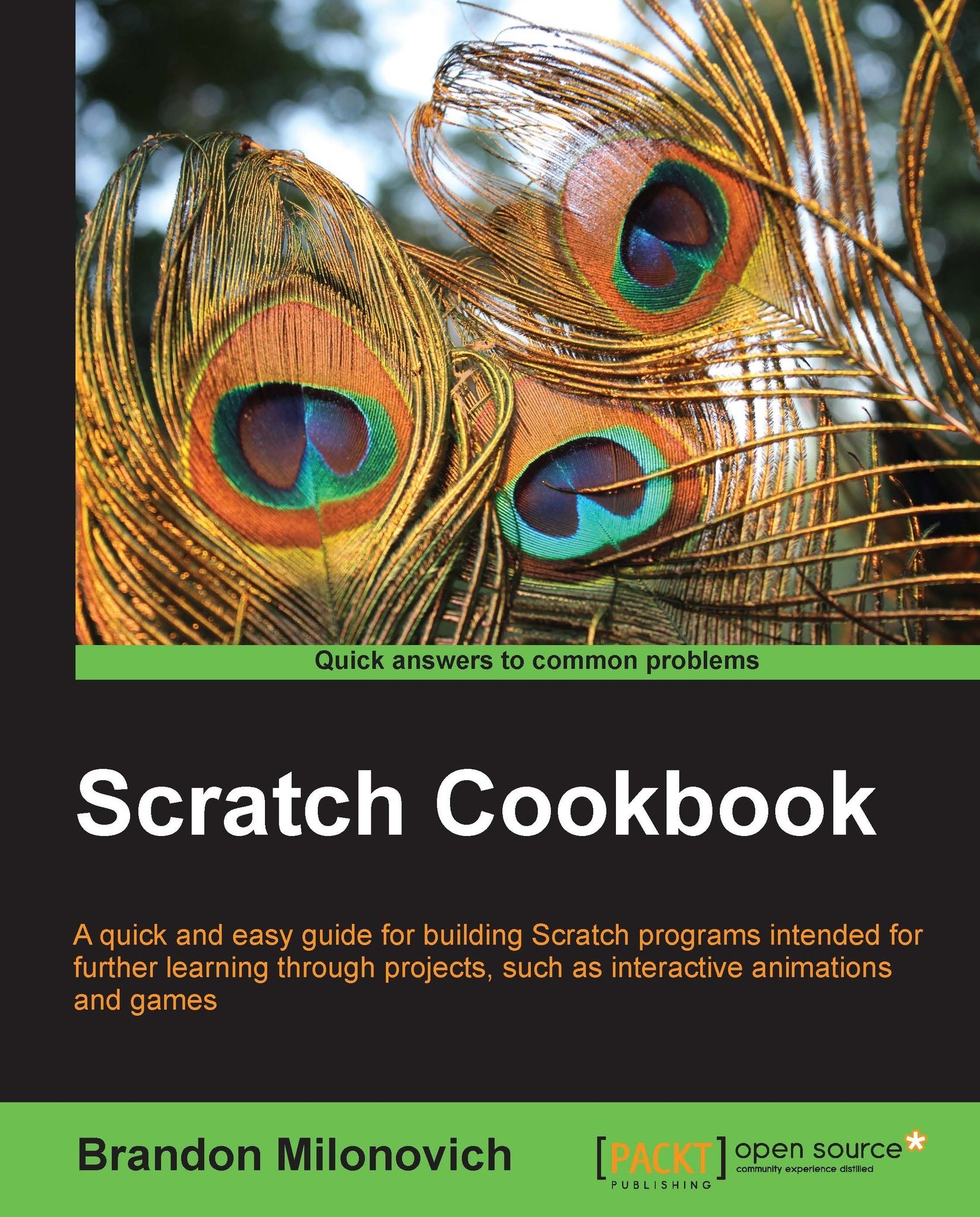The online Scratch community
When MIT developed Scratch, they wanted you to be able to collaborate. To do this, they created an online community where you can share your projects, view others, and even comment on others. This recipe will serve as an introduction into what that community looks like.
Getting ready
All you have to do to get started is head over to http://scratch.mit.edu, the same place you went to download (or use) Scratch to begin with.
How to do it…
Here are the steps to get familiar with the website.
Open your browser.
Navigate to http://scratch.mit.edu.
See the upcoming section for more details on what each section of the website has in store for you.
How it works...
Now let's focus on how the website is designed and works. This will make it easy for you to go through the rest of the recipes in this appendix.
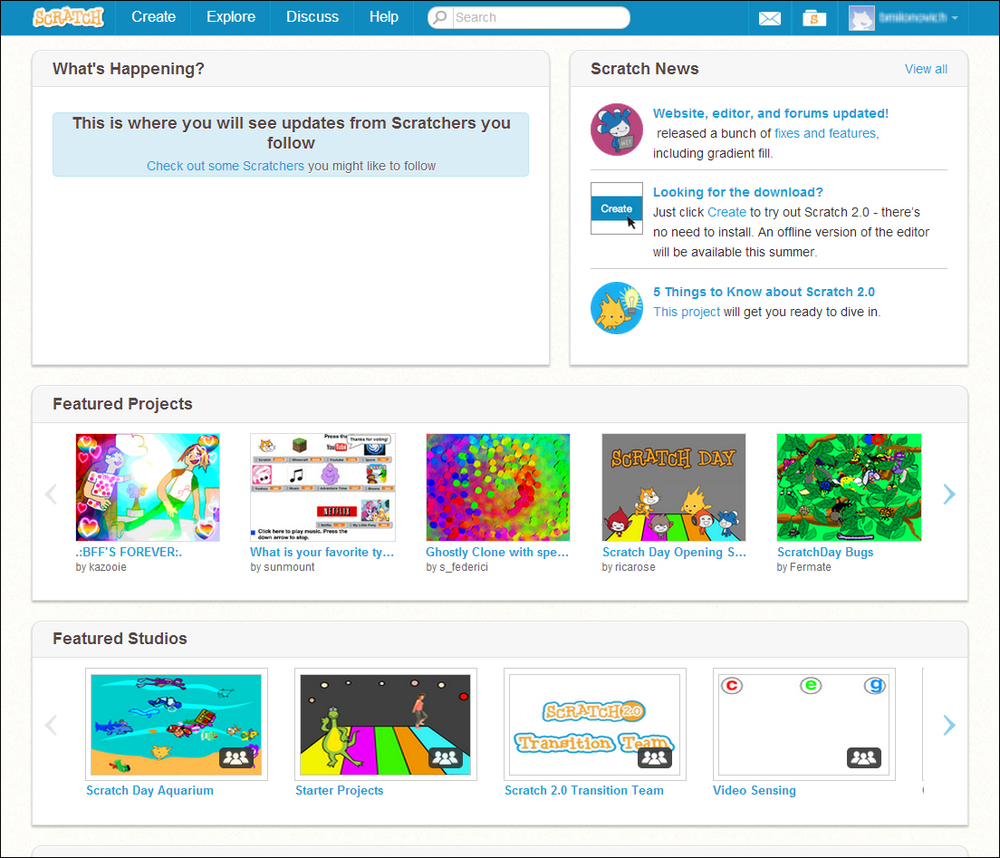
The picture here is what the top of the home page on the Scratch website looks like. Let's break it down by category.
Create: By now you are probably very familiar with what happens when you click on this button. This is what opens Scratch in your browser so you can get creating. You don't necessarily need to be signed into the website to create, but signing in will allow you to save your work to the Scratch website. When you click on Create, a blank Scratch project will open:

Explore: The Explore area allows us to do just that, explore projects that might interest us. When clicking on that link you'll see several potential categories of projects as well as many projects that match that category.

Discuss: If you're looking to connect and collaborate with other Scratchers, heading to the Discuss section is meant for you. You'll see a variety of forums that you can participate in (as long as you are logged in). Post to these forums, or reply to others, whatever it takes to connect with other Scratchers.

Help: With Scratch 2.0 the creators added even more help that you can turn to. Use this section if you are stuck on how to do something, and are looking for a resource beyond this book. There are many different guides that can help add to your knowledge base.

Messages (applies to being logged in only): You'll see a few more icons in the top-right corner of the page.

The first of these that looks like an envelope brings you to messages that are hanging around for you. You'll see here any comments that have been left on your projects, or any alerts that the creators of Scratch have left you.
My Stuff: The next button in the upper right brings you to your stuff. You'll see here any projects you uploaded with the older version of Scratch, as well as anything you've created in Scratch 2.0. You can organize your projects into what are called Studios, which are similar to folders on your computer.

Tip
Looking for something specific in a project? Type into the search bar near the top to search for what you're looking for!
See also
Jump into the next recipe, Creating an account, to create your account in Scratch and join the fun!