Time for action – adding sound effects to recordings
After we record our sound, and it's just the way we want it, we can use the sound editor to add effects.
Highlight the section of the recording to which you want to apply an effect.
Then select an effect from the Effects menu to apply it. For example, we could select the fade in effect to make the sound start out quietly and gradually get louder.
You can expand or reduce the selection by clicking and dragging the edge of the selected sound.
The following screenshot shows the list of effects:
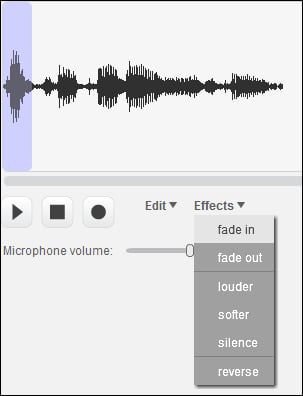
What just happened?
The sound editor includes a list of effects that can be applied to any sound, such as fade in, fade out, louder, softer, silence, and reverse.
Reviewing available sound effects
The following table provides an example usage for each effect:
|
Effect |
Use |
|---|---|
|
fade in |
This effect starts the audio quietly and gradually increases the volume. |
|
fade out |
This effect starts the audio at a normal volume and gradually decreases the volume until... |
























































