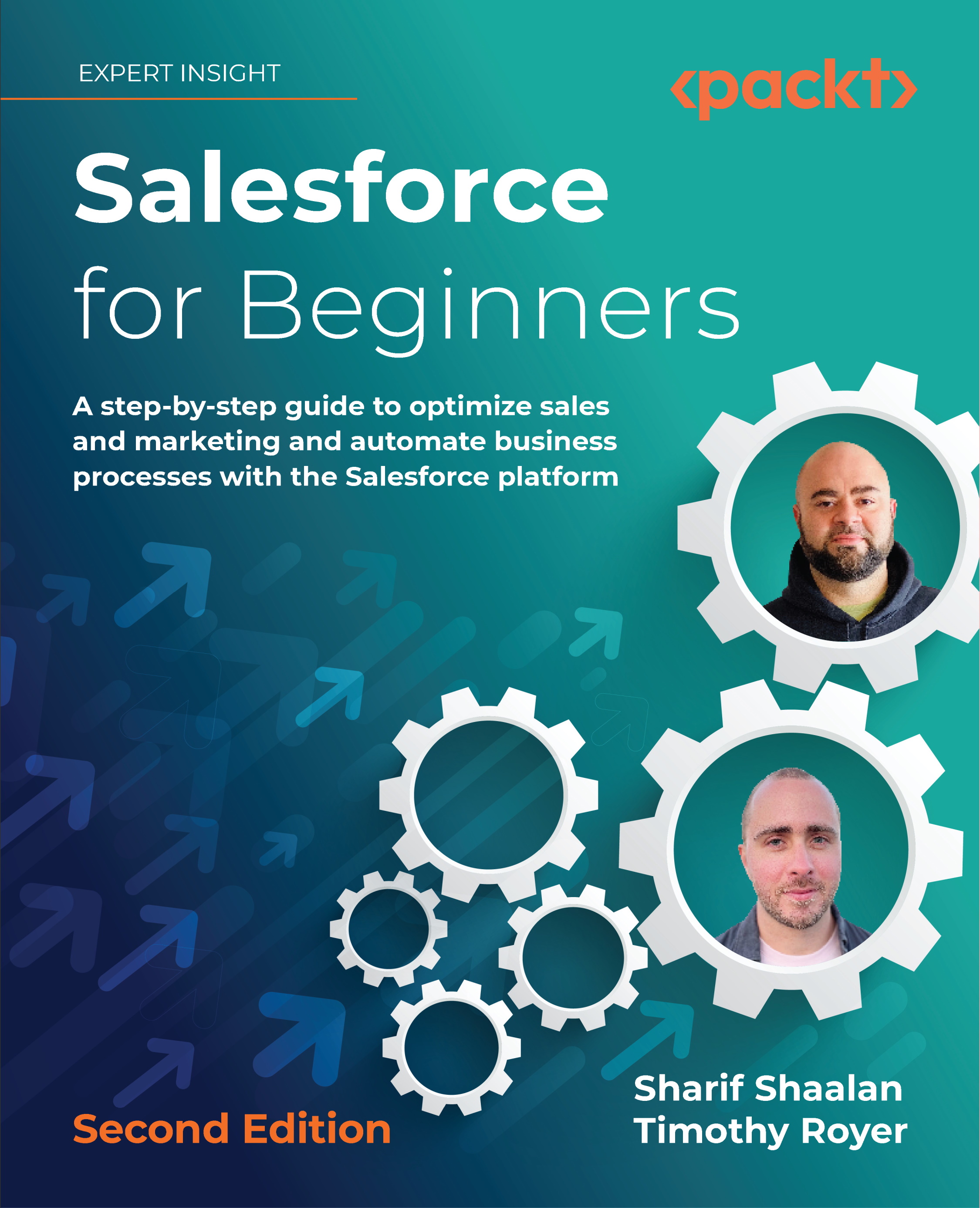Adding a certification to a contact
Now that we have created a custom object, created custom fields, created a page layout, and created record types, let's learn how to add a Certification to a Contact:
- Navigate to the Contacts tab (1), as shown in the following screenshot:
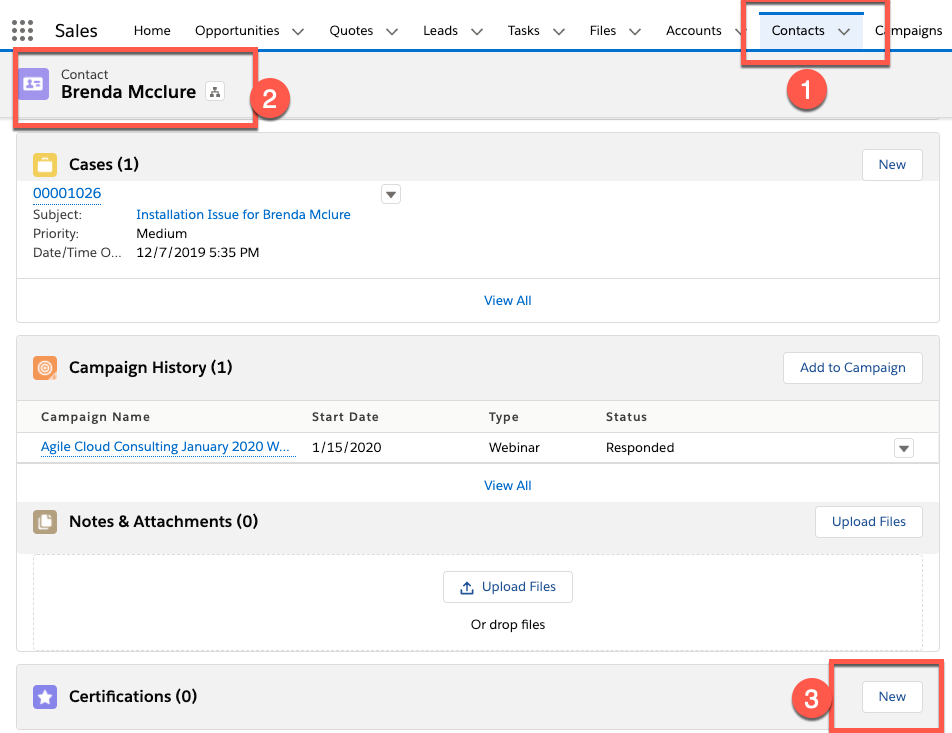
In the preceding screenshot, you can see that I navigated to the Brenda Mcclure contact (2) and scrolled down to the Certifications section. Click on New (3) to add a new certification.
In the following screenshot, you can see the record type selection screen:

- Select the Admin record type (1) and click on Next (2).
In the following screenshot, you can see the Certification edit page:
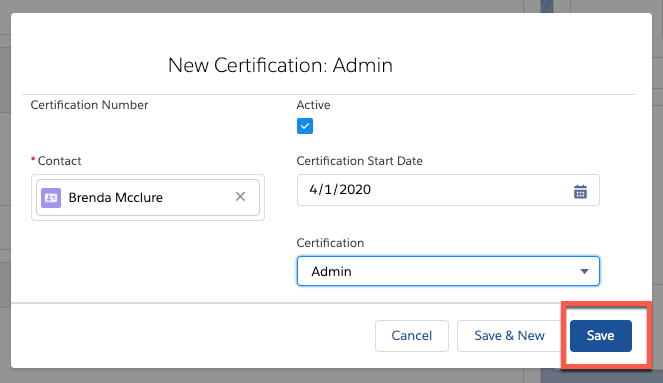
As shown in the preceding screenshot, I have filled out the certification fields and clicked Save.
In the following screenshot, you can see the newly created certification:
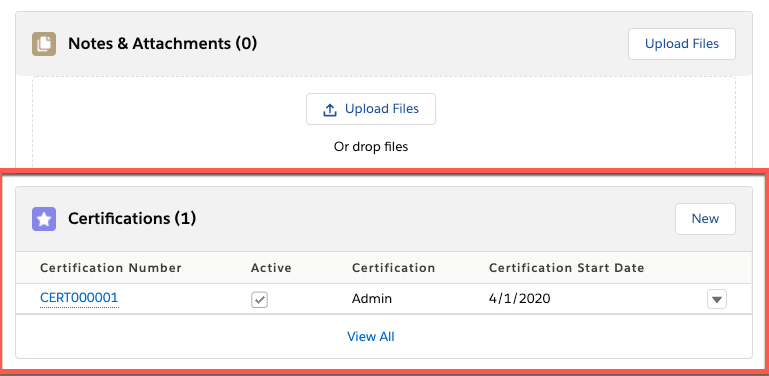
As shown in the preceding screenshot, the Admin certification has been created. Let's go over what we have learned in this chapter.