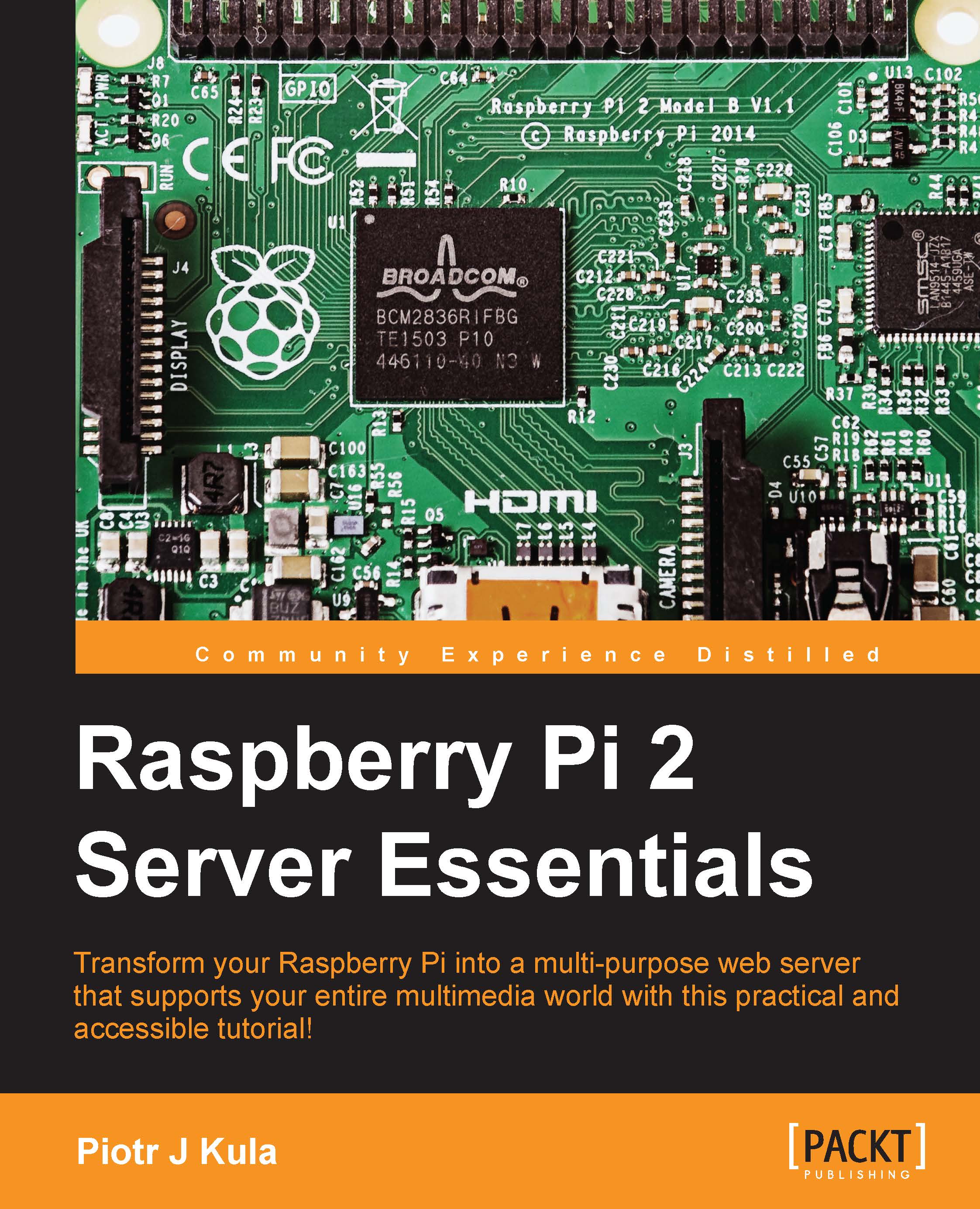Accessing files
We will go over several ways of allowing access to files on the Raspberry Pi, the network, and the Internet. You should choose the method that suits you best, as enabling more than one way makes it easier to compromise your system over the network.
The FTP service
The File Transfer Protocol specification was originally published in 1971, but we currently use a specification from 1985 that everybody should really start moving away from. FTP uses port 21.
A much newer specification, known as Secure FTP (SFTP), supports the IPv6 and Secure Socket Layer (SSL) encryption. Installing FTP will just be a waste of time as OpenSSL (SSH) comes with built-in support and is enabled by default to use SFTP. SFTP generally uses port 22, which is the same port as SSH.
You should create and use a separate user for the SFTP access. I will demonstrate how to connect to your Raspberry Pi with two popular clients using the root account for simplicity.
Connecting with FileZilla
FileZilla is open source...