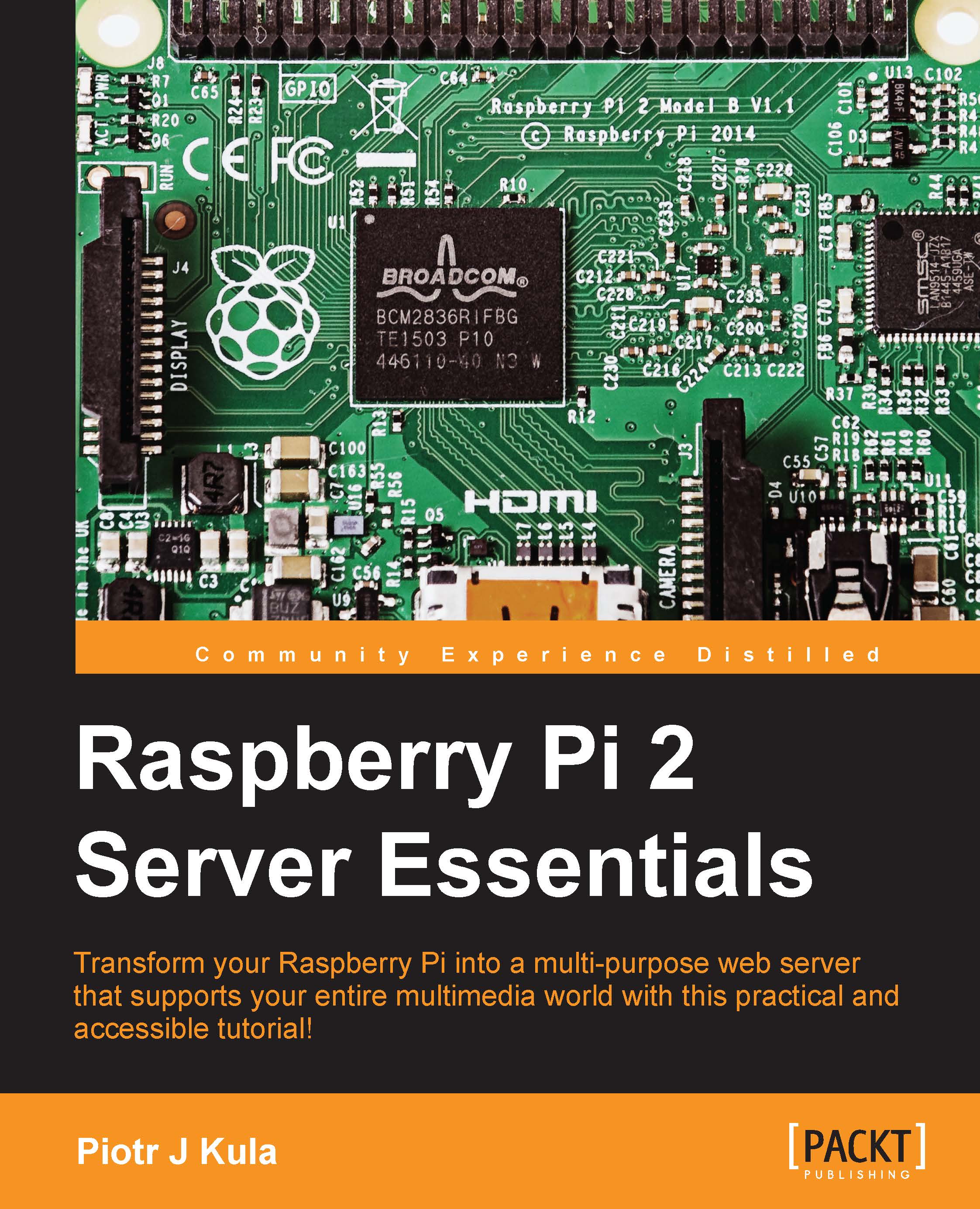The admin configuration
If you have just logged in as the admin to the dashboard, it is highly recommended to create a user that you will be using for your daily cloud tasks:
- In the top-right corner, you will see your admin username and a drop-down menu. Click on it, and then click on Users.
- Before creating a user on this page, click on groups and click on + Add Group to create a new user group, for example, users.
- Now, you can simply type in your username and password; make sure the new group is ticked, and click on Create:

By creating a new group, you can now better manage restrictions or options that you would like to use for anybody under this or other new groups later on.
For example, on this page, you can set quotas for each group.
The server admin
While still logged in as admin, click on the admin user name in the top-right corner, and then click on Admin. You will land on the sharing options page by default.
On this page, you may notice a few security and set up warnings. If you see anything...