Data links are connected pieces of data in AutoCAD. As an example, if you insert a table in AutoCAD from an Excel file as a data link and then modify the Excel file, the table inside AutoCAD will update automatically.
In this section, we will learn how to import tables and Word files in our drawings using data links. In the following example, we will learn how to import a table using a data link:
- Open a table in Excel. I am opening the Excel table that we used in the previous examples.
- Now, select all the cells that contain text and press Ctrl + C to copy all the content on the clipboard. The selected cells will now have a "marching ant" kind of frame around them, as shown in Figure 7.32:
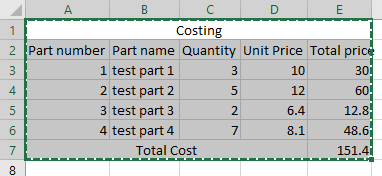
Figure 7. 32: "Marching ant" selection box in the Excel table
- Now, open a blank drawing in AutoCAD and expand the paste icon from the Clipboard...

























































