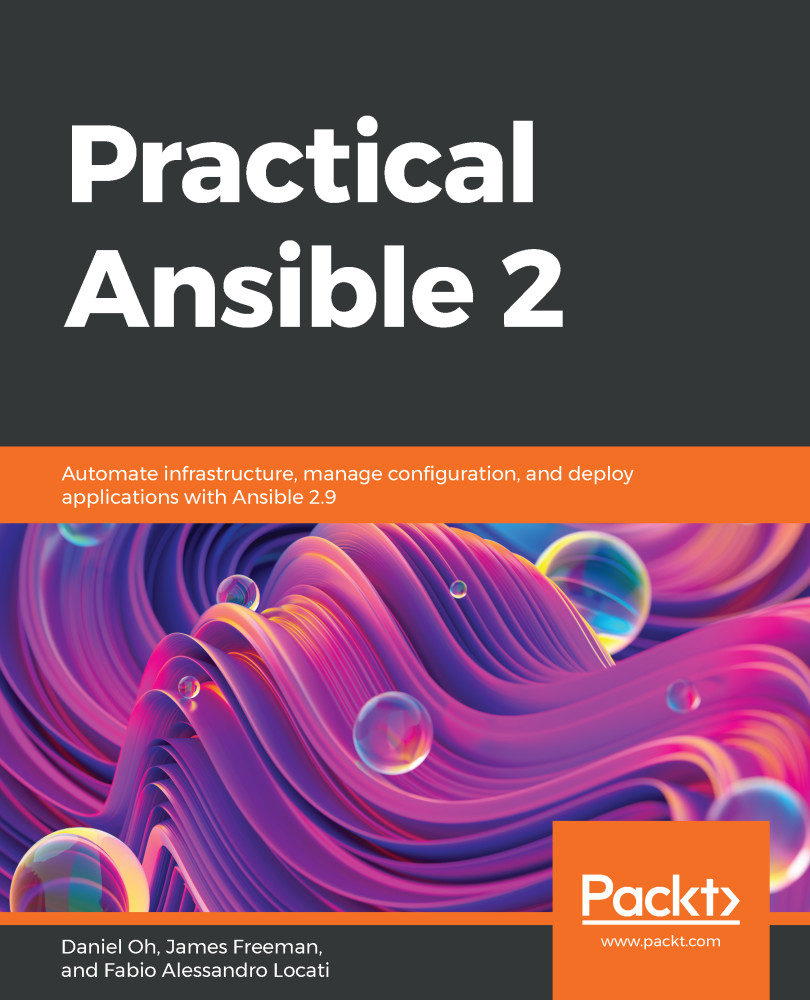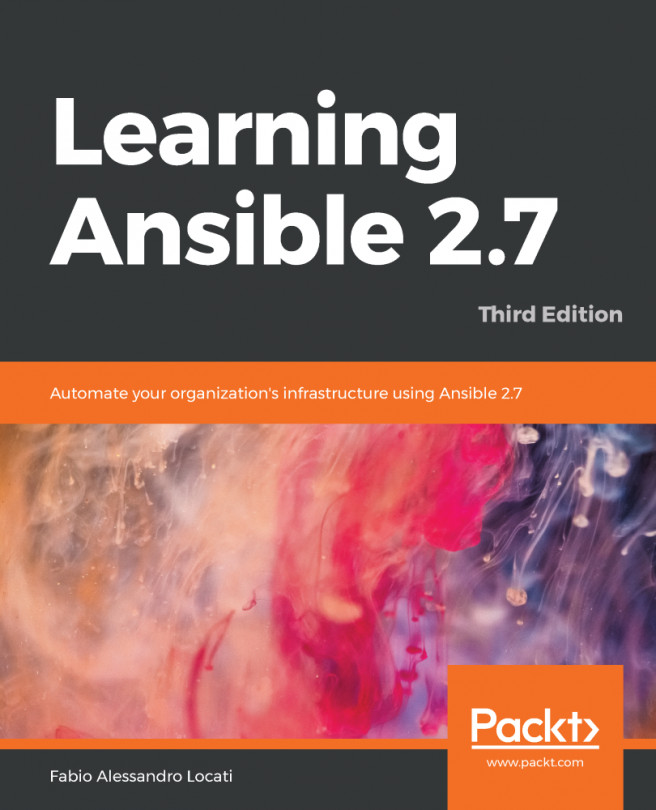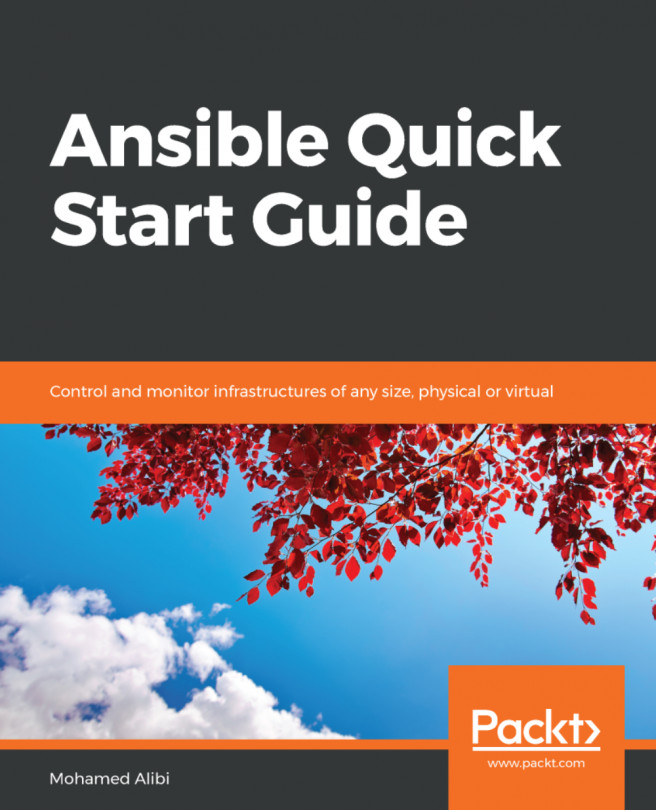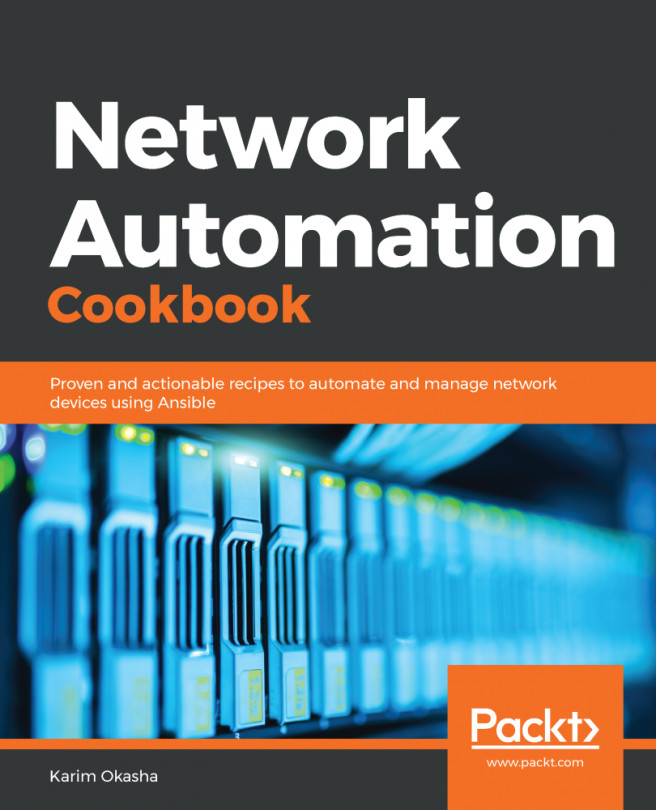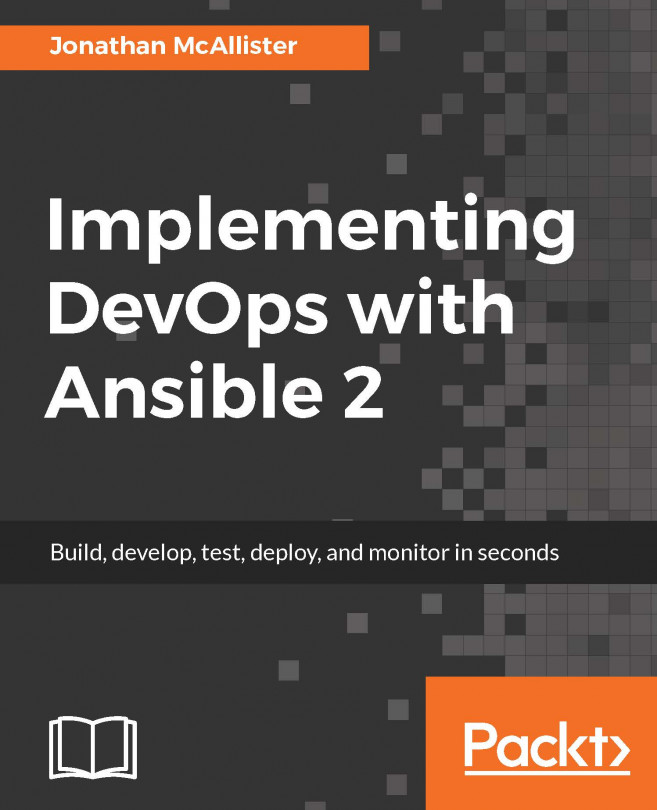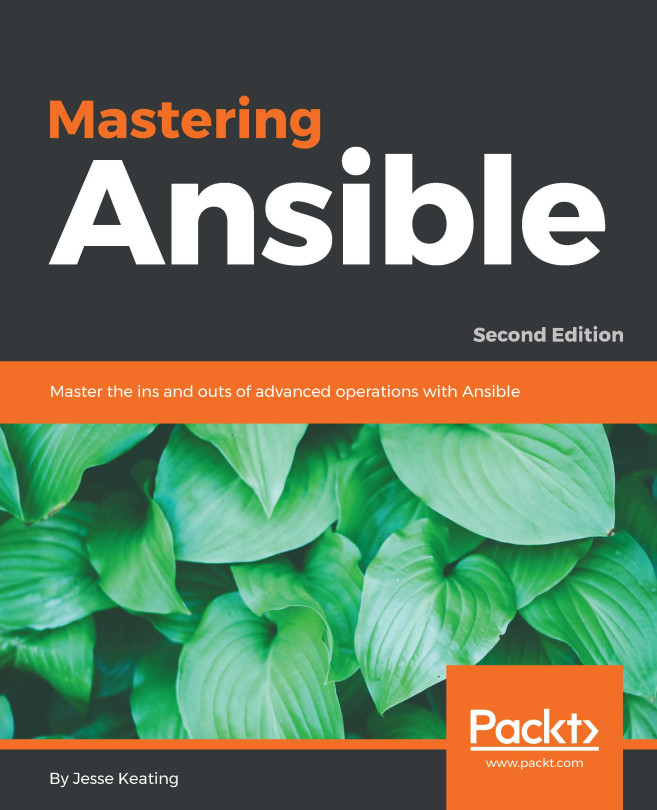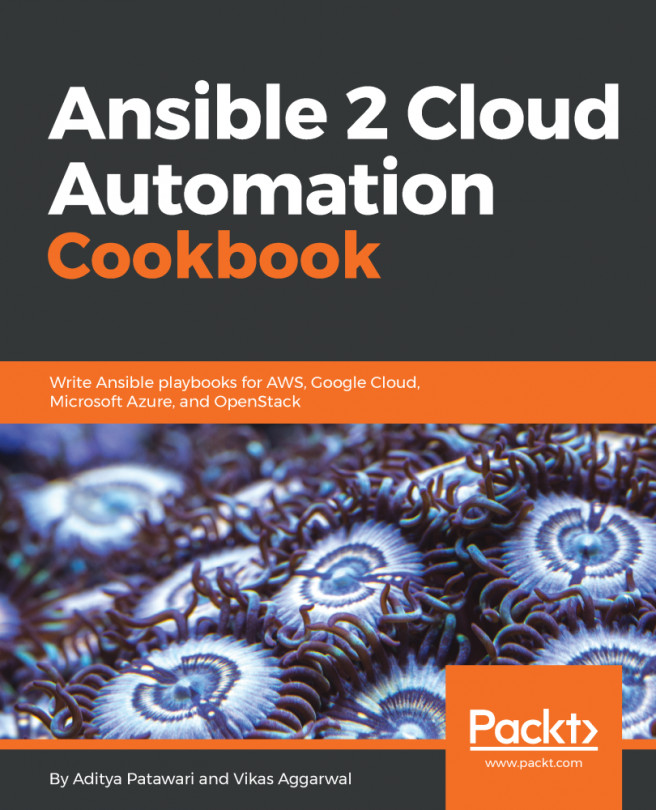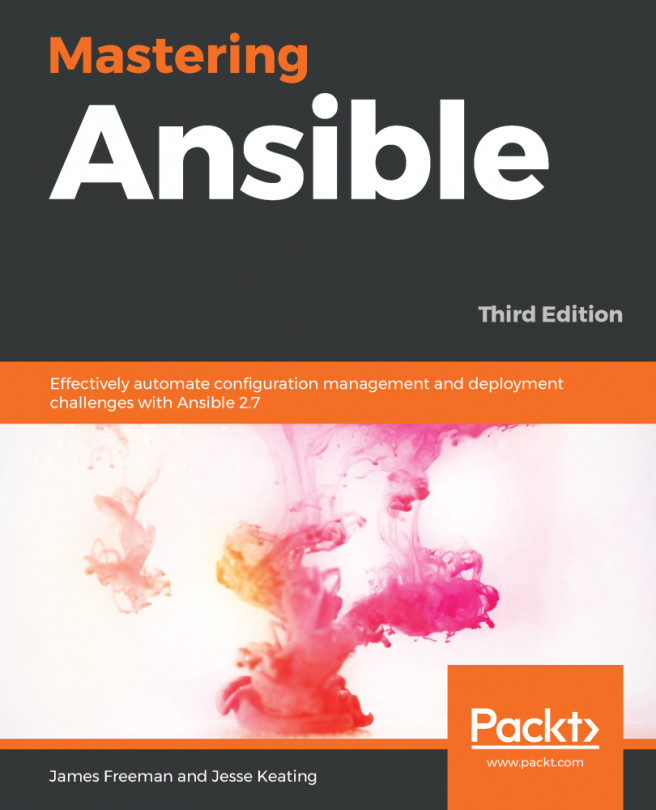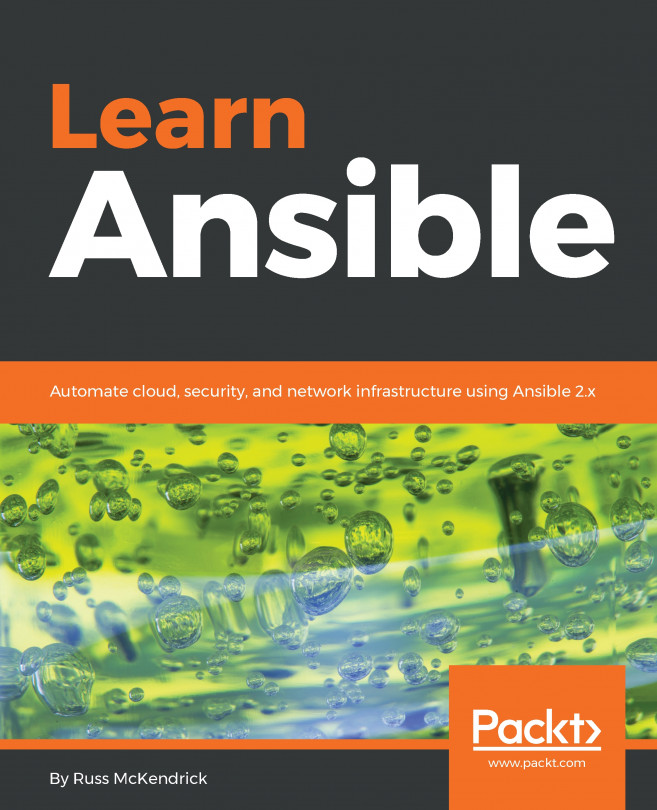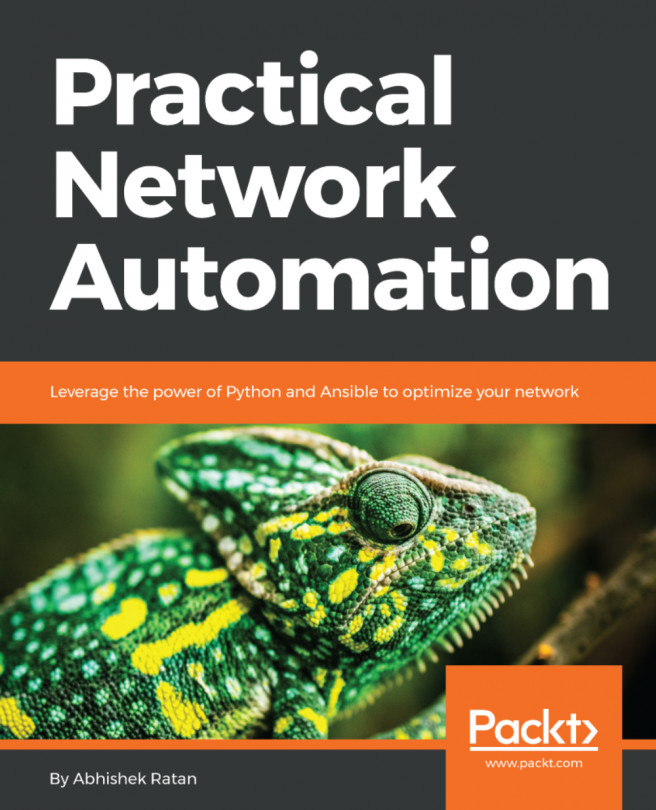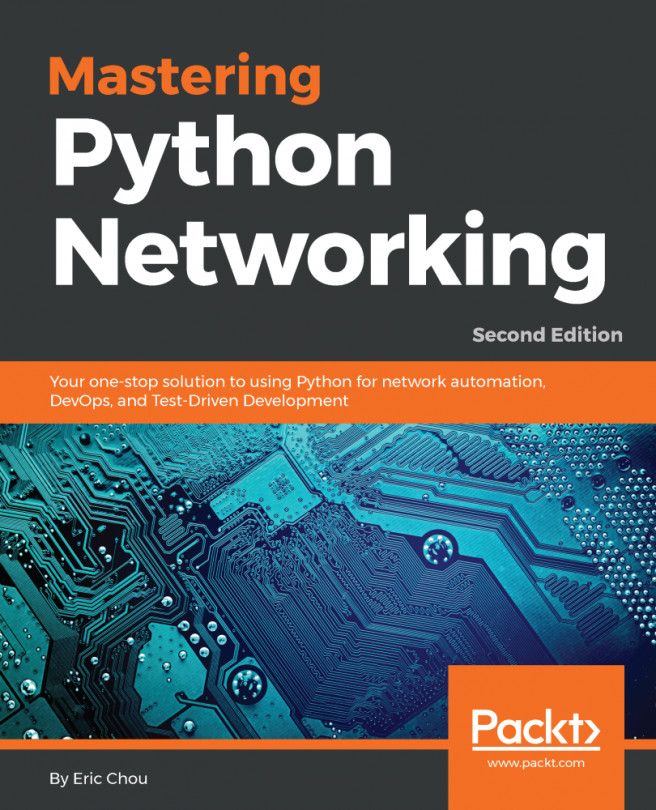Docker is now a very common and ubiquitous tool. In production, it is often managed by an orchestrator (or at least it should be, in the majority of cases), but in development, environments are often used directly.
With Ansible, you can easily manage your Docker instance.
Since we are going to manage a Docker instance, we need to make sure we have one at hand and that the docker command on our machine is configured properly. We need to do this to ensure this is enough to run docker images on the Terminal. Let's say you get a result similar to the following:
REPOSITORY TAG IMAGE ID CREATED SIZE
This means that everything is working properly. More lines may be provided as output if you have already-cloned images.
On the other hand, let's say it returns something like this:
Cannot connect to the Docker daemon at unix:///var/run/docker.sock...