Creating a firewall rule
This recipe describes how to create a firewall rule. We will create a firewall rule on the LAN interface to block the website http://appleinsider.com/ (207.58.150.178).
How to do it...
- Navigate to Firewall | Rules.
- Since we want to create a rule that applies to the LAN interface, click on the LAN tab:
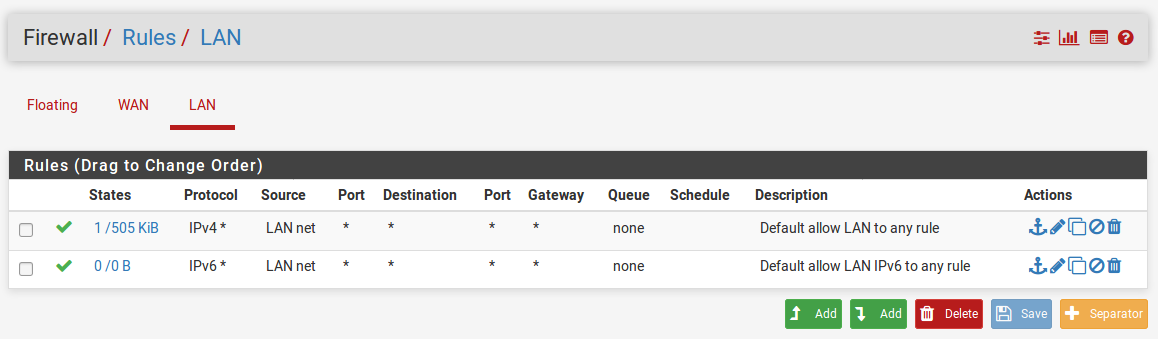
- The table on the page will list all the current rules for the LAN interface. There will be twoAddbuttons below the table. Since we want to create a rule that will be appended to the top of the table, click on theAddbutton with the up arrow.
- Set the action in the Action drop-down menu to Block:
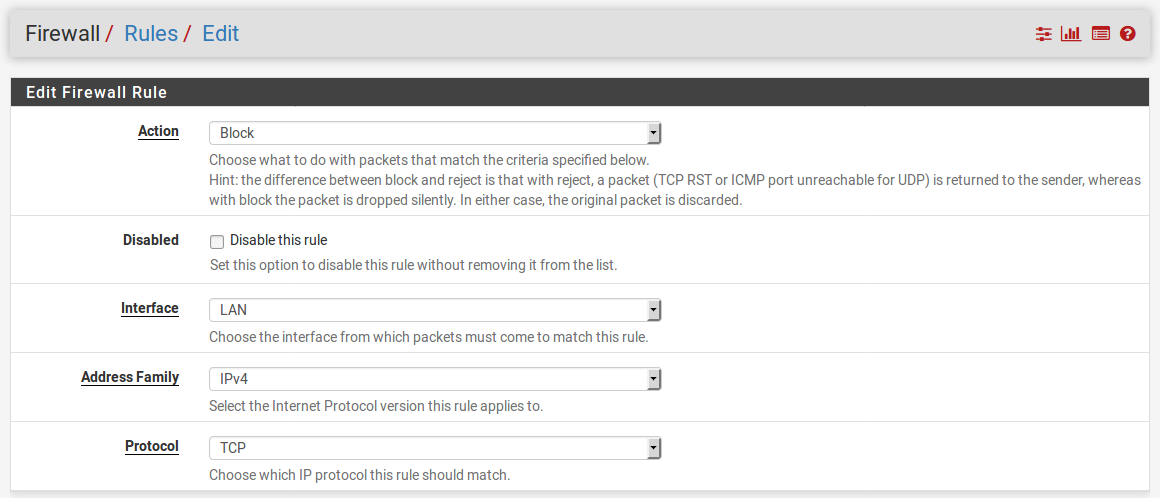
- You can leaveInterfaceset toLAN, Address Family set toIPv4, and Protocol set toTCP.
- In Destination, select Single host or alias in the drop-down menu and enter
207.58.150.178in the adjacent text field:
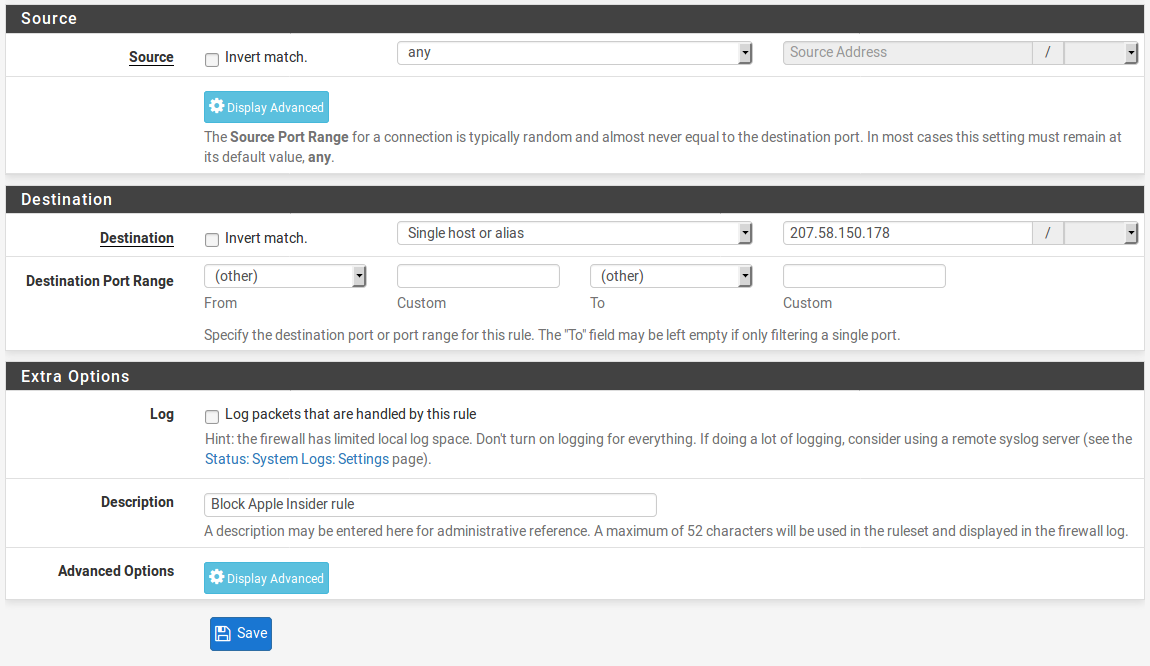
- In the
Extra Optionssection, enter a description in theDescriptiontext field. - When you are done, click on the
Savebutton. - Click on the
Apply Changesbutton to reload the firewall rules.











































































