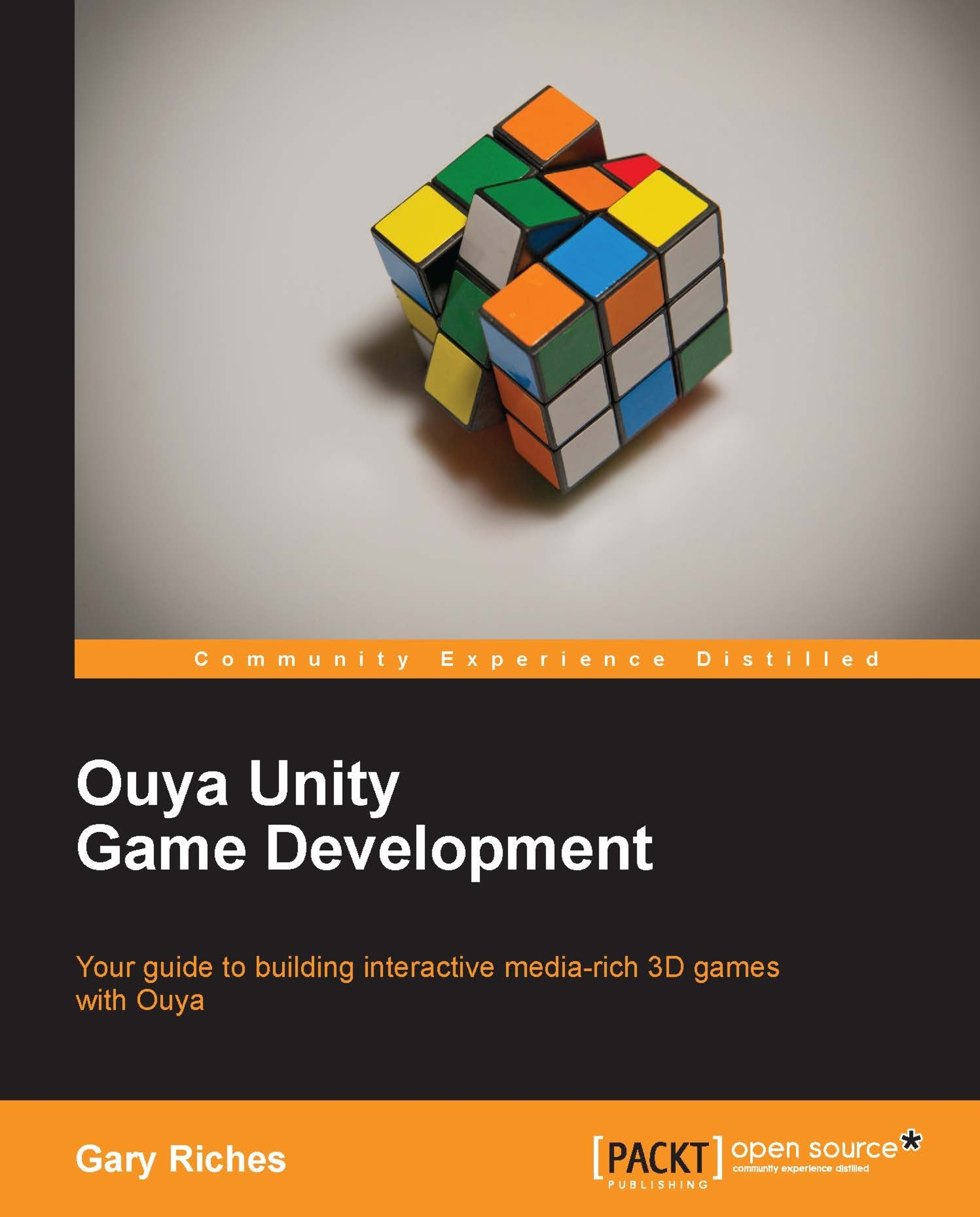Setting up the Android SDK
Once Java is installed you'll be able to configure your Android SDK. Navigate to the folder where you have installed the Android SDK and you'll see an application called SDK Manager that has the Android mascot as its icon. Open the SDK Manager and you'll see something like this:
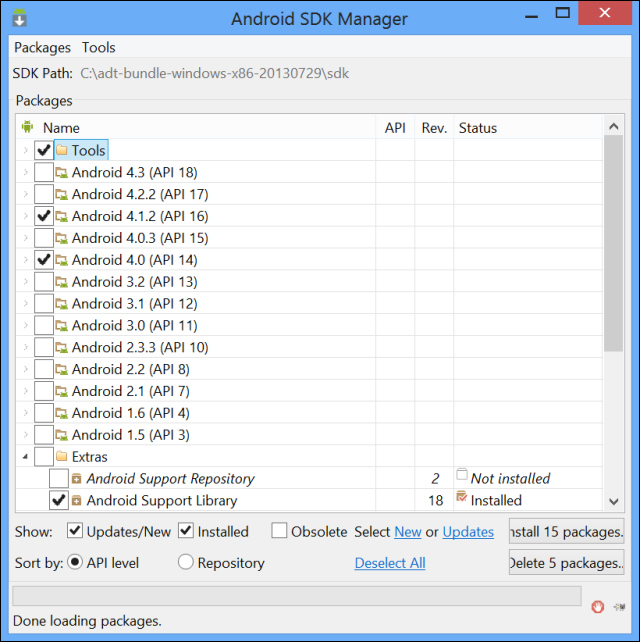
Ouya requires certain Android APIs to be installed that are not pre-installed by default. To install the others you'll need to check:
Tools
Android 4.1.2 (API 16)
Android 4.0 (API 14)
Extra/Android Support Library
Click on Install Packages and you will be presented with a license window. Click on Accept Licenses. Now is a good time to get yourself a drink as the install can take quite a while.
Note
Google has changed the path of where some of their tools are installed to. So Ouya finds what it expects we need to copy & paste aapt.exe from (your root Android SDK install folder)/build-tools/17.0.0 to (your root Android SDK install folder)/platform-tools. We copy and paste as the Android...