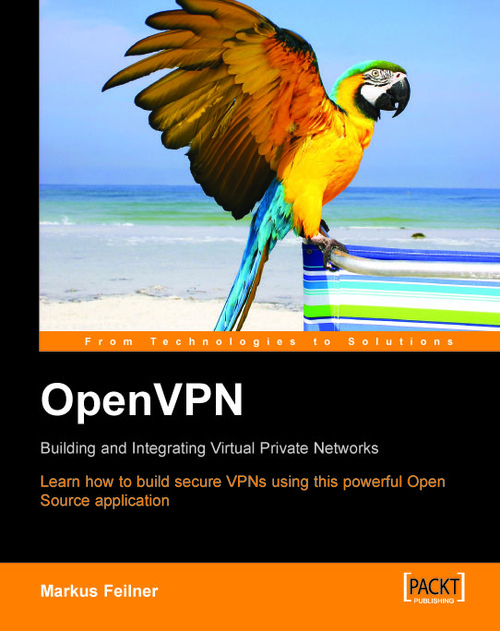Using xca
Upon first start, xca may inform you that its data directory (C:\DocumentsandandSettings\Settings\USERNAME\ApplicationUSERNAME\ApplicationData\xca) is created; click on OK to close this window. xca is started.
As a first step when running xca, we need to create a database where xca stores metadata on
the certificates.
Creating a Database
Select Open DataBase from the File menu of xca:
 |
In the Open XCA Database dialog, we can select an existing database. However, since we have started xca for the first time, there will not be a database, and we will have to create one. For this purpose, we can simply enter a new file name in the field File name using the file name extension .db. This is very important, because xca may not recognize the database correctly later if the extension is missing. Click on the Save button to commit the creation of the database.
 |
Now we must define a password for this database. This password will be needed to encrypt the keys in the database file. If you transfer...