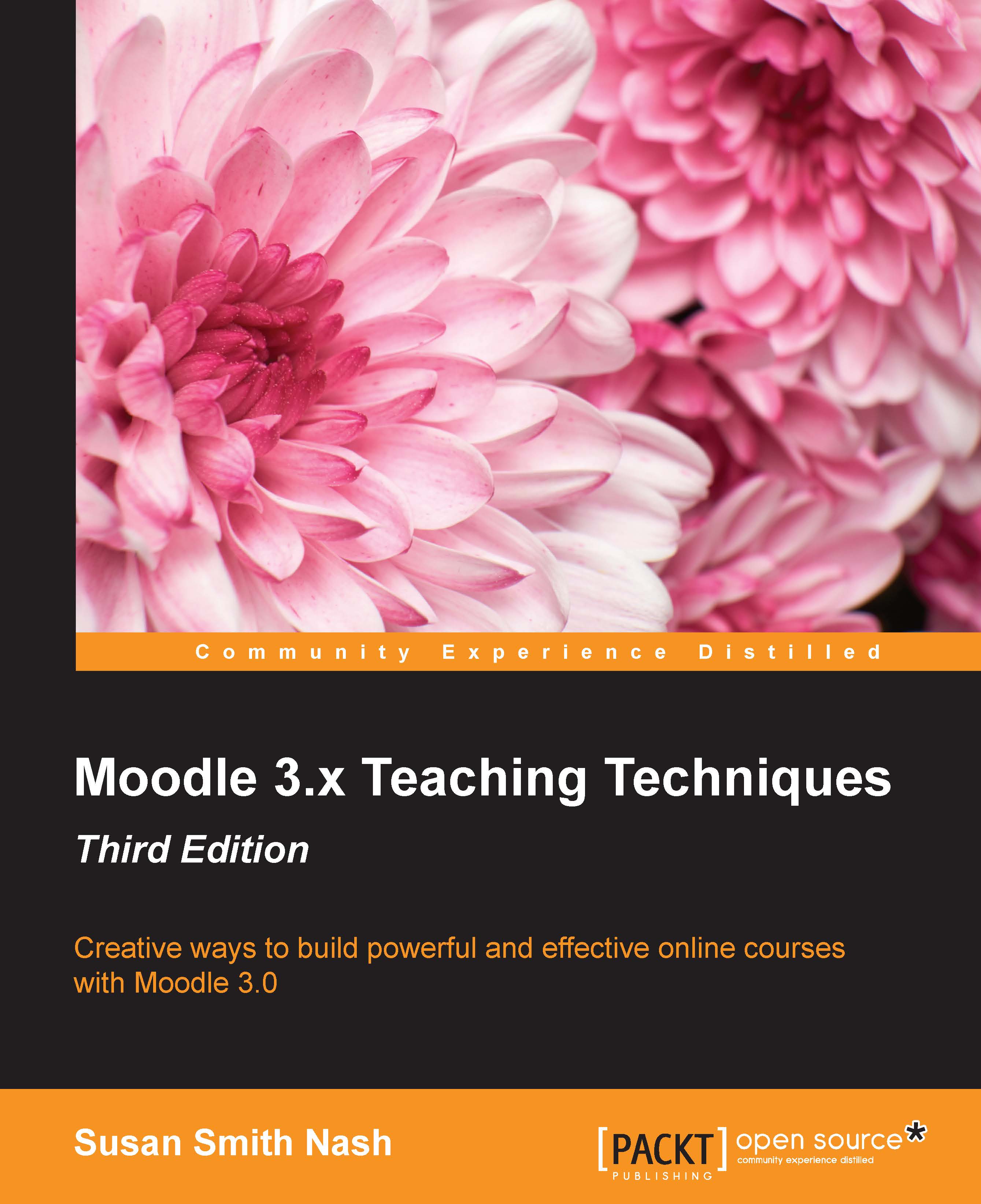Moodle's glossary functions
A practical and easy-to-understand way of engaging your students, and encouraging them to start developing schema in an interactive way, is to create a glossary. In Moodle, a glossary is an activity. To add a glossary, follow these steps:
Click on the Turn editing on button.
Select Glossary from the Add an activity or resource link.

On the Adding a new Glossary page, give your new glossary a descriptive name.
Describe the purpose of the glossary and provide instructions or background information, links, and so on, in the Description area.
Complete the General and Grade options and the Common module settings.
Click on the Save and return to course button at the bottom of the page.
You will be able to add a description of the glossary and its purpose. This is a good place to connect the purpose to the learning objectives of the course.
You can also choose to display the description on the course page, and also make it global. There are two types of glossary: main and...