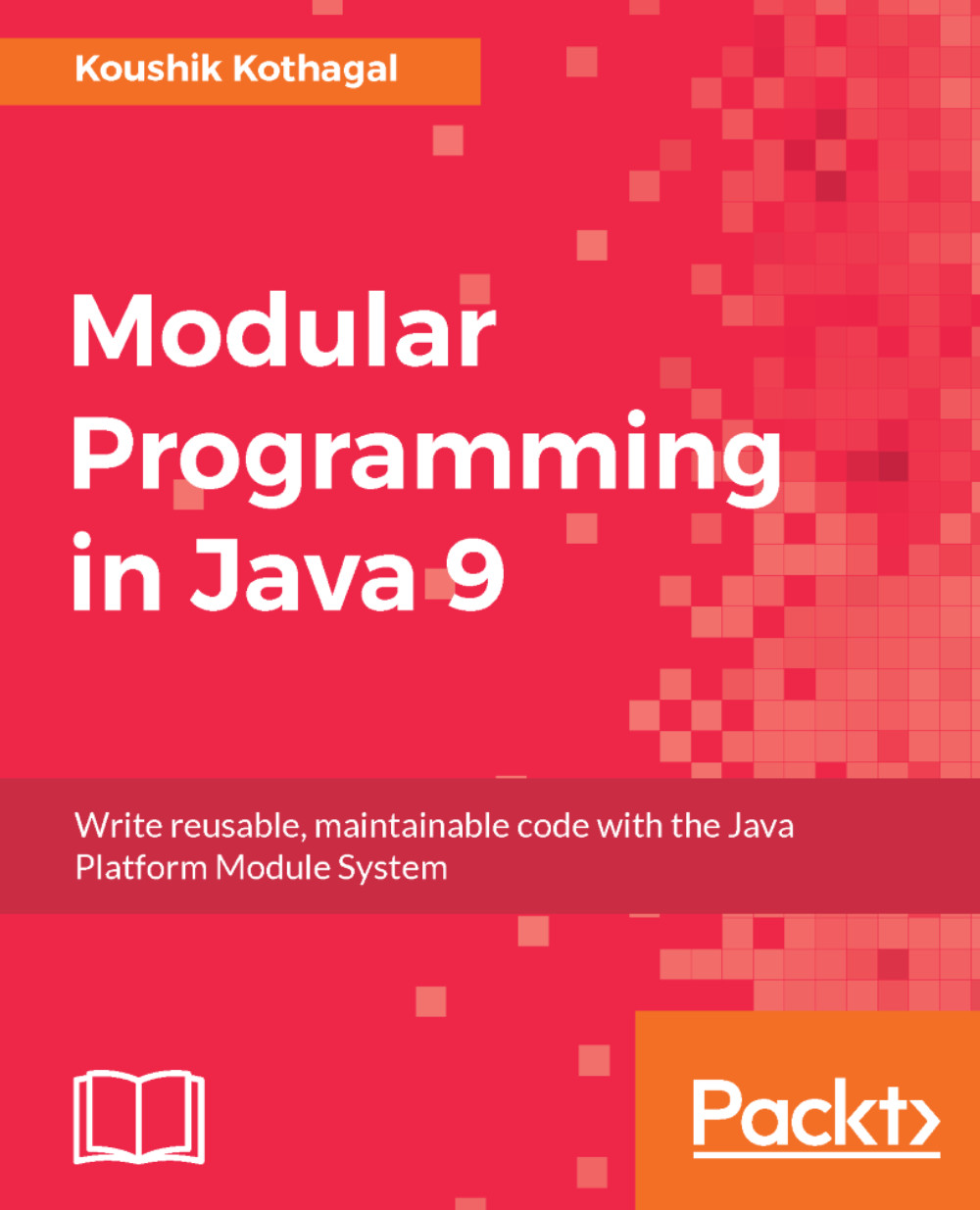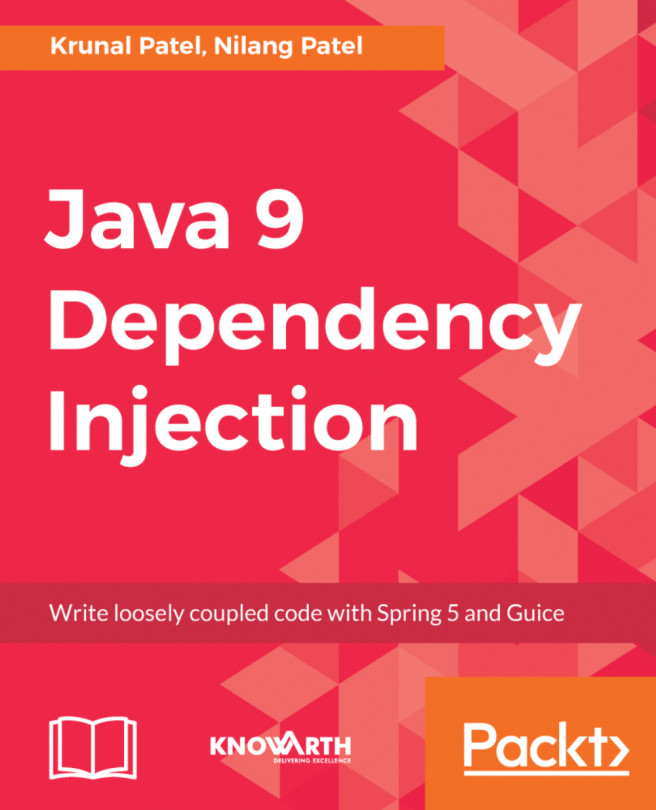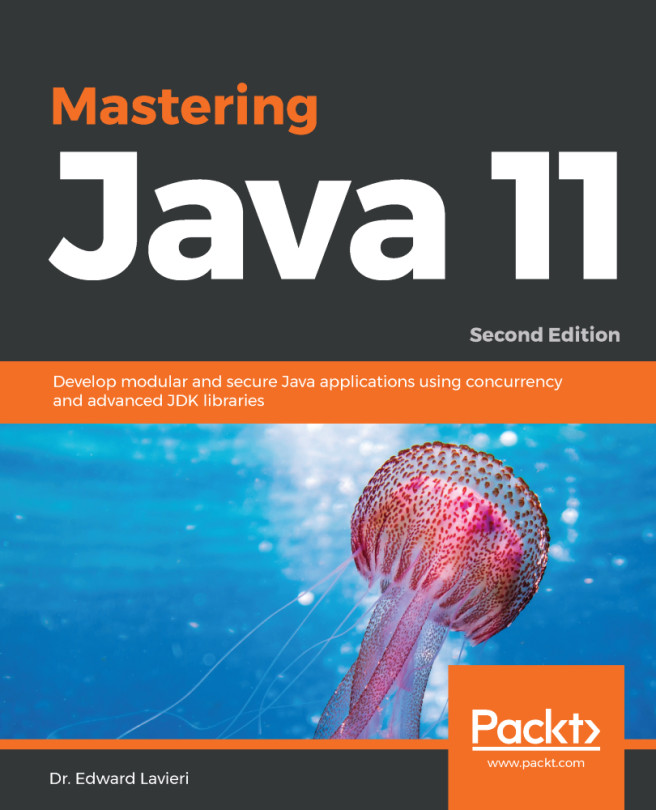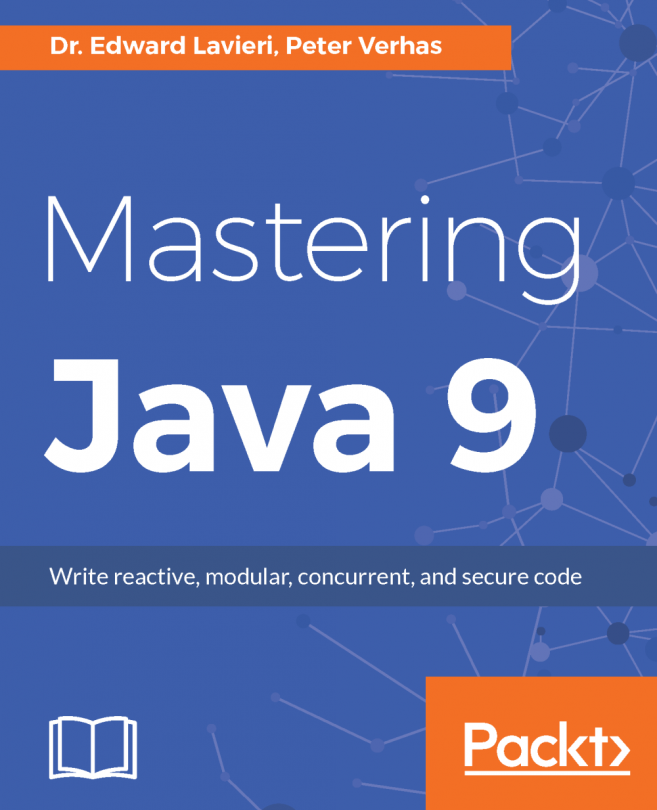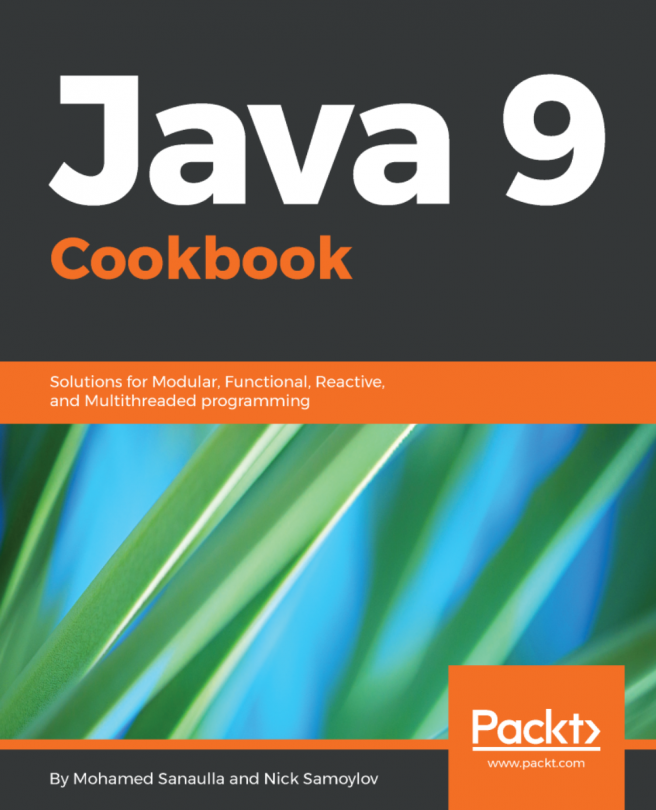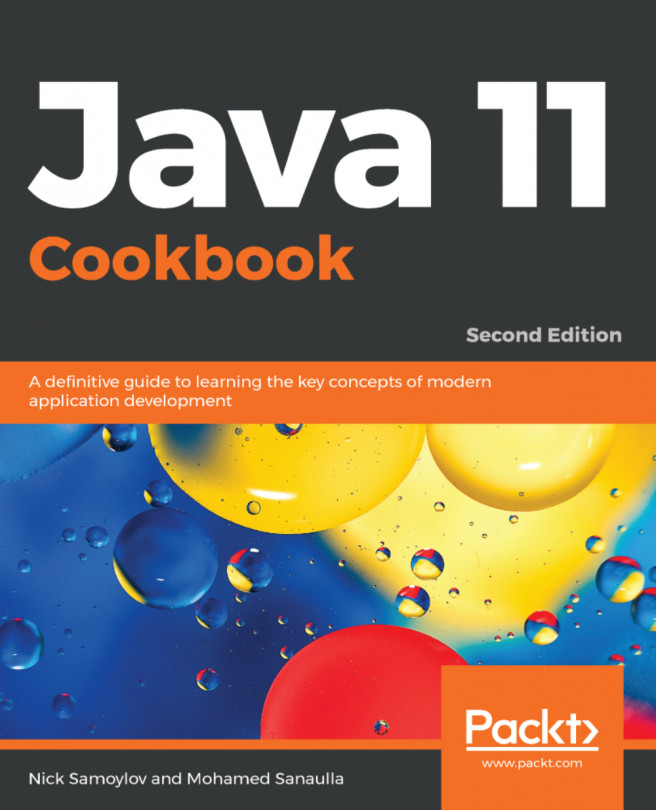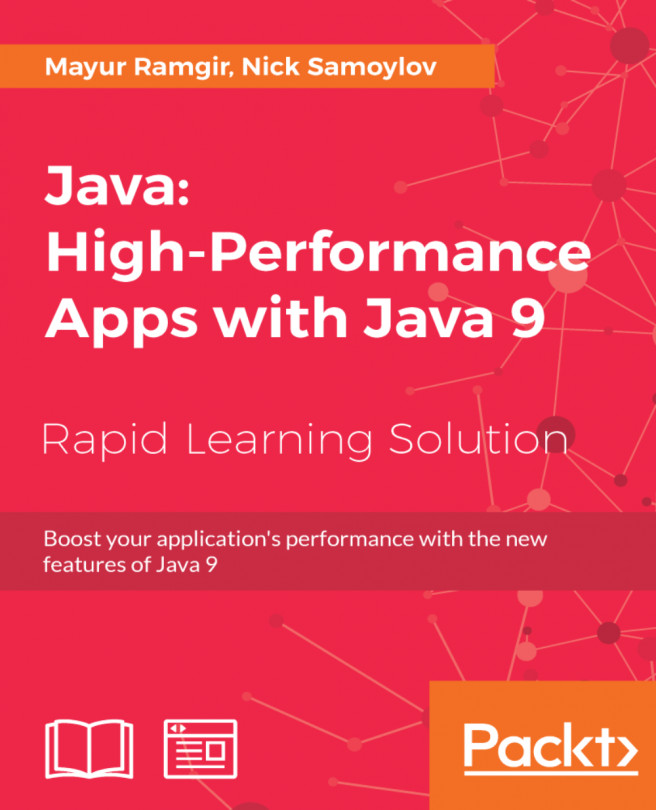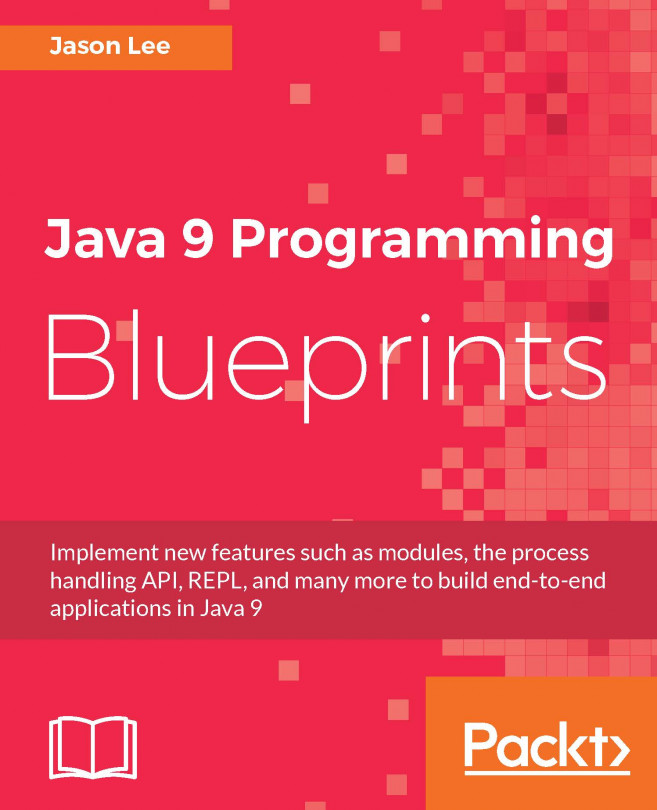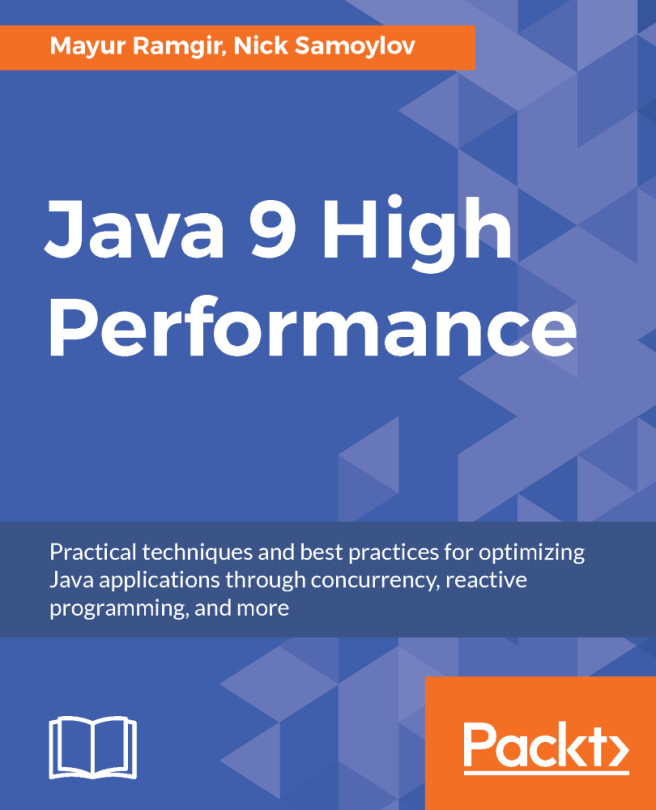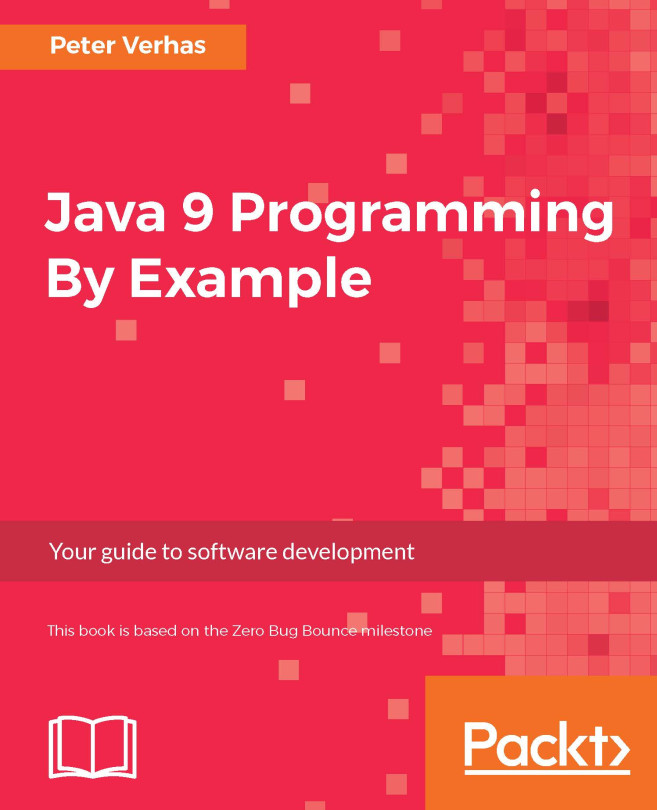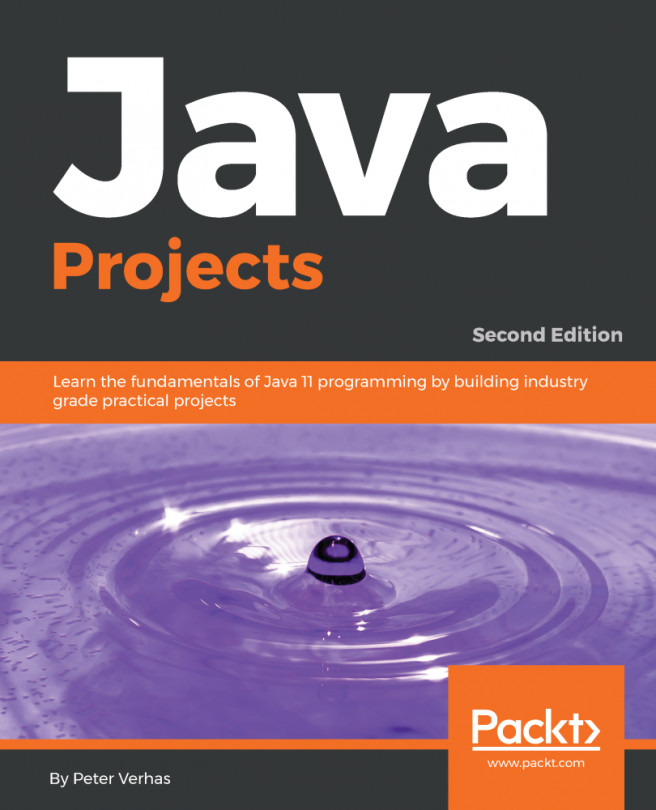In order to write Java 9 code, you'll first need to download and install the Java 9 SDK (referred to as the Java Development Kit or JDK). In this book, we'll be using the OpenJDK build available at http://jdk.java.net/9/. When you navigate to the URL, you'll see a list of available downloads based on the platform you are using, as shown here:
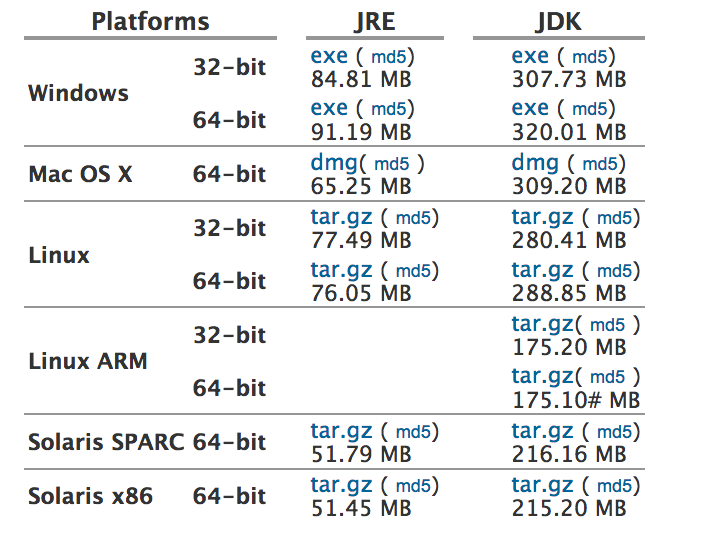
Make sure you choose the download for your platform in the JDK column, not the JRE column. After accepting the license agreement, you should be able to download an installer for your platform. Run the installer and choose the defaults; after this, you should have JDK 9 installed in your machine:
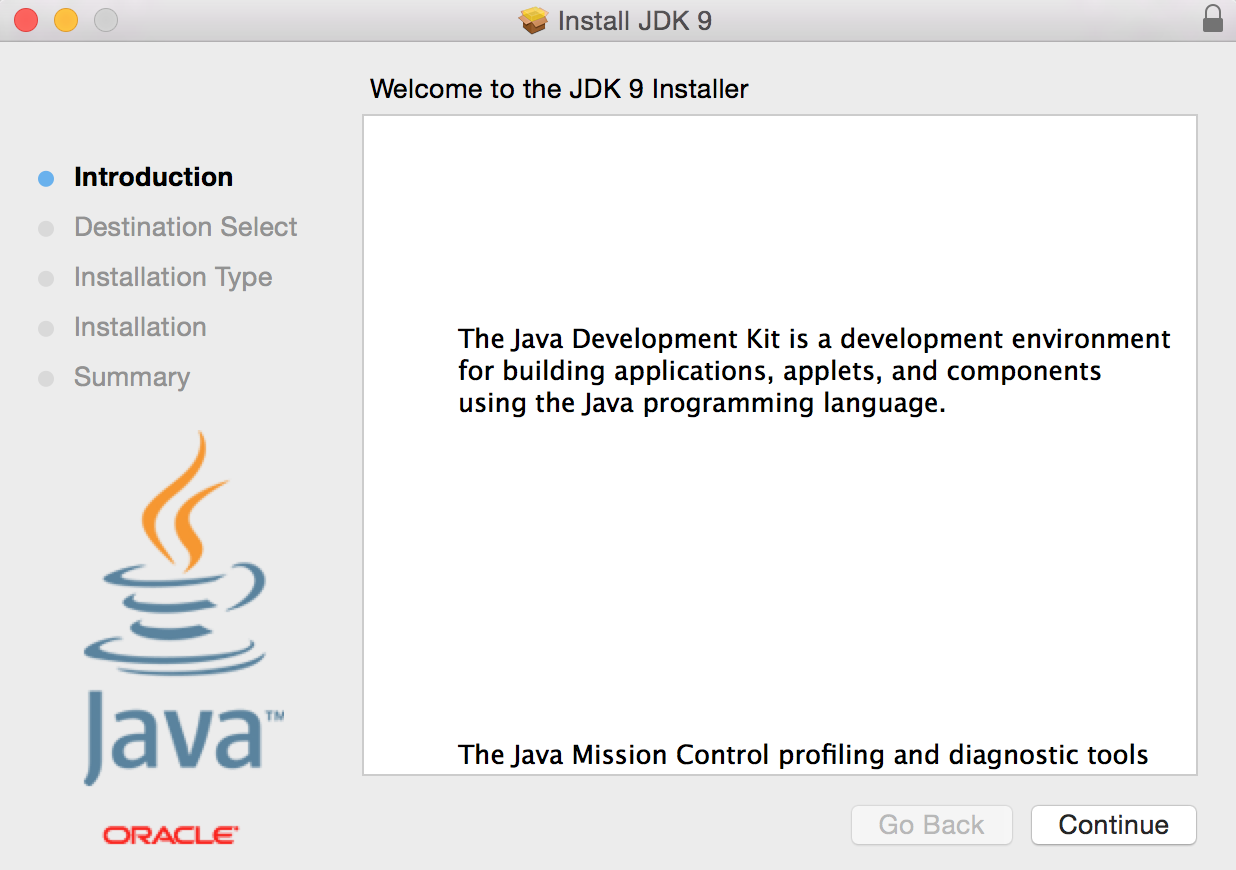
After the installation is complete, it's a good idea to verify that the JDK installation and configuration process completed successfully. You do that by opening a Command Prompt or terminal window. Type the...