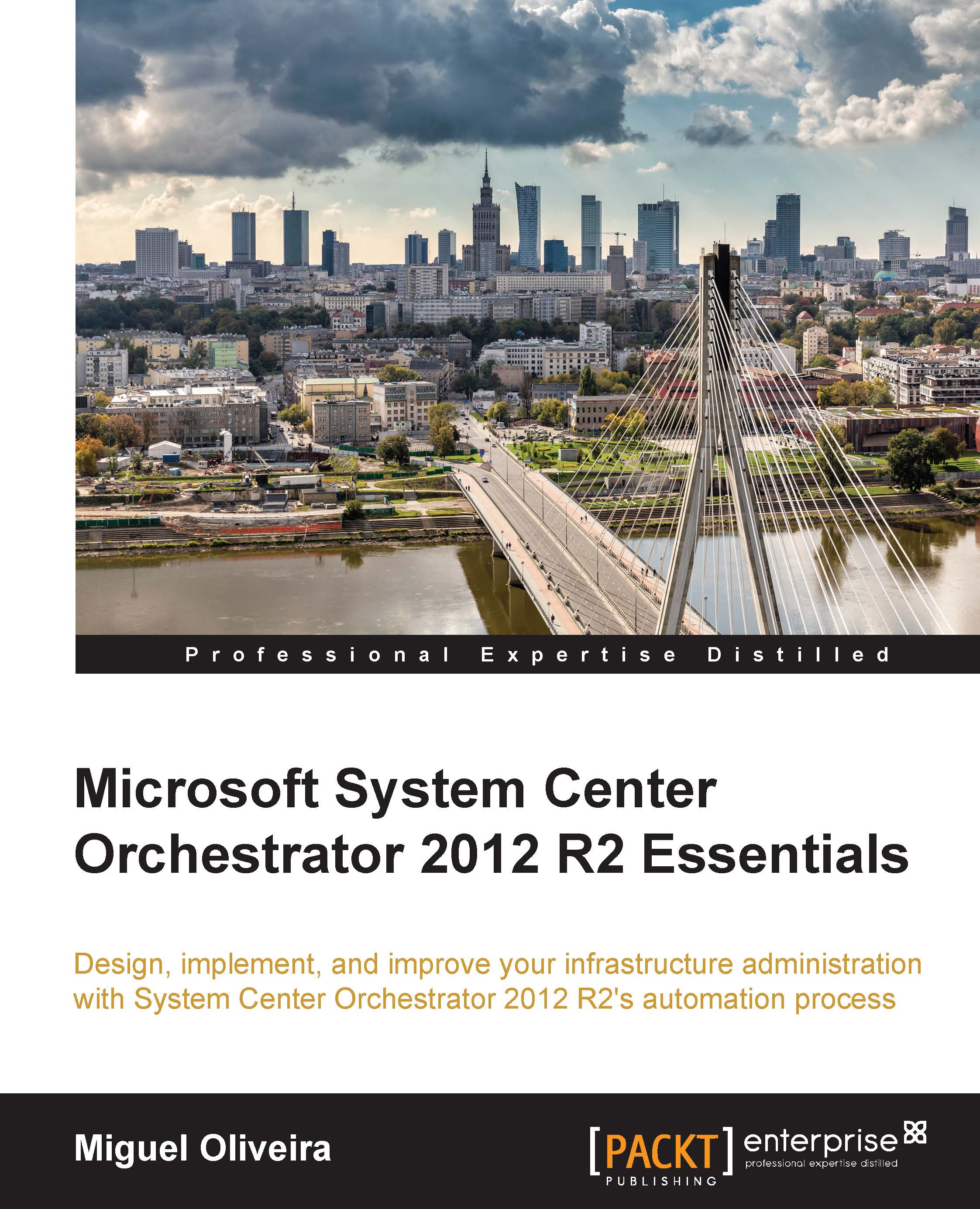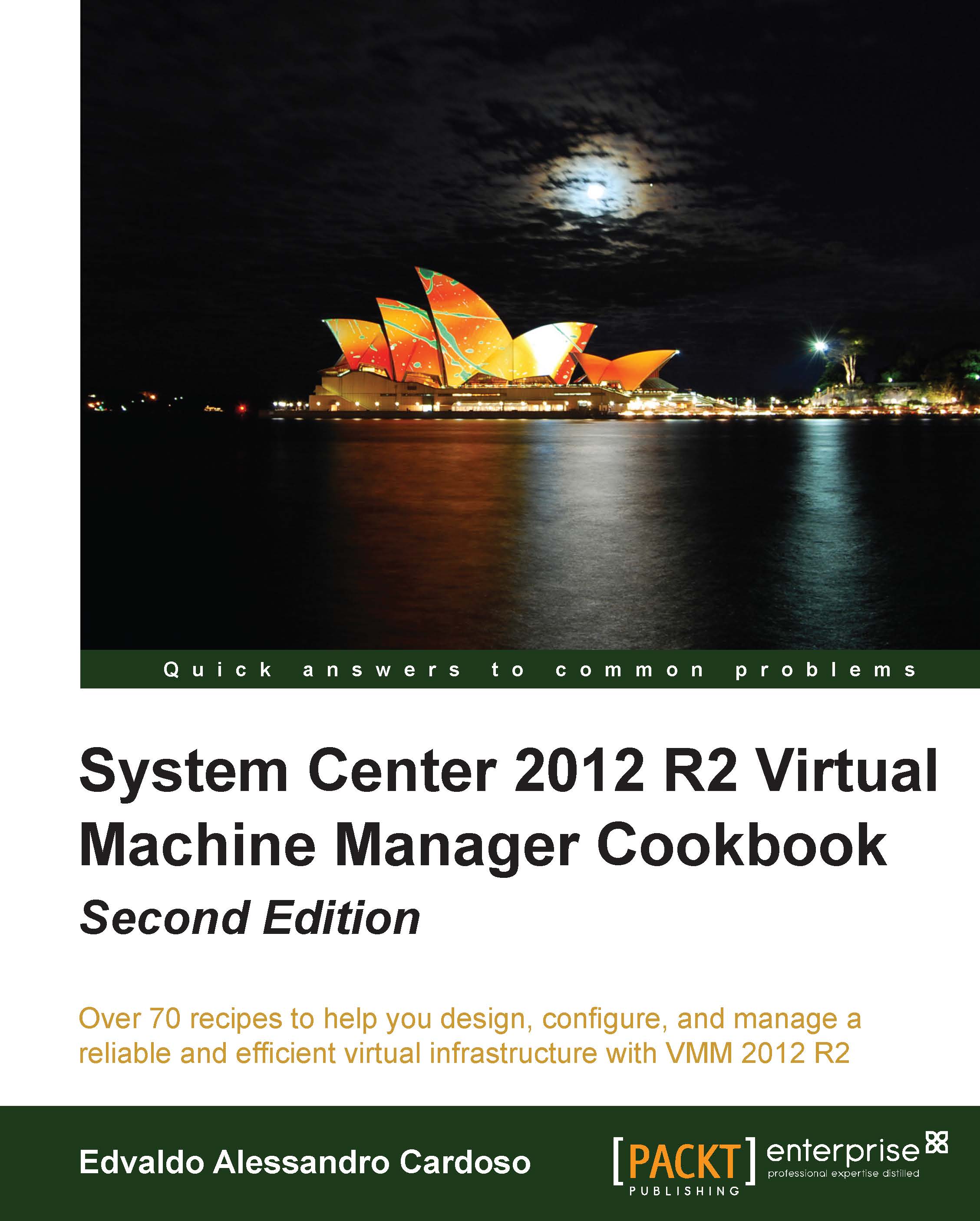Planning the Orchestrator architecture
The architecture of Orchestrator is, at its base, quite simple and light. At the very beginning you'll find yourself in need of a multiple server Orchestrator deployment for performance and High Availability, and in the end, apart from the High Availability, you won't feel the need for a big Orchestrator infrastructure.
At this point, we'll address a single-server architecture with the database in a separate SQL cluster. For this, the requirements are as follows:
- RAM: 1 GB (recommended 2 GB)
- Disk: 200 MB (available disk space)
- CPU: Dual-core Intel CPU, 2.1 Ghz (or above)
- OS: Windows Server 2008 R2 (with IIS, .NET 3.5 SP1, .NET 4.5, and Silverlight) or above
- SQL Server: Microsoft SQL Server 2008 R2 or above (with Collation:
SQL_Latin1_General_CP1_CI_AS and Database Engine Service only)
As you can see, the requirements for the Orchestrator architecture following a single-server deployment are not really that demanding. However, let's observe the requirements per component for a multi-server deployment:
- Management server:
- RAM: 1 GB (recommended 2 GB)
- Disk: 200 MB (available disk space)
- CPU: Dual-core Intel CPU, 2.1 Ghz or above
- OS: Windows Server 2008 R2 (.NET 3.5 SP1) or above
- Orchestrator database:
- SQL Server: Microsoft SQL Server 2008 R2 or above
- Collation:
SQL_Latin1_General_CP1_CI_AS - SQL Roles: Database Engine
- Location: Local or Remote (cluster supported)
- Runbook server:
- RAM: 1 GB (recommended 2 GB)
- Disk: 200 MB (available disk space)
- CPU: Dual-core Intel CPU, 2.1 Ghz or above
- OS: Windows Server 2008 R2 (.NET 3.5 SP1) or above
- Runbook designer:
- RAM: 1 GB (recommended 2 GB)
- Disk: 200 MB (available disk space)
- CPU: Dual-core Intel CPU, 2.1 Ghz or above
- OS: Windows Server 2008 R2, Windows 7 SP1 or above
- Orchestration console / Web service server:
- RAM: 1 GB (recommended 2 GB)
- Disk: 200 MB (available disk space)
- CPU: Dual-core Intel CPU, 2.1 Ghz or above
- OS: Windows Server 2008 R2 (.NET 3.5 SP1, .NET 4.5, IIS, Silverlight) or above
Usually, the multi-server deployments are in fact connected to the High Availability questions, but keep with mind that the Management Server is a single component that can't be deployed in High Availability, even though the Runbook Servers are able to execute the Runbooks without that component.
On the Active Directory (AD) side, you'll need to also fulfill some requirements:
The next screenshot shows these accounts and groups in Active Directory, and in the end you should have something quite similar in your environment. The users and groups don't need to be named exactly the same as the examples we give here; they can be adapted to your standards, but keep these in mind for your reference for the rest of this book.
On the network side, we'll need the following exceptions on the firewall:
All the ports above can be configured to better suit your environment.
Now, in terms of the scalability of the Orchestrator, we can have redundancy in the Orchestrator Web Service / Console, Runbook Servers, and Orchestrator Database. However, we won't be able to have more than one Management Server.
You might consider having the components divided between servers due to service availability, but there's also the Runbooks workload expected and the number of simultaneous Runbooks that you'll have running to consider, as well as their importance.
Our advice would be to have one single-server deployed for the Runbooks development and preparation, and then for production, a redundant deployment of Runbook Server, Orchestrator Web Service / Console Server, and the Orchestrator Database under a SQL cluster. This way, you'll cover any need of simultaneously executing some Runbooks and High Availability.
Good! Now that we've defined all the requirements, and since all are in place, we'll do a sanity check so we can see if we're ready to go forward.
So, to move on to the next point, on installing the Orchestrator architecture you've decided to go with, you'll need to achieve the following steps:
- Create Active Directory accounts:
- Service accounts
- AD groups
- Install an operating system:
- Windows Server (2008 R2 or above)
- Add it to the domain
- Add service accounts to the administrator's local group
- Add the Orchestrator administrators group to the administrator's local group
- Configure OS roles and features:
- IIS
- .NET 3.5 SP1
- .NET 4.5
- Silverlight
Don't forget that some of the OS roles and features are only required for some of the Orchestrator components. Check the list to see which component needs which piece of software.
Also, it's not on this list, but we're assuming you have a SQL cluster or a single-server in place to accommodate your Orchestrator database. Don't forget the permissions on that SQL server for the account running the Management Server.
The OS roles and features prerequisites can all be installed using PowerShell in order to achieve a faster single-server deployment. In order to do so, you can execute the following command:
 United States
United States
 Great Britain
Great Britain
 India
India
 Germany
Germany
 France
France
 Canada
Canada
 Russia
Russia
 Spain
Spain
 Brazil
Brazil
 Australia
Australia
 Singapore
Singapore
 Hungary
Hungary
 Philippines
Philippines
 Mexico
Mexico
 Thailand
Thailand
 Ukraine
Ukraine
 Luxembourg
Luxembourg
 Estonia
Estonia
 Lithuania
Lithuania
 Norway
Norway
 Chile
Chile
 South Korea
South Korea
 Ecuador
Ecuador
 Colombia
Colombia
 Taiwan
Taiwan
 Switzerland
Switzerland
 Indonesia
Indonesia
 Cyprus
Cyprus
 Denmark
Denmark
 Finland
Finland
 Poland
Poland
 Malta
Malta
 Czechia
Czechia
 New Zealand
New Zealand
 Austria
Austria
 Turkey
Turkey
 Sweden
Sweden
 Italy
Italy
 Egypt
Egypt
 Belgium
Belgium
 Portugal
Portugal
 Slovenia
Slovenia
 Ireland
Ireland
 Romania
Romania
 Greece
Greece
 Argentina
Argentina
 Malaysia
Malaysia
 South Africa
South Africa
 Netherlands
Netherlands
 Bulgaria
Bulgaria
 Latvia
Latvia
 Japan
Japan
 Slovakia
Slovakia