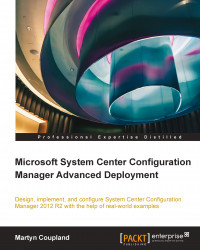Creating custom boot images
When you deploy a Configuration Manager site, you will find that two boot images already exist in the console. These are created using the Windows Assessment and Deployment Toolkit or Windows ADK just like any other boot image.
Configuration Manager does not support the ability to create a boot image out of the box, unless you integrate MDT, in which case, you can then create your boot image from the console. Configuration Manager does, however, support adding custom boot images that have already been created. Without this interaction, we need the ability to build a boot image. This can be done using the .NET Framework along with the Windows ADK and some other utilities.
Before we begin with any scripting, the following few steps need to be completed:
Create a folder called
PEImage_x64.Then copy
winpe.wimfrom the installation path of your ADK installation (Windows Preinstallation Environment\amd64\en-us) to the folder created in step 1.Create another folder called...