Views are used in many places in the user interface to display lists of records. Ensuring the view shows the correct records and the most appropriate fields is a key focus of a functional consultant. Just as the form layout can make a significant difference to how a user works with your app, the configuration of views is just as, if not more, important. A well-designed system makes careful use of views to show the user exactly the right information in the right order.
You edit a view in the maker portal from within the entity. To edit a form, click on Solutions, open your solution, and select the entity, and then click on the Views tab, as shown in Figure 9.21. To edit a view, click on the name of the view. The view editor will open, as shown in the following screenshot:
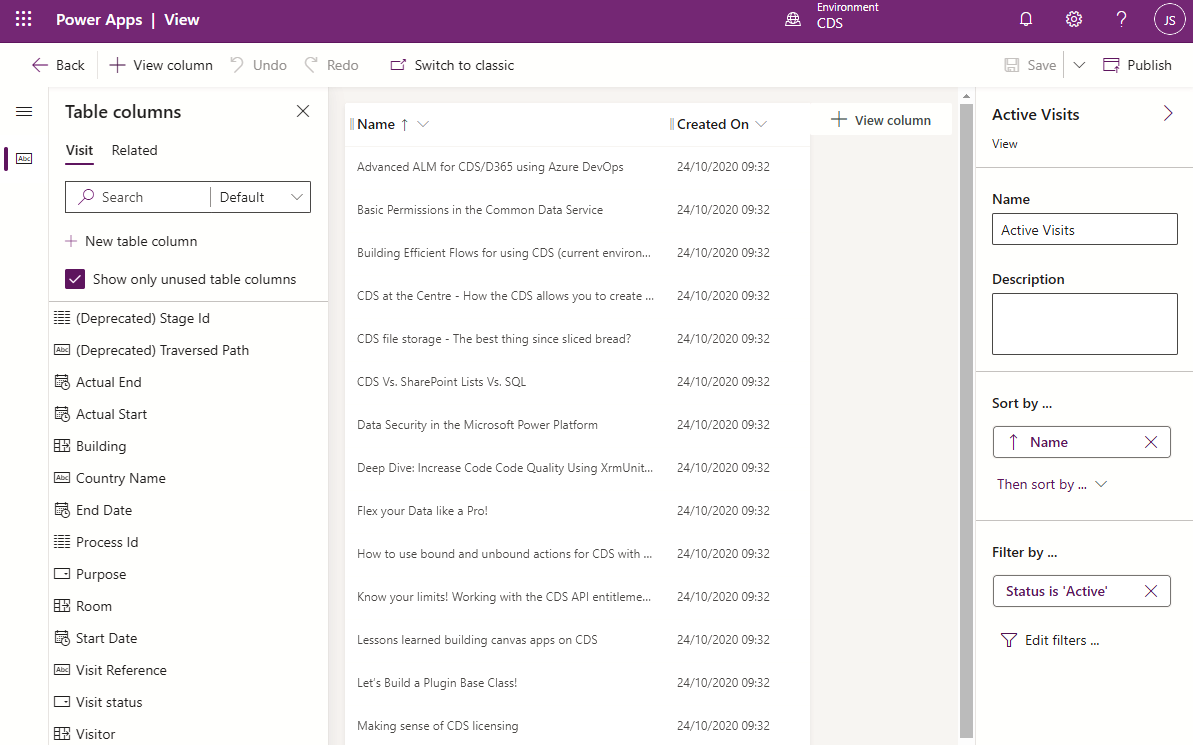
In the view editor shown in Figure 9.22, there are three panes. The left-hand pane lists the fields in the entity, the middle pane is a WYSIWYG...












































































