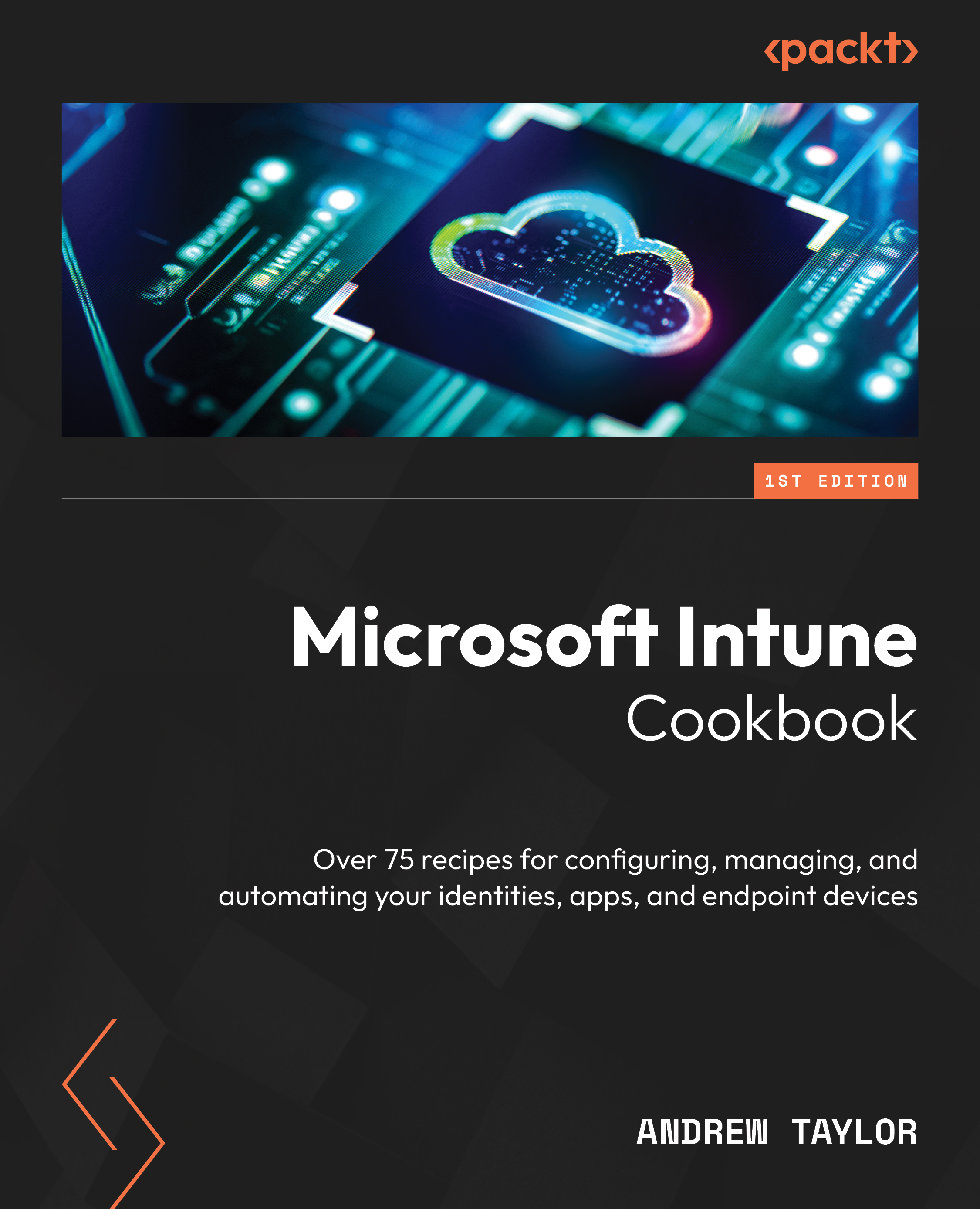Enrolling your device – BYOD
Due to the differences between Android and iOS (no work profile, VPP, and Google Play differences), there are no real advantages to be gained from allowing personal devices to be enrolled over simply using app protection policies. Therefore, in this recipe, we will just demonstrate how to enroll using app protection only.
Getting started
For this recipe, you will need an Apple iOS/iPadOS device set up and signed into with an Apple ID to access Microsoft Store applications.
How to do it…
Follow these instructions:
- Load up the App Store and search for an application. In this case, we are using Microsoft Word. After installing, click Open.
- Click Existing Microsoft 365 Users? Sign In.
- Enter your email address and click Next.
- Enter your password and click Sign In.
- After signing in, you will see the message in Figure 6.19. Click OK to restart the app:
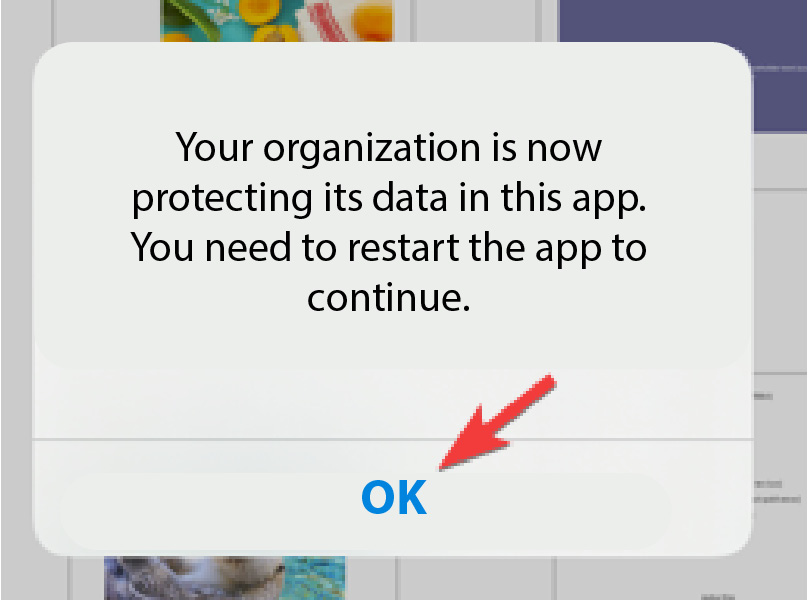
Figure 6.19 – Click OK...