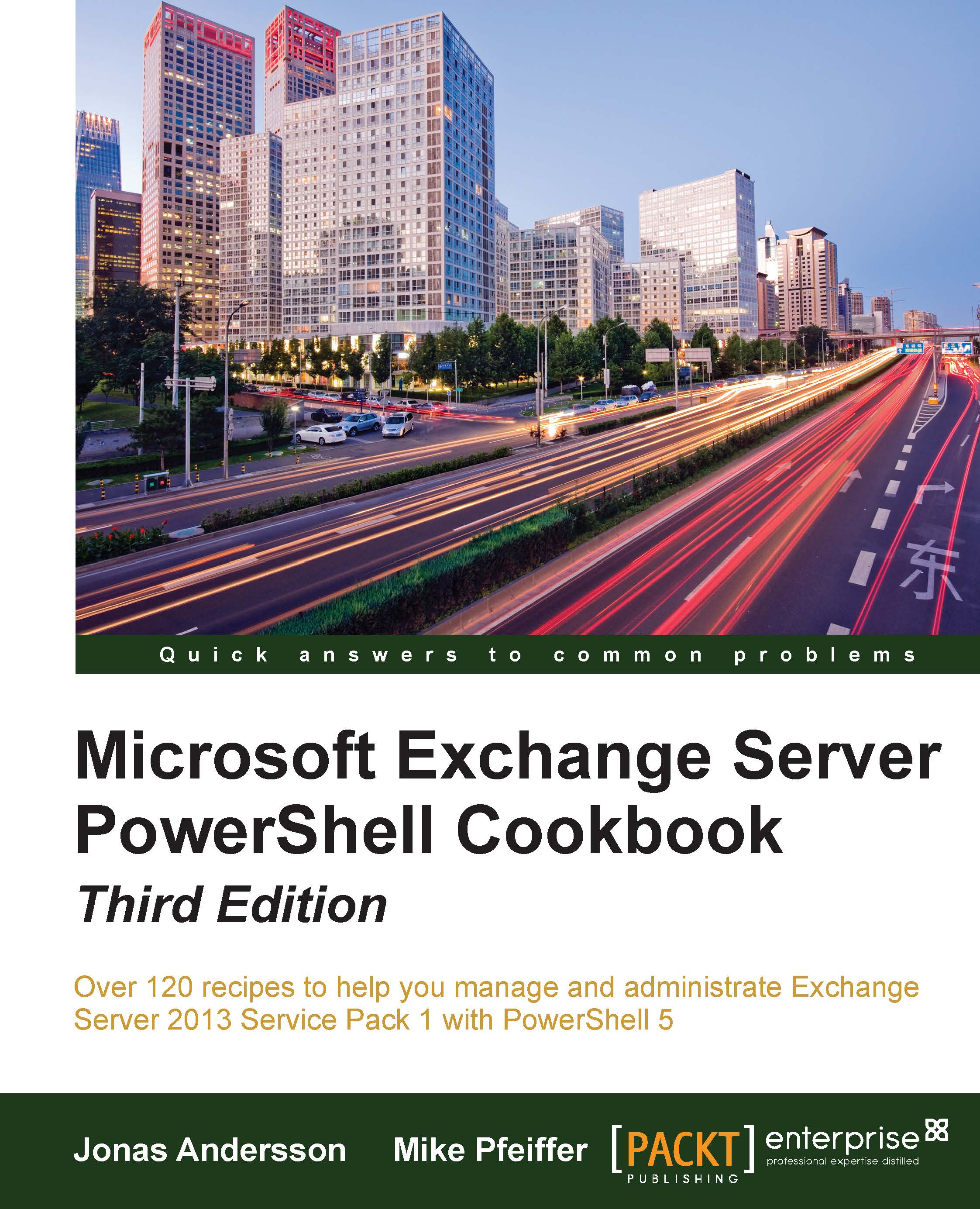Exporting reports to text and CSV files
One of the added benefits of the Exchange Management Shell is the ability to run very detailed and customizable reports. With the hundreds of Get-* cmdlets provided between Windows PowerShell and the Exchange Management Shell, the reporting capabilities are almost endless. In this recipe, we'll cover how to export command output to plain text and CSV files that can be used to report on various resources throughout your Exchange environment.
How to do it...
To export command output to a text file, use the Out-File cmdlet. To generate a report of mailboxes in a specific mailbox database that can be stored in a text file, use the following command:
Get-Mailbox | Select-Object Name,Alias | Out-File c:\report.txt
You can also save the output of the previous command as a CSV file that can then be opened and formatted in Microsoft Excel:
Get-Mailbox | Select-Object Name,Alias | ` Export-CSV c:\report.csv –NoType
How it works...
The
Out-File cmdlet...