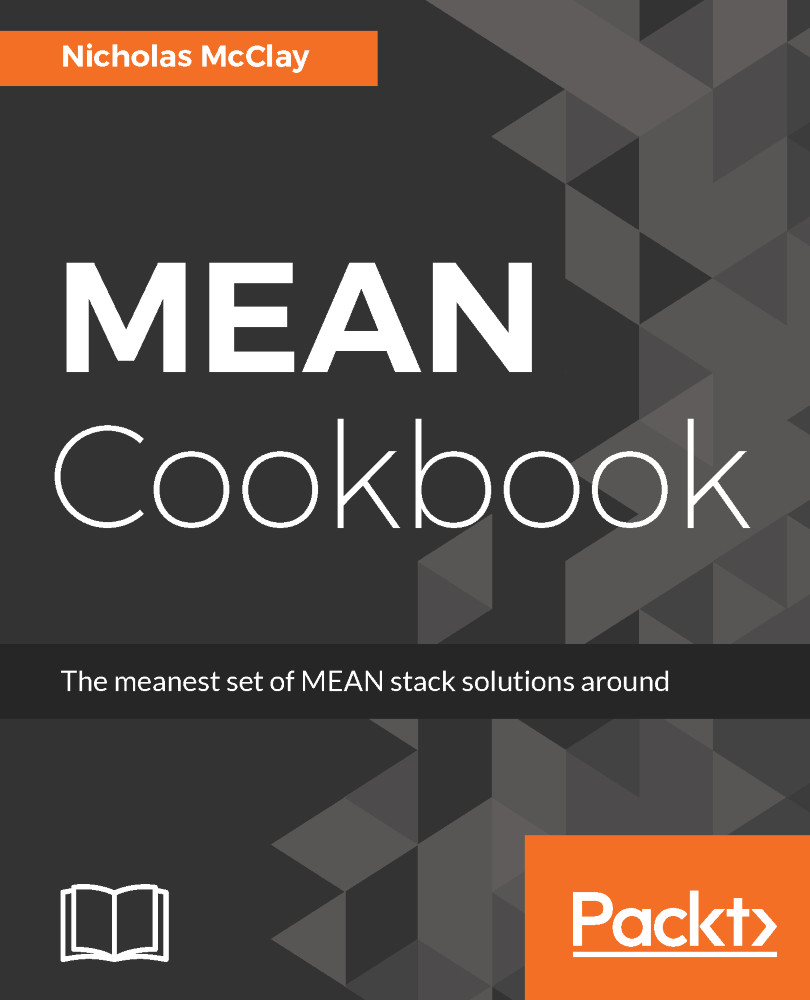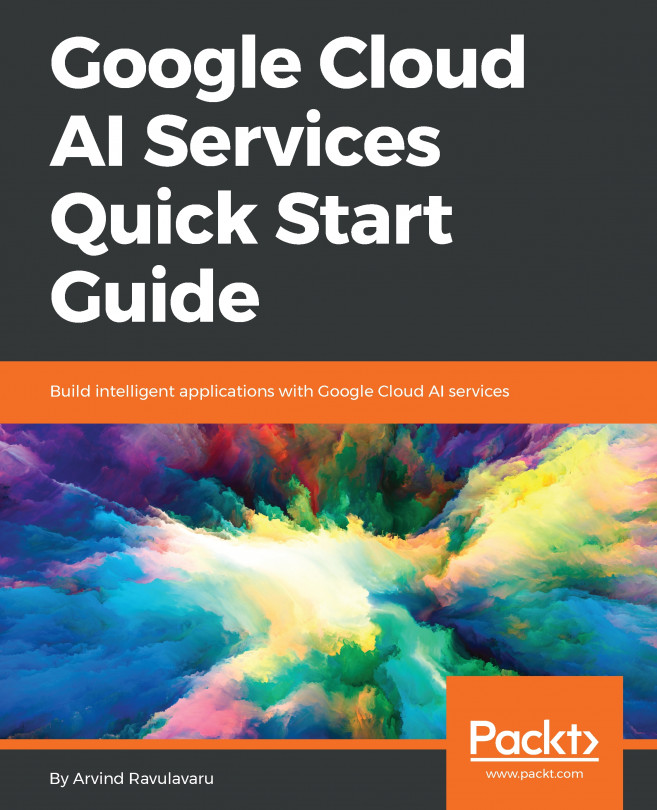Nicholas McClay is a software developer and designer with over a decade of JavaScript experience in both corporate and startup technology companies. He is an avid Node.js and JavaScript enthusiast and the founder of the greater Pittsburgh regions Node.js and Angular meetups. A self-described user experience developer, he balances using both design and development disciplines to solve problems. He is a graduate of the Art Institute of Pittsburgh, where he acquired a bachelor's of science degree in Game Art and Design, a passion that springboarded him into a career of interactive experience design. His previous work experience includes Autodesk, where he worked on next-generation integrated cloud services. His current role is as the UX Lead of Wombat Security Technologies, where he helps bridge the gap between the customers' user experience and the underlying technology and product decisions that deliver it. He enjoys video games, tinkering and creating things, and lives with his loving wife, son, and daughter in Pittsburgh, Pennsylvania.
Read more