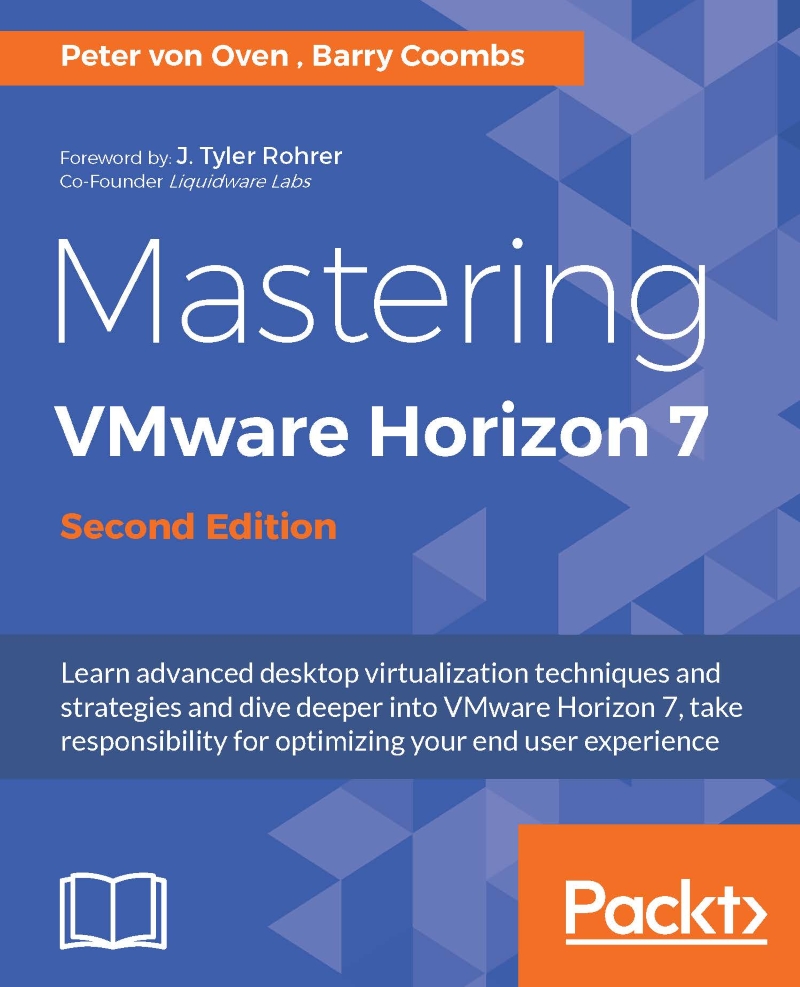Enhancing the end-user experience
In Windows Server 2012, there are some configuration steps you can take to make the desktop GUI look and behave more like a Windows desktop environment, which is much better for the end-user experience and stops them having access to server-based tools.
We are only going to cover a couple of the basics as examples, as configuring Windows Servers is out of scope for this book, and given that there are so many options when it comes to configuring things such as policies, that could end up being a whole book in its own right.
Configuring the Desktop Experience feature
The first thing we can configure is to add the Desktop Experience feature to the Windows Server hosting the remote desktop sessions.
To do this, perform the following steps:
Open a console to the RDSH Desktops server in the example lab, and launch the Server Manager. From the Server Manager Dashboard, click on Add roles and features (1), as shown in the following screenshot:

You will now see, Add...