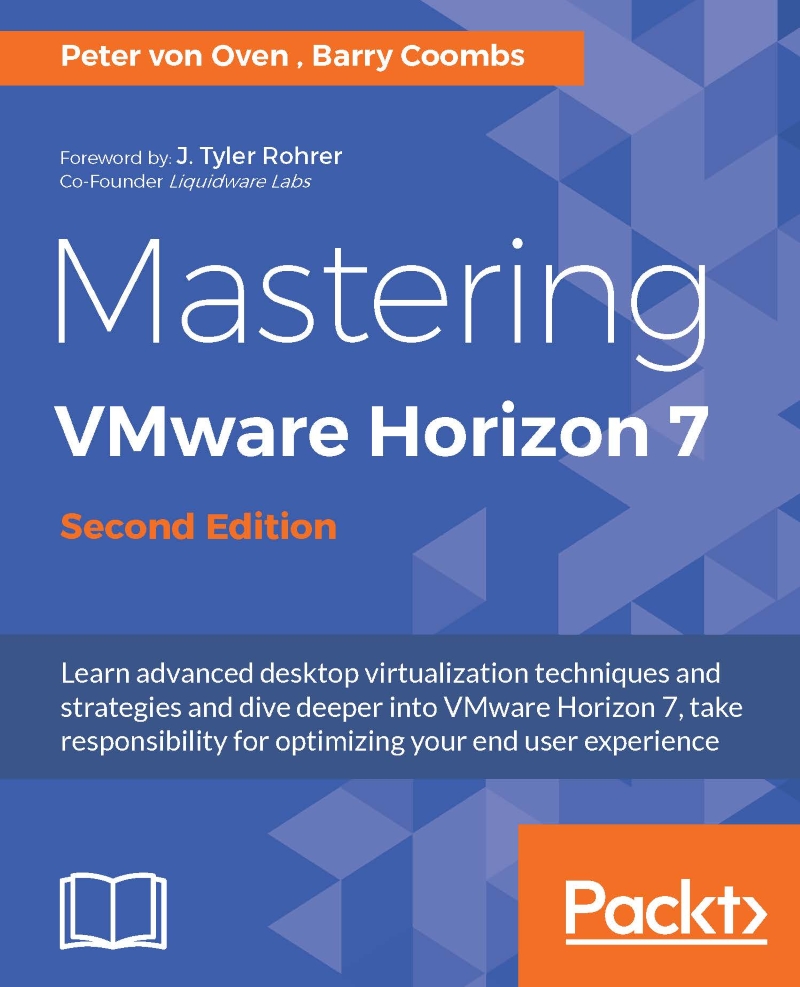Configuring hosted apps in the View Administrator
The next stage in the installation and configuration process is performed using the View Administrator console and, like a standard View setup, involves creating pools and entitlements. However, rather than creating pools for virtual desktop machines, this time we are going to configure application pools.
Before you do that, you first of all need to set up a farm, which contains the newly built RDSH server:
Open a browser and connect to View Administrator. In our example lab, the address for View Administrator is
https://hzn7-cs1.pvolab.com/admin/.Log in to View Administrator using the administrator account and password, as shown in the following screenshot:

You will now see the View Administrator dashboard.
From here, expand the arrow for Resources from the Inventory pane on the left, and then click on Farms (1). Now click the Add... button (2), as shown in the following screenshot:

You will now see the Add Farm configuration screen.
In the...