Creating the project
Before you can start building the game in Unity, you need to start a new project. Select New at the top of Unity's Home Screen. When creating a 2D game, you want to ensure that you start the project in 2D mode by selecting the appropriate mode in the Unity's home screen, as shown in the following screenshot:

Unity's home screen
Note
Remember, if you accidentally set the mode to 3D, you can change this at any time for your project through Editor Settings, as discussed in the previous chapter.
After selecting Create project, you'll be brought to the Editor Window, as shown in the following screenshot:

Unity's Editor window
It's important to note that when you create a new project in Unity, you are creating a new folder that can be accessed through File Explorer (Windows) or the Finder (Mac OS X) with the following subfolders:
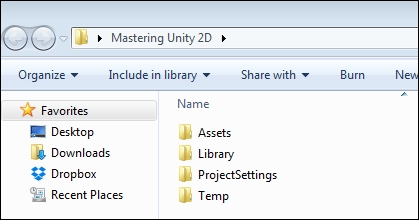
Now that we have created our project, let's create the folder structure for the project, as shown in the following...

























































