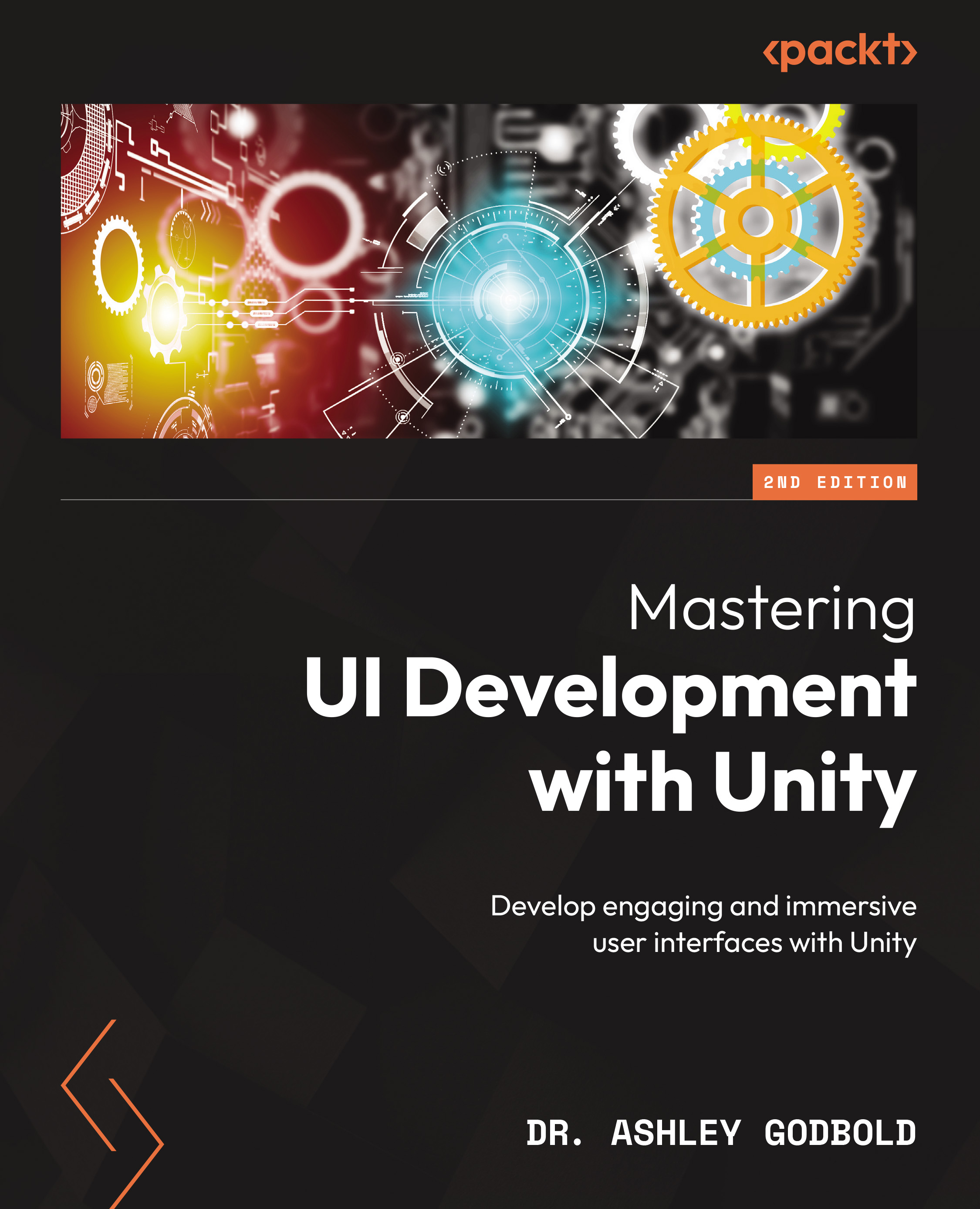Input System elements
In the Input Manager, you list various Axes and define what buttons can trigger these axes. In the Input System, you define a set of Actions and describe what Interactions the various Controls of the Input Device can trigger those Actions through Input Bindings.
For example, you could create the Input Binding that binds the Space Bar on a keyboard to a jump Action through a pressed Interaction, where the Input device would be the keyboard and the Controls would be all the keys on the keyboard.
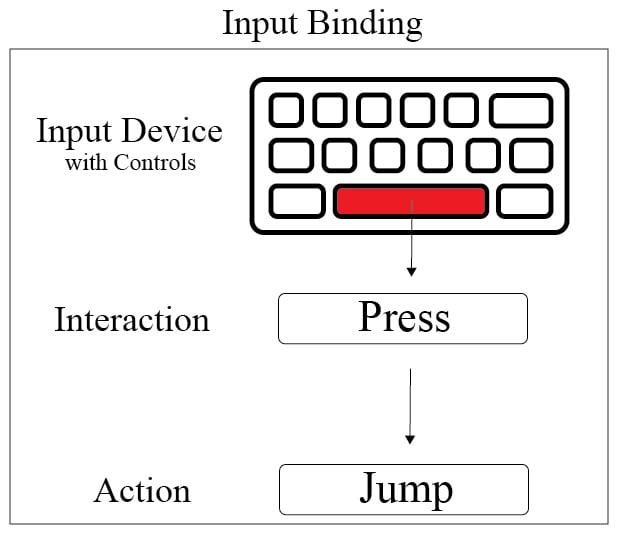
Figure 20.6: An example of an Input Binding
You can create these sets of Actions within what is known as an Action Map. Action Maps contain a list of Actions. The Actions contain the information about the Input Bindings. The general idea is to create Action Maps that contain groups of actions based on their purpose for example all character control Actions may go in one Action Map and all UI Actions may go in a separate one.
You can view...