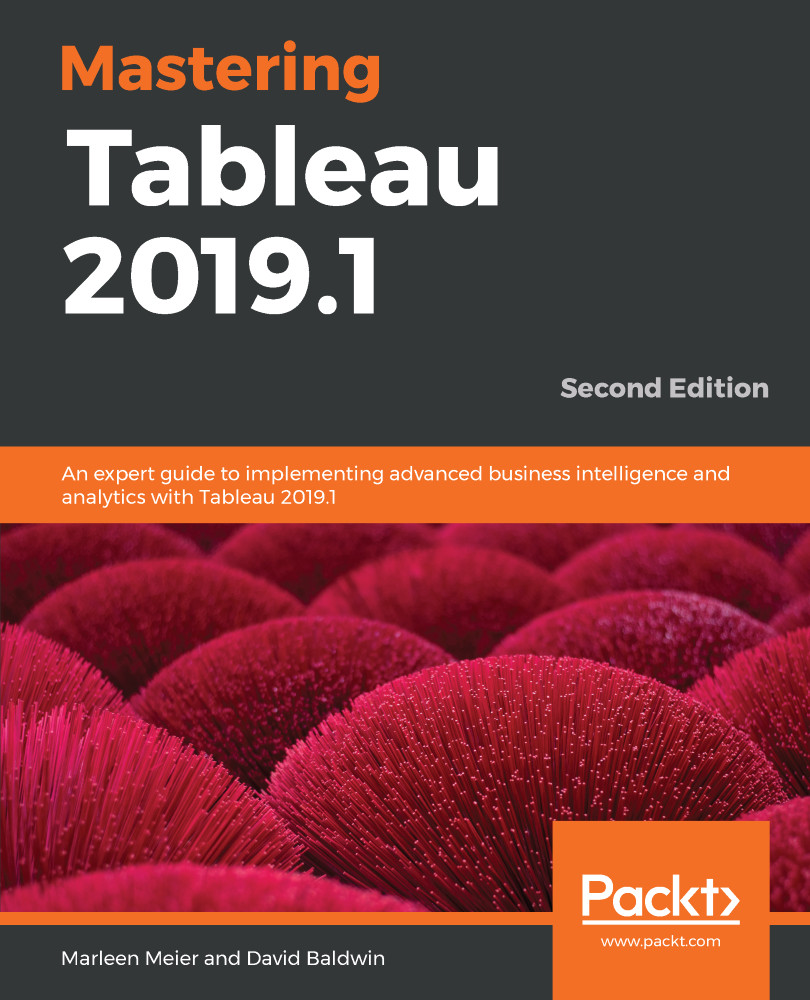The following exercise will use two aggregates from a single data source, one at the State level and the other at the City level. These aggregated data sources will be used to create two worksheets. Each of these worksheets will be placed on a dashboard along with a third worksheet with row-level information. Finally, filter actions will be created to tie the three worksheets together. The purpose of the exercise is to demonstrate how small extracts might be used in conjunction with a larger dataset to create a more performant dashboard.
- Open the workbook associated with this chapter and navigate to the State Agg worksheet.
- In the Data pane, select the SS - State Agg data source.
- Create a filled map using state by placing State on the Detail shelf and selecting Filled Map from the Marks View card.
- Right click on the SS - State...