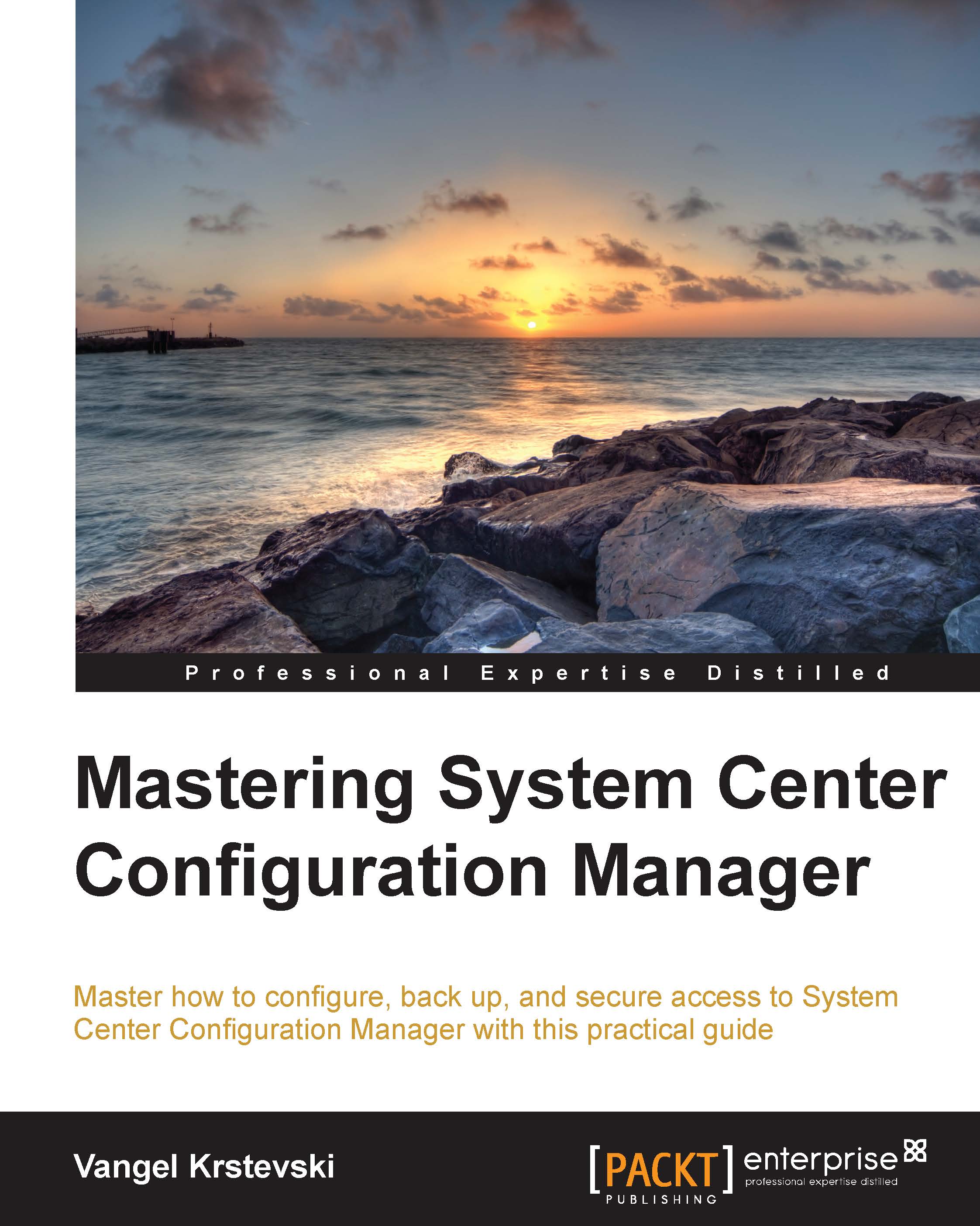Creating a package
In this example, we will use 7-Zip, which can be downloaded from http://sourceforge.net/projects/sevenzip/.
As an example of how to create a package with the packaging wizard, we will use the Windows installer distributable of 7-Zip to go through the process of creating a package from that definition file. Download the latest version of 7-Zip. To create the package in Configuration Manager, proceed with the following steps:
Download the 7-Zip installation file and put it at a location that can be accessed by the Configuration Manager server.
Open the Configuration Manager console and navigate to Software Library | Overview | Application Management | Packages. Then, navigate to Create | Create package from Definition from the ribbon bar. This will start the wizard:

When you reach the Create Package from Definition Wizard page, click on Browse… and navigate to the MSI file. Click on Next to continue:

The next page in the wizard shows three ways to manage source files:
This package...