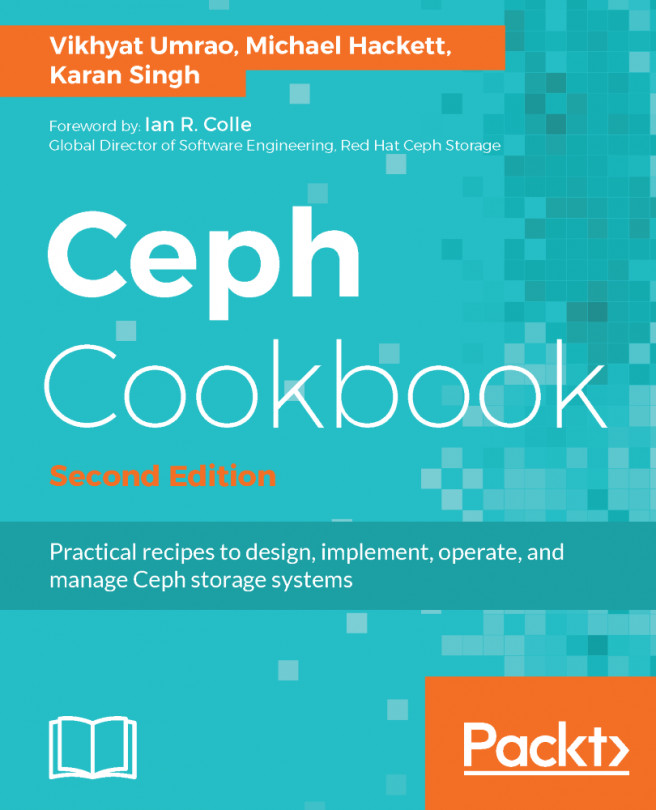Configuring Proxmox HA
Thanks to the new version of HA in Proxmox, all configuration of Proxmox HA can be done from the GUI. The HA feature is available by navigating to Datacenter | HA. This is the menu where we will perform all HA-related configuration and management. The following screenshot shows the Proxmox HA management interface:
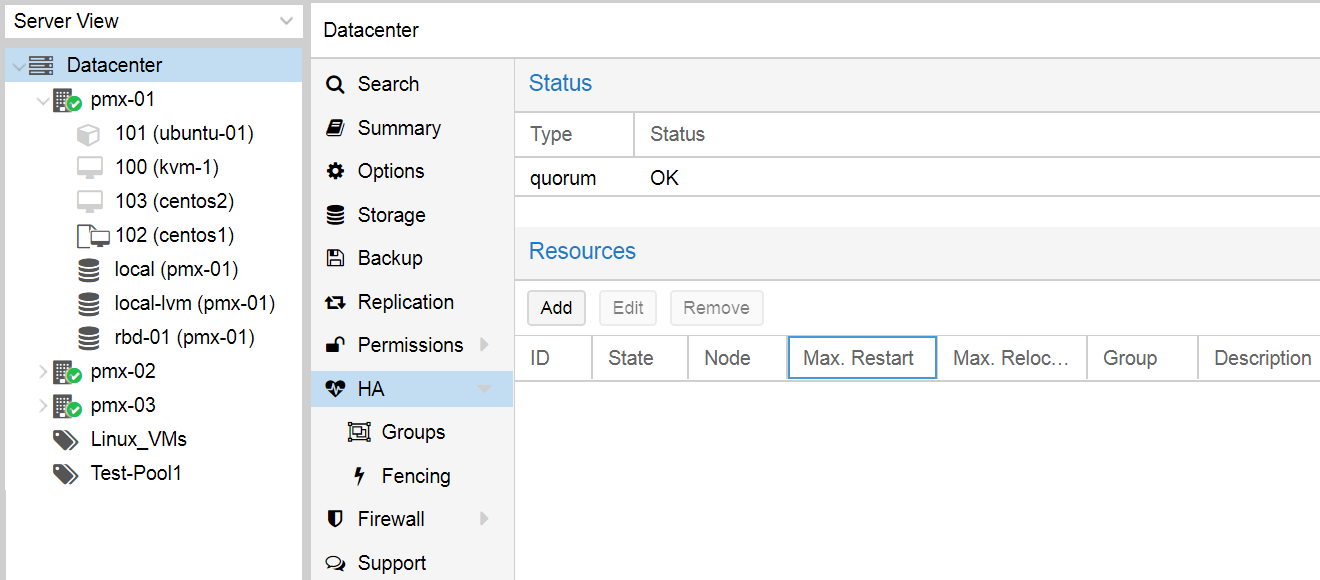
The HA menu
The HA menu is divided into two parts and two submenus where we can perform all configuration and management tasks.
Status
The Status shows the cluster-wide quorum formation for the HA to function properly and the status of member nodes configured in HA. A clean-installed Proxmox cluster will show only one line item for a healthy quorum. Once the new member nodes are added to the HA configuration, this status menu will show running states of all the nodes and the virtual machines that have HA enabled.
The Resources menu
This is the menu where we enable HA for a virtual machine or container. Click on Add to open the VM resource dialog box. The following...