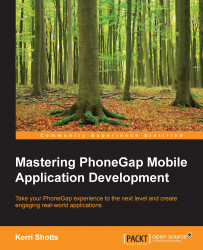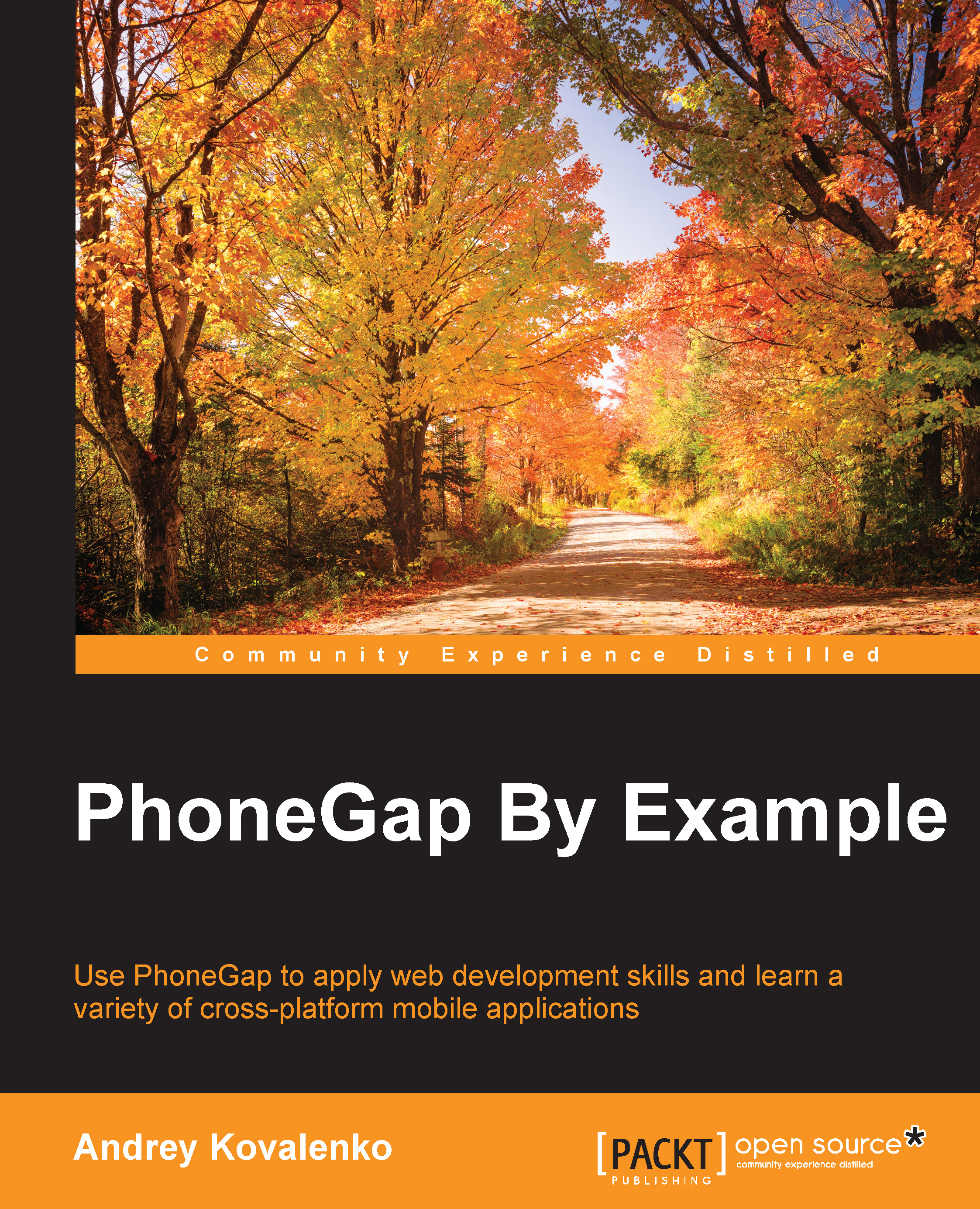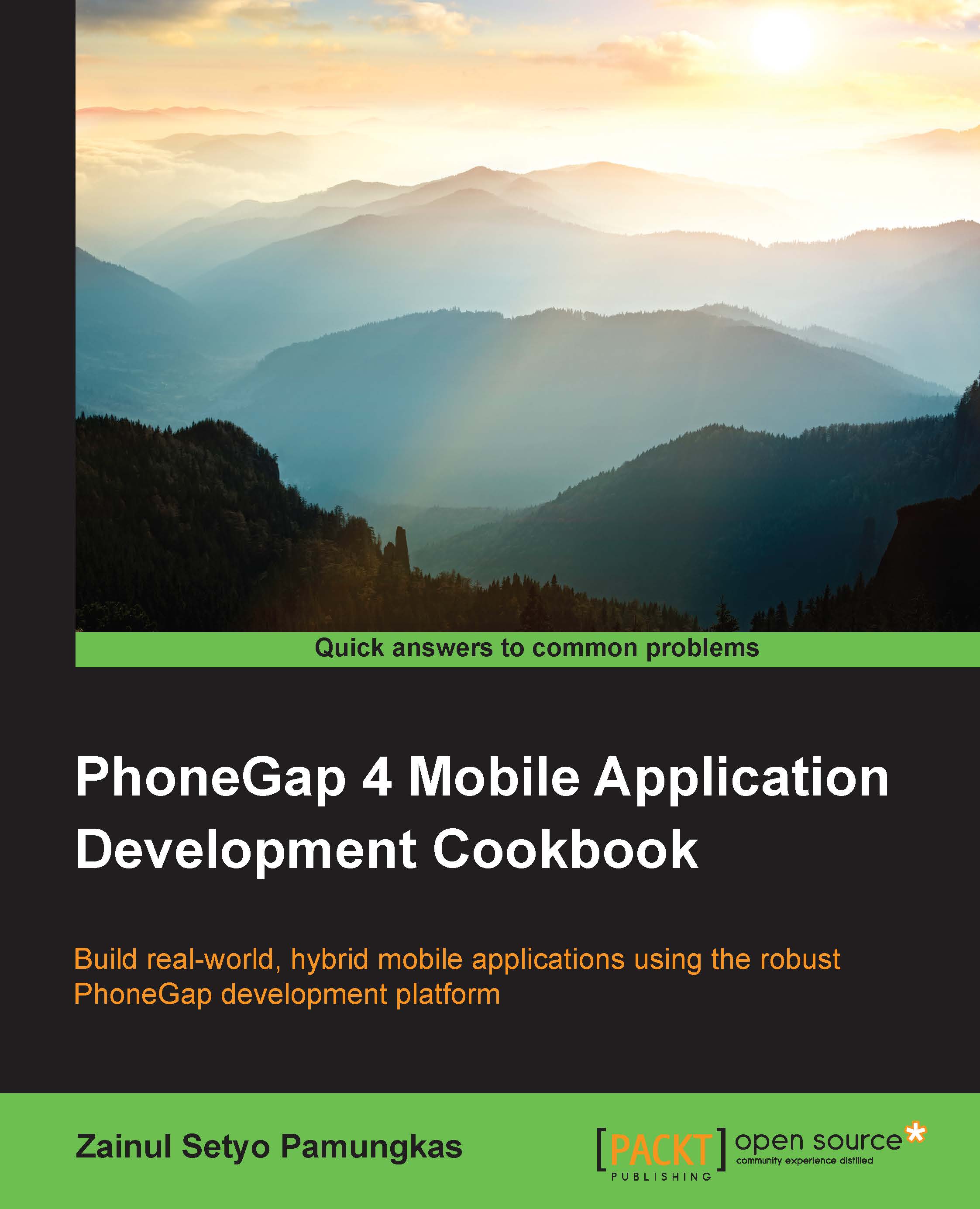Many times, we need to convert certain keywords in a Gulp stream into some other values. A simple example is to transform {{{VERSION}}} your app's version number—for example, into 1.23.4456. Doing this is pretty simple, but it opens up a large number of possibilities.
To do this, we'll use the gulp-replace-task plugin. This plugin will replace all the instances of a particular regular expression with a replacement value. These expressions can become very complex; but in our case, we'll keep them simple.
We'll only need to support substitutions in our code files, so let's create a new task that is designed to copy our code files and apply any necessary substitutions along the way. We'll call it gulp/tasks/copy-code.js.The file should start as follows:
Next, we need to define a method that will perform substitutions on the input streams. Remember, these will be the files matched by the pattern provided to gulp.src():
Next, let's define another configuration setting that specifies the code files that do need substitutions and where they should be stored. In gulp/config.js, add a code section to the config.assets object, like this:
Next, we need to define the code that will copy the files specified by config.assets.code to the appropriate destination. This will be added to gulp/tasks/copy-code.js, and it should look like this:
The copyCode method is pretty simple to follow. First, all the JavaScript files are located using the configuration we've specified. These are all passed through performSubstitutions(). The results of the substitutions are then packaged together in a neat little bundle with concat. So, even if we have multiple JavaScript files, they will all be packaged into a single file (app.js).
Note
You don't have to concatenate your files if you don't want to. When you have multiple JavaScript files, however, it means that you have to include each one in your index.html file. Whereas if you bundle them into a single file, you reduce the number of script tags you have in your index.html file.
To test these tasks, we can create two simple files. The first should be placed in src/www/ and named index.html:
The second file should be in src/www/js/app/ and named index.js:
The JavaScript file itself is very simple, obviously. The idea is simply to prove that our Gulp tasks work. If you execute gulp copy-assets, you'll find that index.html has been copied from src/www/ to build/www/. Likewise, if you execute gulp copy-code, you'll find that index.js has been copied from src/www/js/app/ to build/www/js/app/ and renamed to app.js. If you open the latter file in an editor, you'll also see that {{{VERSION}}} has been replaced with 1.0.0 (which came from package.json).
As you may recall, we indicated earlier in this chapter that we still need a config.xml file. This is true, but we've specified everything we need in package.json. Wouldn't it be great to generate a valid config.xml file from a template? This means that we need more substitutions and a proper template.
Let's define our template first. This should be in src/config.xml (see the code package for the entire file):
Notice that there are a lot of substitution variables in the preceding code. Most of them are pretty simple: {{{ID}}}, {{{NAME}}}, and so on. One of them is a little more complex: {{{PREFS}}}. This will need to render our simpler list of preferences in package.json into the XML format required by Cordova.
Let's create a new utility file named gulp/utils/performSubstitutions.js with a new version of the performSubstitutions method. We'll need this new version in two tasks, hence the need to split it out into its own file. The new file should look like this:
Next, we'll need to edit gulp/copy-code.js to include this new version. Remove the performSubstitutions method from this file first, and then add the following require to the top of the file:
Finally, let's add another task that can copy the configuration file. We'll call it gulp/tasks/copy-config.js, and it should look like this:
Of course, we don't want to have to run lots of individual tasks just to copy files. So let's create a simple task that depends upon these three tasks. By doing so, Gulp will run all of these tasks with a single command.
Let's create the new task with the name gulp/tasks/copy.js. The file should contain the following:
This is the shortest task so far. All it does is list the other three tasks as dependencies. This means that they will be executed prior to copy. Since copy doesn't contain any additional code, it's just a simple way to execute several tasks at once. If you execute gulp copy, you'll find that you have a new config.xml file under build. It should look a lot like the following:
Now that you've mastered the method of performing substitutions, you will learn how to interact with Cordova programmatically in the next section.
 United States
United States
 Great Britain
Great Britain
 India
India
 Germany
Germany
 France
France
 Canada
Canada
 Russia
Russia
 Spain
Spain
 Brazil
Brazil
 Australia
Australia
 Singapore
Singapore
 Hungary
Hungary
 Philippines
Philippines
 Mexico
Mexico
 Thailand
Thailand
 Ukraine
Ukraine
 Luxembourg
Luxembourg
 Estonia
Estonia
 Lithuania
Lithuania
 Norway
Norway
 Chile
Chile
 South Korea
South Korea
 Ecuador
Ecuador
 Colombia
Colombia
 Taiwan
Taiwan
 Switzerland
Switzerland
 Indonesia
Indonesia
 Cyprus
Cyprus
 Denmark
Denmark
 Finland
Finland
 Poland
Poland
 Malta
Malta
 Czechia
Czechia
 New Zealand
New Zealand
 Austria
Austria
 Turkey
Turkey
 Sweden
Sweden
 Italy
Italy
 Egypt
Egypt
 Belgium
Belgium
 Portugal
Portugal
 Slovenia
Slovenia
 Ireland
Ireland
 Romania
Romania
 Greece
Greece
 Argentina
Argentina
 Malaysia
Malaysia
 South Africa
South Africa
 Netherlands
Netherlands
 Bulgaria
Bulgaria
 Latvia
Latvia
 Japan
Japan
 Slovakia
Slovakia