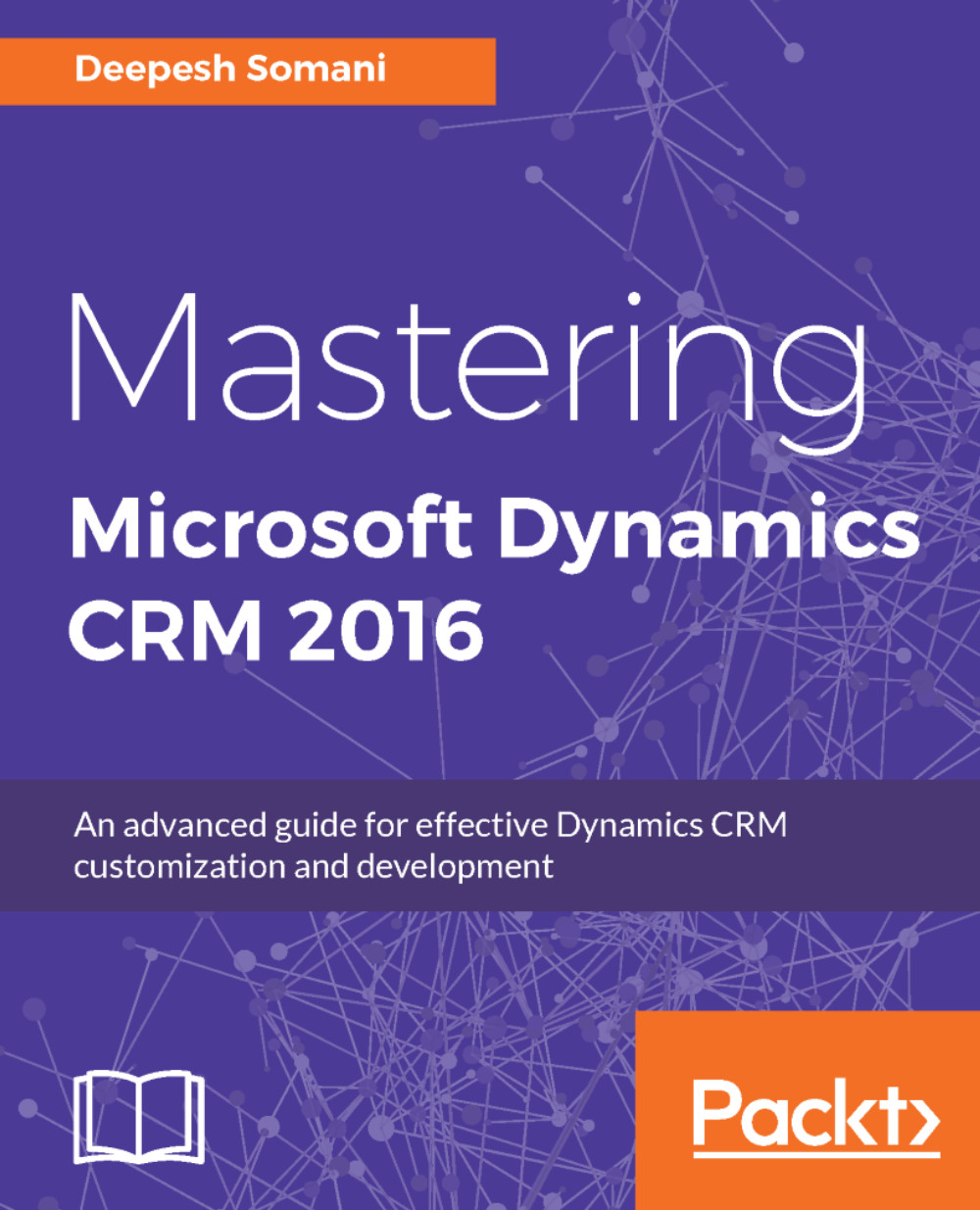Excel templates
Just like Word templates, we can also generate Excel templates in Dynamics CRM. The only difference between Word and Excel templates is that, while the Word template is for information relevant to one entity record, Excel templates are for information relevant to a set of entity records. Let's look at how an Excel template is generated:
- Navigate to the entity view for which you want to generate the Excel template:
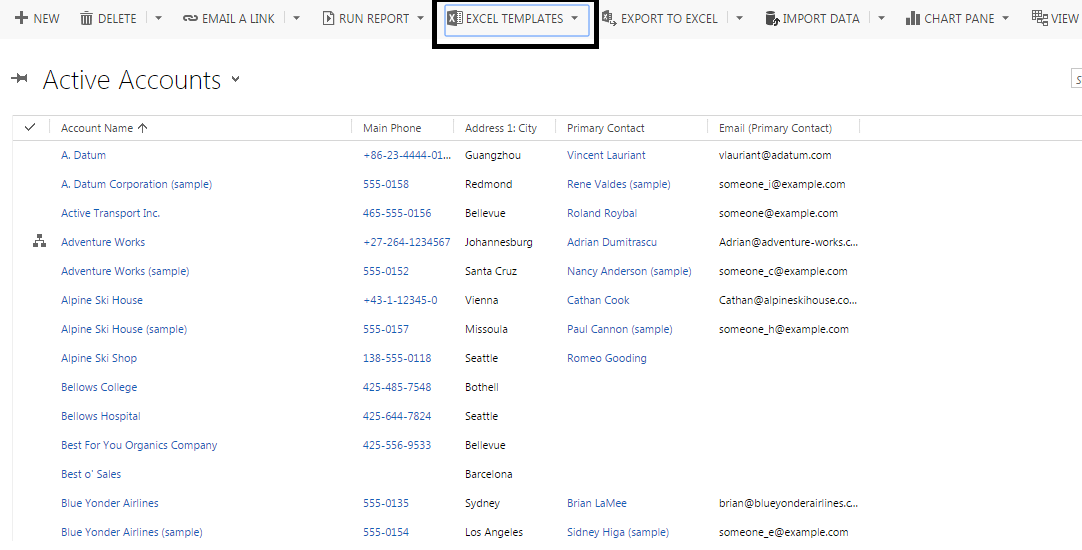
- Click on the
Excel Templatesbutton:
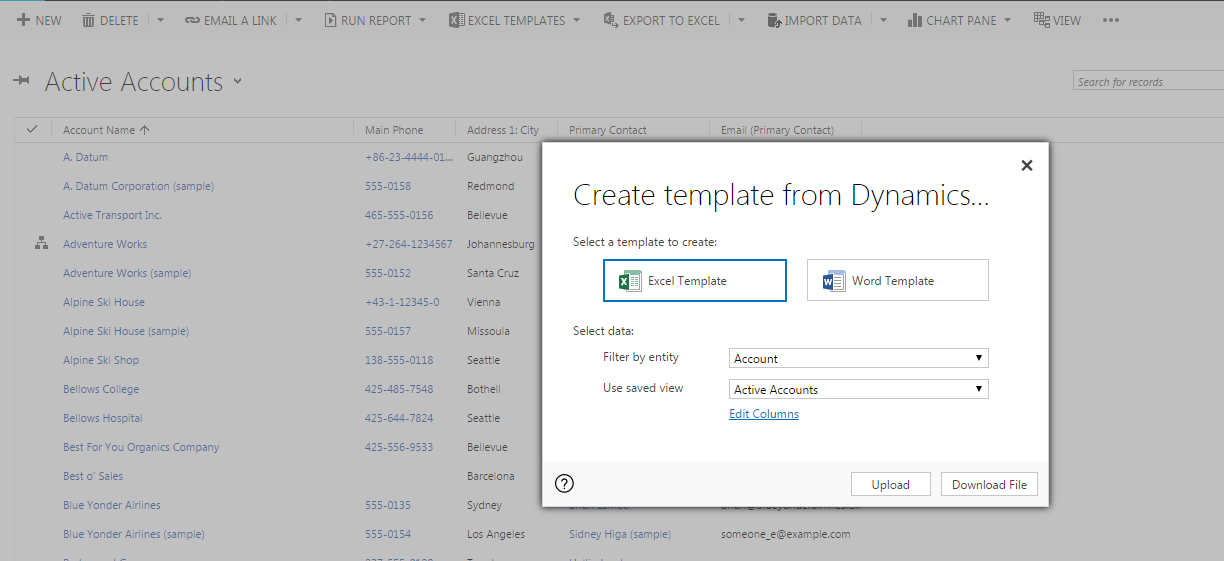
- Select the template type as
Excel Template, select the entity, and view names from the respective drop-down menus. Now, click on theDownload Filebutton:
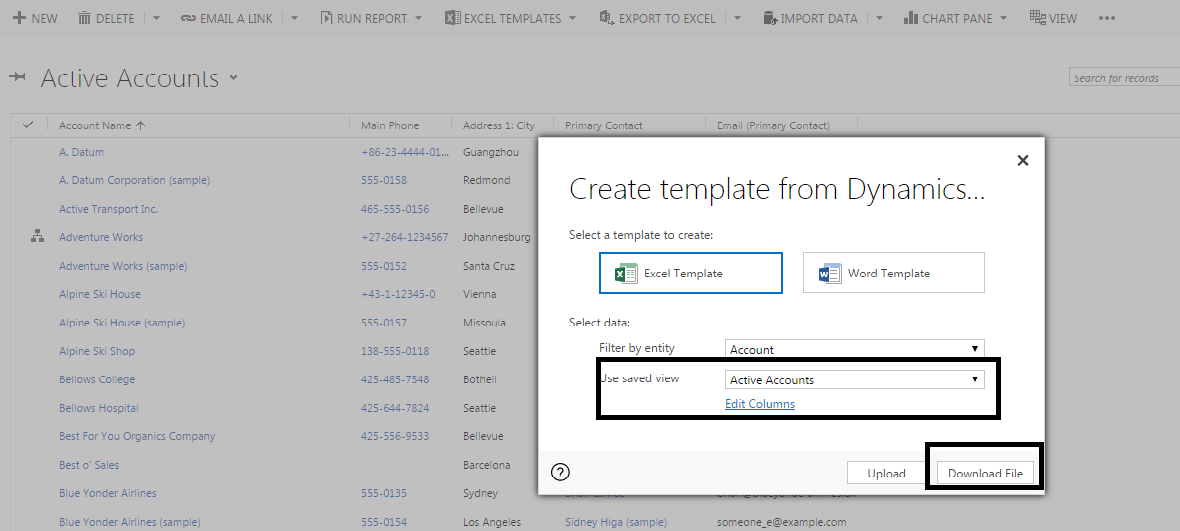
As illustrated in the preceding screenshot, you can also click on the Edit Columns link for editing the columns that you want to be present in the Excel template.
Customizing data present in the document
Perform the following steps to customize the document that is created:
- Open the created Excel template:
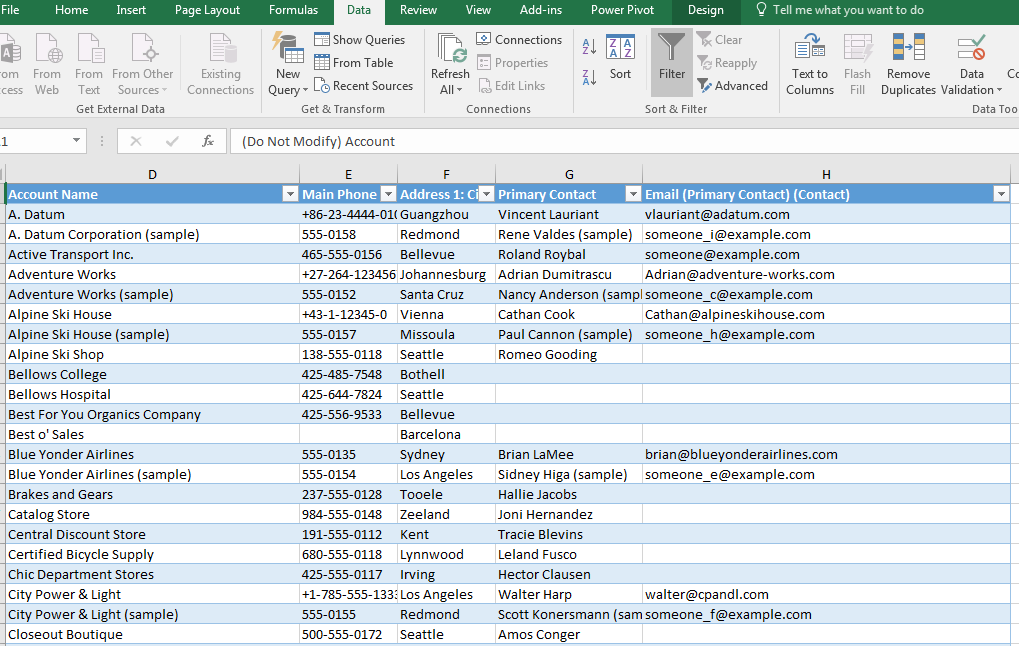
- Now, you can enable editing in the document and add some new user-defined columns...