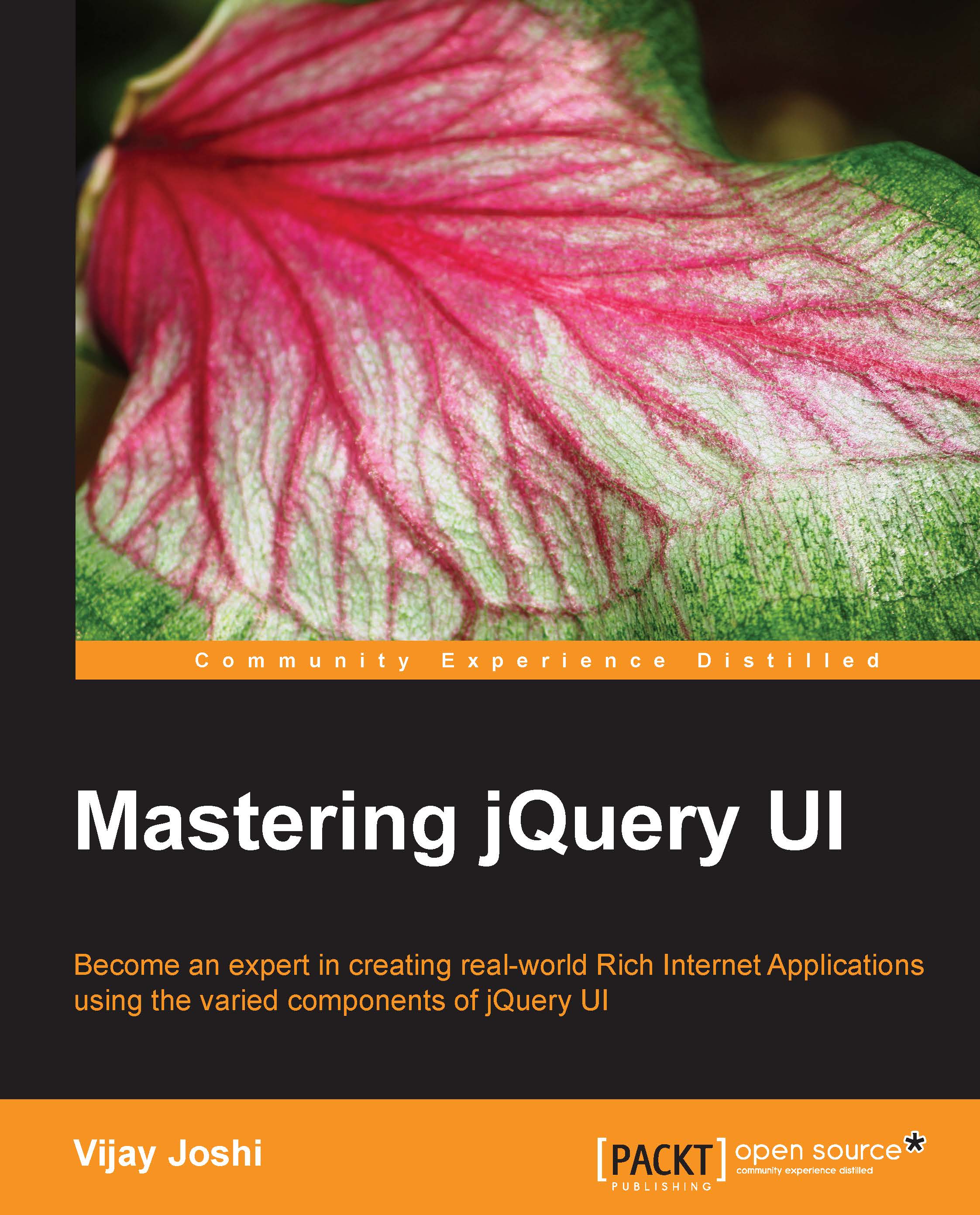Filling album names
To fill the album names, we will iterate in the response JSON and create HTML with album names. We will then place this HTML inside the placeholder in the left panel:
Write this code for method
fillAlbumNamesto display albums in the left panel:var albumNames = []; $.each(this.jsonAlbums, function(key, album) { albumNames.push('<h4 class="ui-widget-header album" data-id="' + album.id + '">' + album.albumName + ' </h4>'); }); $('#albumNames').html(albumNames.join(''));We have declared an array
albumNamesthat will hold the DOM structure for each album.Next we iterate in
jsonAlbumsproperty using jQuery's$.eachiterator. In each iteration we create anh4element with the album name inside it.We also attach CSS classes
ui-widget-headerandalbumto it, and a data attributedata-id, which is set to theidof thealbum, has also been added.After
$.eachis finished, we push the DOM inside the divalbumNames.You can now verify that album names are being displayed...