Building a dashboard
Let's build using our ad hoc model. MicroStrategy Desktop provides us with an intuitive GUI where we can simply drag and drop attributes and metrics. In addition, we can create new derived attributes and metrics. We can start by adding text elements on top of the dashboard by clicking on Insert and choosing the Text element:
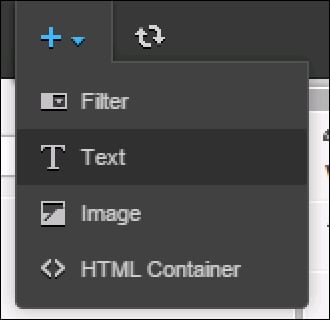
We could type any name; in our example, it is Management Dashboard Last 60 days. Moreover, every element on canvas such as text or a visualization has lots of settings. For text we could increase the size of the text and make it bold.
Our canvas is still empty. In order to start to building a chart we can drag and drop objects in rows, columns, or metrics or we can choose the type of chart and then drag objects.
Line charts
Let's start with a simple line chart in order to build Sales Amount by Country.
Tip
In the most common case, it combines in a line a set of points corresponding to the values of the axes. For example, the daily traffic to the site...
































































