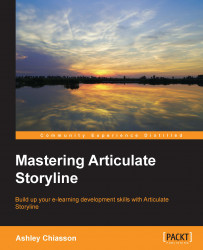Adding animations
Animations are a great way of enhancing your story by adding a bit more pizzazz to your slide objects. You can make extensive use of your timeline having animations polish up the entrance and exit of slide objects, leaving a smoother and more professional finish for your story.
Under the Animations tab, Storyline provides the Animation Painter, Entrance Animations, and Exit Animations. We'll talk about each of these features and how you can make them work for your story!

Entrance and Exit Animations
Entrance Animations and Exit Animations are animations applied to objects, which will occur when the object enters and/or exits the slide. Setting up your slide objects for entrance and exit is easy; you just have to work with the timeline to specify when you want the object to enter the slide and when you want it to exit.
In the following example, we have three rectangles: Rectangle 1 enters at 1 second and exits at 2 seconds, Rectangle 2 enters at 2 seconds and exits at 3 seconds...