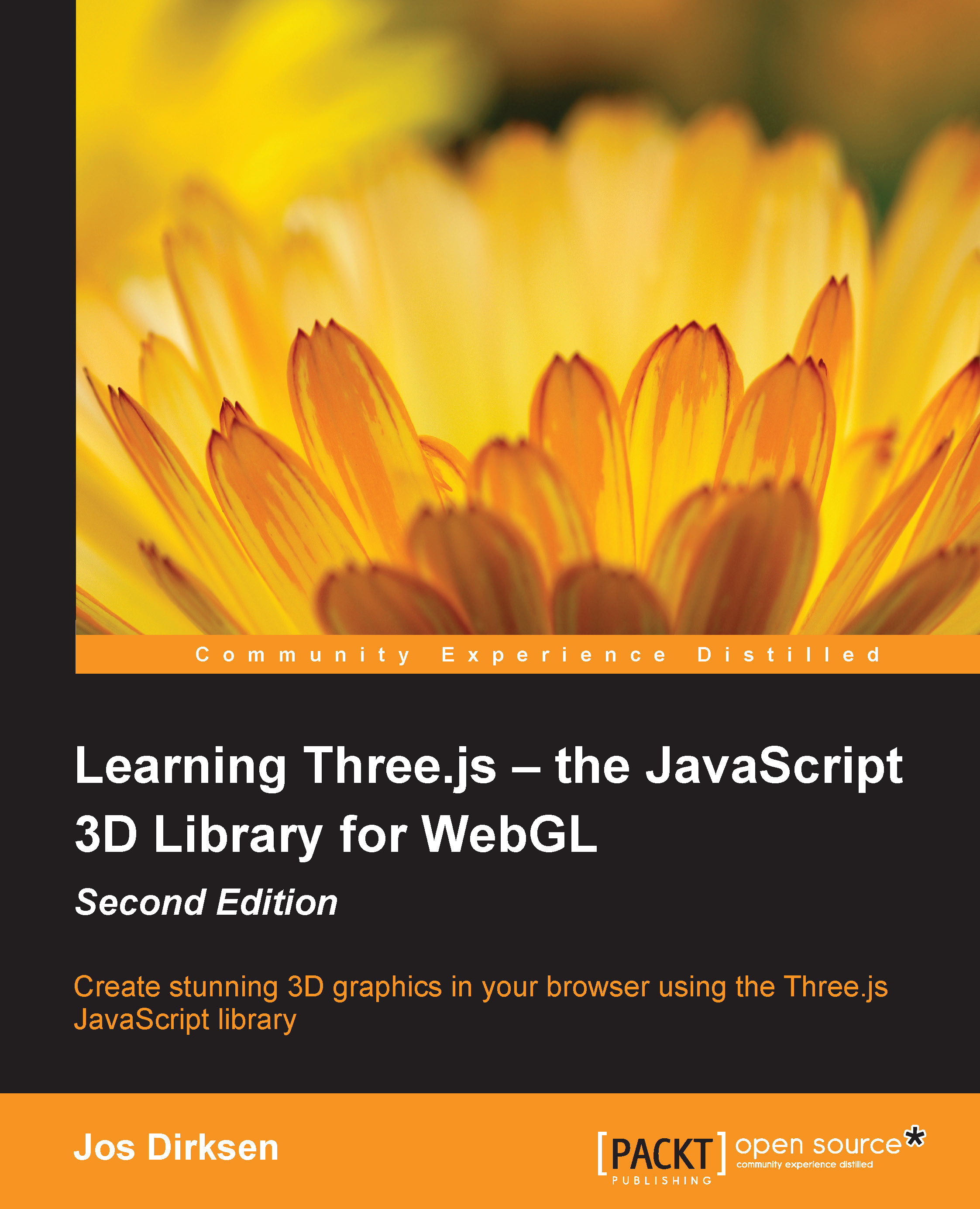Morphing and skeletal animation
When you create animations in external programs (for instance, Blender), you usually have two main options to define animations:
Morph targets: With morph targets, you define a deformed version, that is, a key position, of the mesh. For this deformed target, all vertex positions are stored. All you need to do to animate the shape is move all the vertices from one position to another key position and repeat that process. The following screenshot shows various morph targets used to show facial expressions (the following image has been provided by the Blender foundation):

Skeletal animation: An alternative is using skeletal animation. With skeletal animation, you define the skeleton, that is, the bones, of the mesh and attach vertices to the specific bones. Now, when you move a bone, any connected bone is also moved appropriately, and the attached vertices are moved and deformed based on the position, movement, and scaling of the bone. The following screenshot...