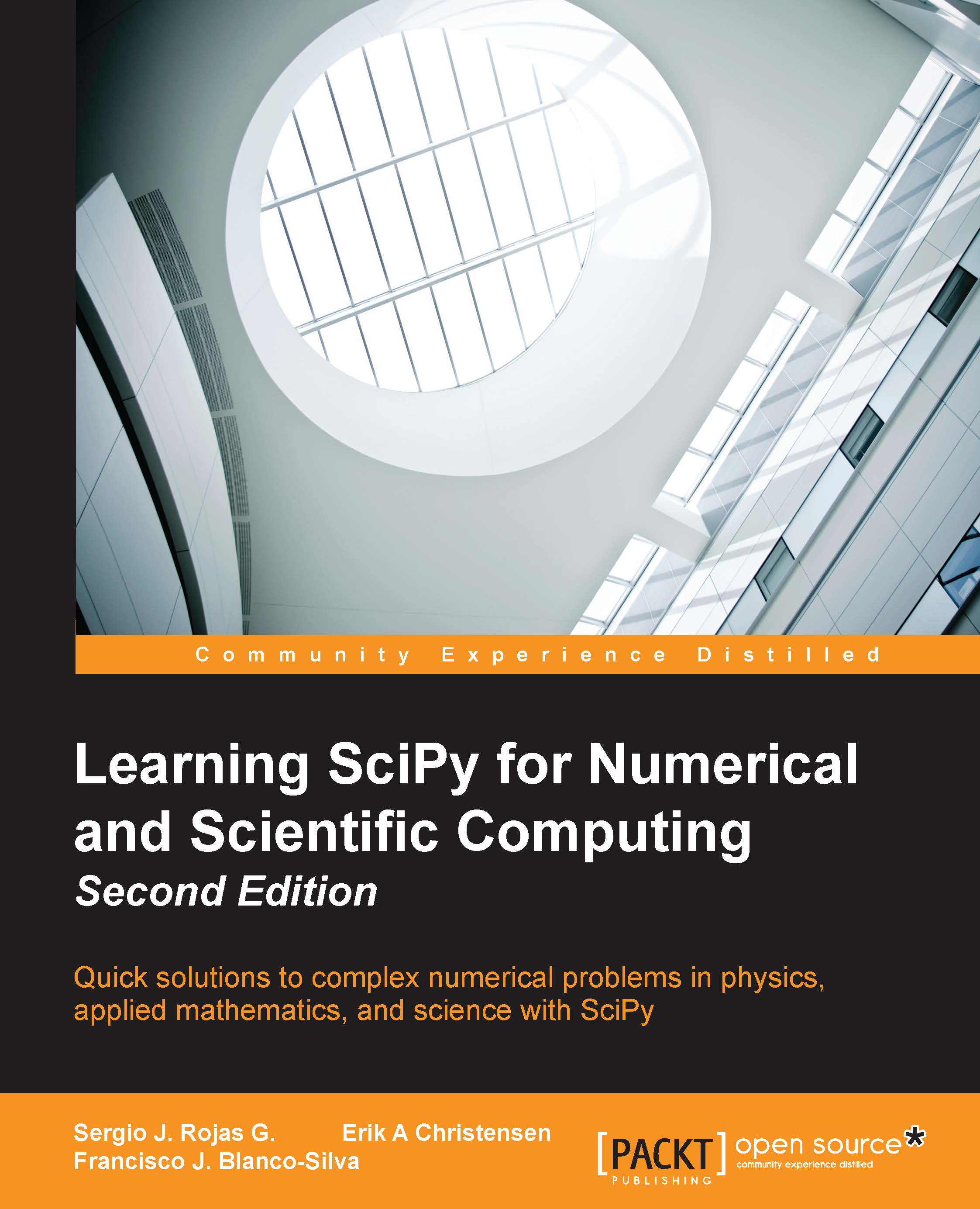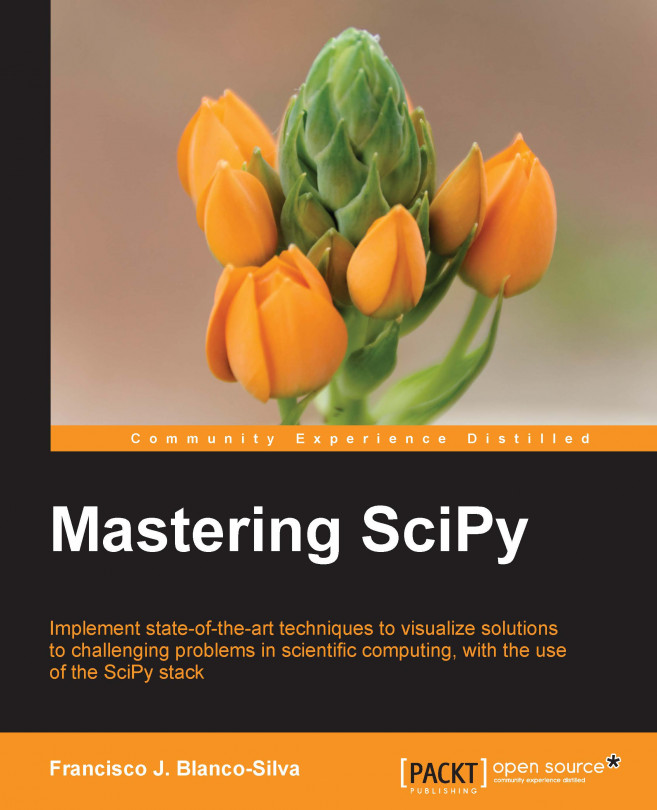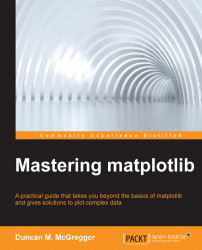SciPy is organized as a family of modules. We like to think of each module as a different field of mathematics. And as such, each has its own particular techniques and tools. You can find a list of some of the different modules included in SciPy at http://docs.scipy.org/doc/scipy-0.14.0/reference/py-modindex.html.
Let's use some of its functions to solve a simple problem.
The following table shows the IQ test scores of 31 individuals:
A stem plot of the distribution of these 31 scores (refers to the IPython Notebook for this chapter) shows that there are no major departures from normality, and thus we assume the distribution of the scores to be close to normal. Now, estimate the mean IQ score for this population, using a 99 percent confidence interval.
We start by loading the data into memory, as follows:
At this point, if we type dir(scores), hit the return key followed by a dot (.), and press the tab key ;the system lists all possible methods inherited by the data from the NumPy library, as it is customary in Python. Technically, we could go ahead and compute the required mean, xmean, and corresponding confidence interval according to the formula, xmean ± zcrit * sigma / sqrt(n), where sigma and n are respectively the standard deviation and size of the data, and zcrit is the critical value corresponding to the confidence (http://en.wikipedia.org/wiki/Confidence_interval). In this case, we could look up a table on any statistics book to obtain a crude approximation to its value, zcrit = 2.576. The remaining values may be computed in our session and properly combined, as follows:
The output is shown as follows:
We have thus computed the estimated mean IQ score (with value 105.83870967741936) and the interval of confidence (from about 99.34 to approximately 112.33 ). We have done so using purely SciPy-based operations while following a known formula. But instead of making all these computations by hand and looking for critical values on tables, we could just ask SciPy.
Note how the scipy.stats module needs to be loaded before we use any of its functions:
The variable result contains the solution to our problem with some additional information. Note that result is a tuple with three elements as the help documentation suggests:
The output of this command will depend on the installed version of SciPy. It might look like this (run the companion IPython Notebook for this chapter to see how the actual output from your system is, or run the command in a Python console):
Our solution is the first element of the tuple result; to see its contents, type:
The output is shown as follows:
Note how this output gives us the same average as before, but a slightly different confidence interval, due to more accurate computations through SciPy (the output might be different depending on the SciPy version available on your computer).
 Germany
Germany
 Slovakia
Slovakia
 Canada
Canada
 Brazil
Brazil
 Singapore
Singapore
 Hungary
Hungary
 Philippines
Philippines
 Mexico
Mexico
 Thailand
Thailand
 Ukraine
Ukraine
 Luxembourg
Luxembourg
 Estonia
Estonia
 Lithuania
Lithuania
 Norway
Norway
 Chile
Chile
 United States
United States
 Great Britain
Great Britain
 India
India
 Spain
Spain
 South Korea
South Korea
 Ecuador
Ecuador
 Colombia
Colombia
 Taiwan
Taiwan
 Switzerland
Switzerland
 Indonesia
Indonesia
 Cyprus
Cyprus
 Denmark
Denmark
 Finland
Finland
 Poland
Poland
 Malta
Malta
 Czechia
Czechia
 New Zealand
New Zealand
 Austria
Austria
 Turkey
Turkey
 France
France
 Sweden
Sweden
 Italy
Italy
 Egypt
Egypt
 Belgium
Belgium
 Portugal
Portugal
 Slovenia
Slovenia
 Ireland
Ireland
 Romania
Romania
 Greece
Greece
 Argentina
Argentina
 Malaysia
Malaysia
 South Africa
South Africa
 Netherlands
Netherlands
 Bulgaria
Bulgaria
 Latvia
Latvia
 Australia
Australia
 Japan
Japan
 Russia
Russia