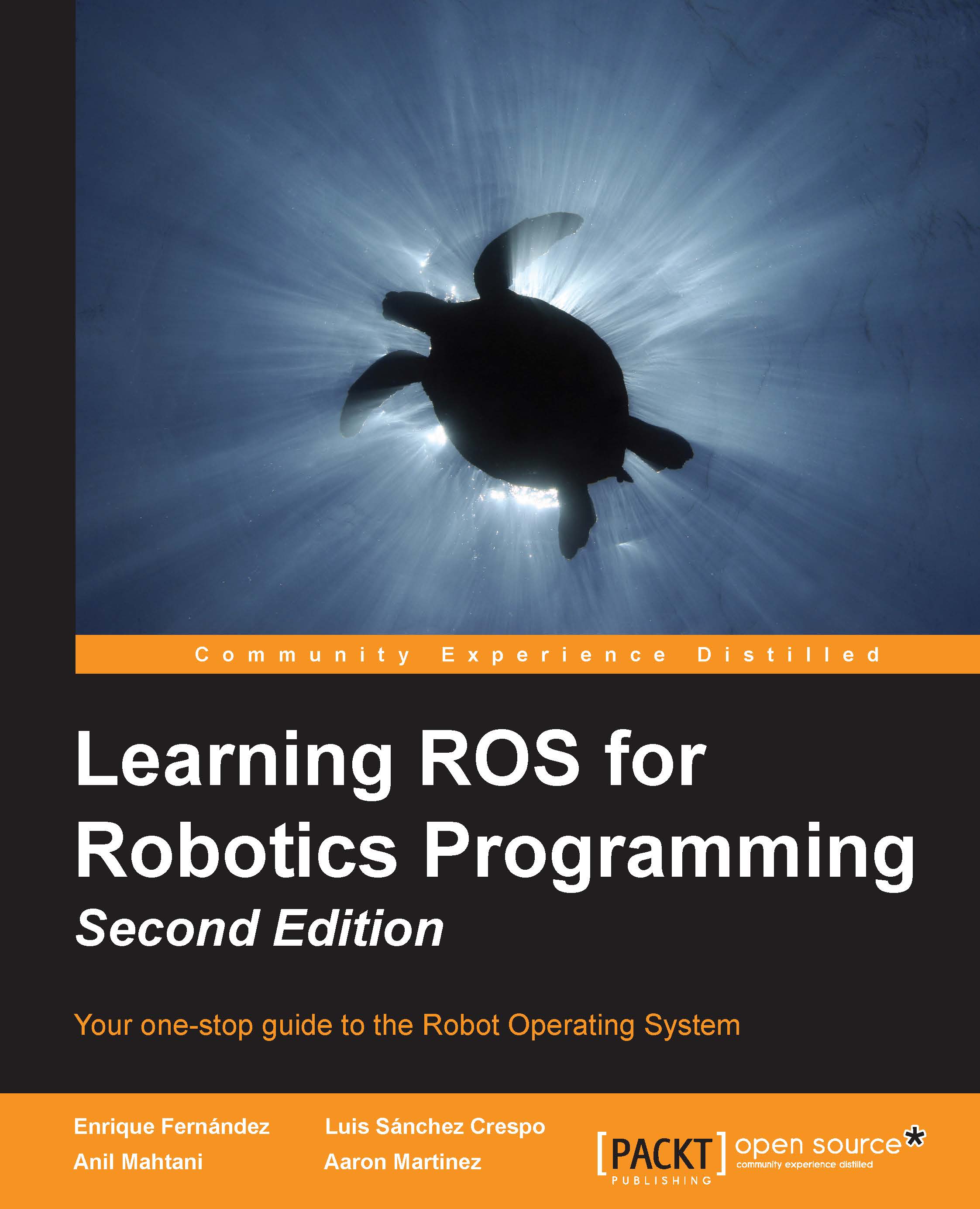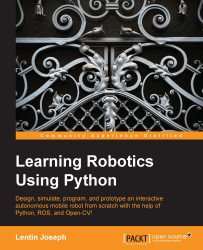Chapter 1. Getting Started with ROS Hydro
Welcome to the first chapter of this book where you will learn how to install ROS, the new standard software framework in robotics. This book is an update on Learning ROS for Robotics Programming, based in ROS Fuerte. With ROS you will learn how to program and control your robots the easy way, using tons of examples and source code that will show you how to use sensors, devices, or add new functionalities such as autonomous navigation, visual perception, and so on to your robot. Thanks to the open source motto and a community that is developing state-of-the-art algorithms and providing new functionalities, ROS is growing every day.
Throughout this book, you will learn the following:
- Installing ROS Hydro framework on a version of Ubuntu
- The basic operation of ROS
- Debugging and visualizing data
- Programming your robot using this framework
- Connecting sensors, actuators, and devices to create your robot
- Creating a 3D model to use in the simulator
- Using the navigation stack to make your robot autonomous
In this chapter, we are going to install a full version of ROS Hydro in Ubuntu. ROS is fully supported and recommended for Ubuntu, and it is experimental for other operative systems. The version used in this book is the 12.04 (Precise Pangolin) and you can download it for free from http://releases.ubuntu.com/12.04/.
Before starting with the installation, we are going to learn about the origin of the ROS and its history.
The Robot Operating System (ROS) is a framework that is widely used in Robotics. The philosophy is to make a piece of software that could work in other robots with only little changes to the code. What we get with this idea is the ability to create functionalities that can be shared and used in other robots without effort, so we do not need to reinvent the wheel.
ROS was originally developed in 2007 by the Stanford Artificial Intelligence Laboratory (SAIL) in support of the Stanford AI Robot project. As of 2008, development continues primarily at Willow Garage, a Robotics Research Institute, with more than twenty institutions collaborating within a federated development model.
A lot of research institutions have started to develop in ROS, adding hardware and sharing their code. Also, the companies have started to adapt their products to be used in ROS. In the following set of images, you can see some of the platforms which are fully supported. Normally, these platforms are published with a lot of code, examples, and simulators to permit the developers to start work easily. The first three robots are examples of robots with published code and they are humanoids. The last one is an AUV developed by the University of Las Palmas de Gran Canaria and the code has not been published yet. You can find a lot of such examples at http://wiki.ros.org/Robots.
The sensors and actuators used in robotics have also been adapted for use in ROS. Everyday, more devices are being supported by this framework. Furthermore, thanks to ROS and open hardware, companies are creating cheaper and more powerful sensors. The Arduino board is a good example of this, because using a cheap electronic board you can add a lot of sensors like encoders, light and temperature sensors, and so on.
ROS provides standard operating system facilities such as hardware abstraction, low-level device control, implementation of commonly used functionalities, message passing between processes, and package management.
It is based on graph architecture with a centralized topology, where processing takes place in nodes that may receive, post the multiplex sensor, control, state, planning, actuator, and so on. The library is geared towards a Unix-like system.
The *-ros-pkg is a community repository for developing high-level libraries easily. Many of the capabilities frequently associated with ROS, such as the navigation library and the rviz visualizer, are developed in this repository. These libraries give a powerful set of tools for working with ROS easily, knowing what is happening every time. Visualization, simulators, and debugging tools are the most important. In the next image you can see two of these tools, the rviz and rqt_plot. The screenshot in the center is rqt_plot where you can see the plotted data from some sensors. The other two screenshots are rviz; in the screenshot you can see a 3D representation of a real robot.
ROS is released under the terms of the BSD (Berkeley Software Distribution) license and is an open source software. It is free for commercial and research use. The ros-pkg contributed packages are licensed under a variety of open source licenses.
With ROS you can do this and more. You can take a code from the repositories, improve it, and share it again. This philosophy is the underlying principle of open source software.
ROS has numerous versions, the last one being Indigo. In this book, we are going to use Hydro because it is a stable version while Indigo is still experimental and may contain bugs.
Now we are going to show you how to install ROS Hydro. Although in this book we use Hydro, you may need to install older versions to use some code that works only with these versions.
As we said before, the operating system used in the book is Ubuntu, and we are going to use it throughout this book and with all the tutorials. If you use another operating system and you want to follow the book, the best option is to install a virtual machine with a copy of Ubuntu. At the end of this chapter, we will explain how to install a virtual machine to use the ROS inside it or download a virtual machine with ROS installed.
Anyway, if you want to try installing it in an operating system other than Ubuntu, you can find instructions to do so in many other operating systems at http://wiki.ros.org/hydro/Installation.
 United States
United States
 Great Britain
Great Britain
 India
India
 Germany
Germany
 France
France
 Canada
Canada
 Russia
Russia
 Spain
Spain
 Brazil
Brazil
 Australia
Australia
 Singapore
Singapore
 Hungary
Hungary
 Philippines
Philippines
 Mexico
Mexico
 Thailand
Thailand
 Ukraine
Ukraine
 Luxembourg
Luxembourg
 Estonia
Estonia
 Lithuania
Lithuania
 Norway
Norway
 Chile
Chile
 South Korea
South Korea
 Ecuador
Ecuador
 Colombia
Colombia
 Taiwan
Taiwan
 Switzerland
Switzerland
 Indonesia
Indonesia
 Cyprus
Cyprus
 Denmark
Denmark
 Finland
Finland
 Poland
Poland
 Malta
Malta
 Czechia
Czechia
 New Zealand
New Zealand
 Austria
Austria
 Turkey
Turkey
 Sweden
Sweden
 Italy
Italy
 Egypt
Egypt
 Belgium
Belgium
 Portugal
Portugal
 Slovenia
Slovenia
 Ireland
Ireland
 Romania
Romania
 Greece
Greece
 Argentina
Argentina
 Malaysia
Malaysia
 South Africa
South Africa
 Netherlands
Netherlands
 Bulgaria
Bulgaria
 Latvia
Latvia
 Japan
Japan
 Slovakia
Slovakia