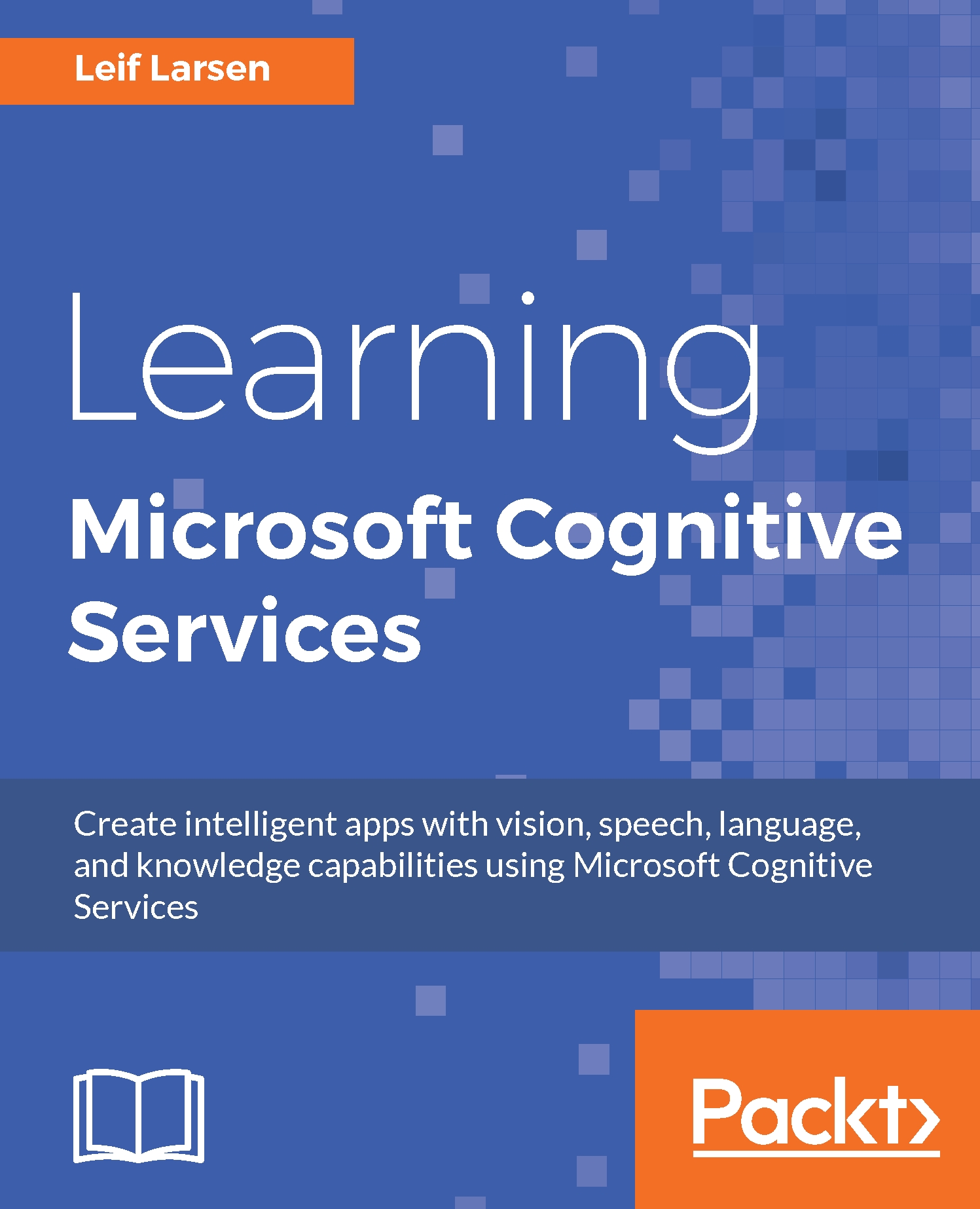Correcting spelling errors
The Bing Spell Check API leverages the power of machine learning and statistical machine translation to train and evolve a highly contextual algorithm for spell-checking. Doing so allows us to utilize this to perform spell-checking using context.
A typical spell-checker will follow dictionary-based rule sets. As you can imagine, this will need continuous updates and expansions.
Using the Bing Spell Check API, we can recognize and correct slang and informal language. It can recognize common naming errors and correct word-breaking issues. It can detect and correct words that sound the same, but differ in meaning and spelling (homophones). It can also detect and correct brands and popular expressions.
Create a new View in the View folder. Call the file SpellCheckView.xaml. Add a TextBox element for the input query. We will also need two TextBox elements for pre- and post-context. Add a TextBox element to show the result, and a Button element to execute the spell check...