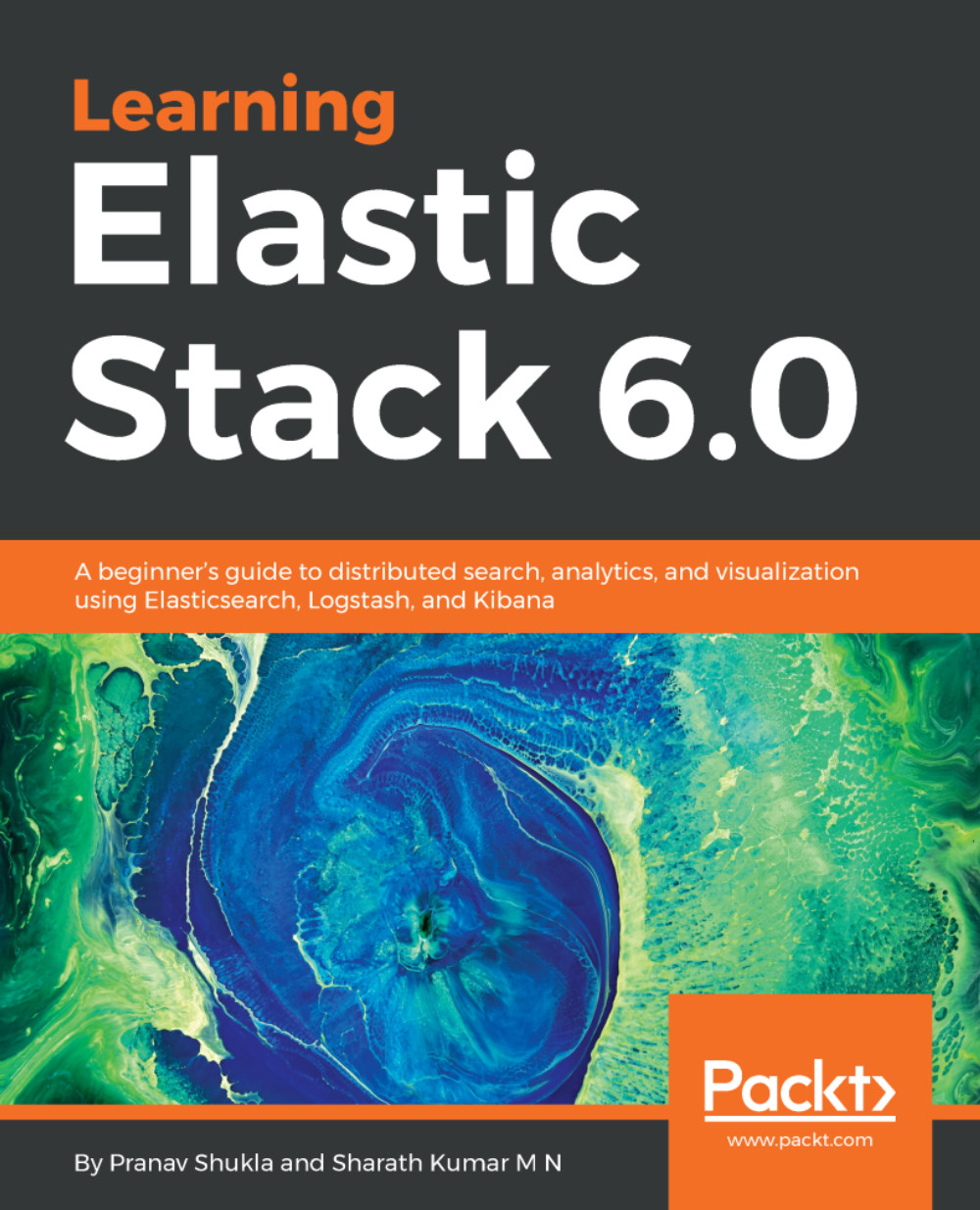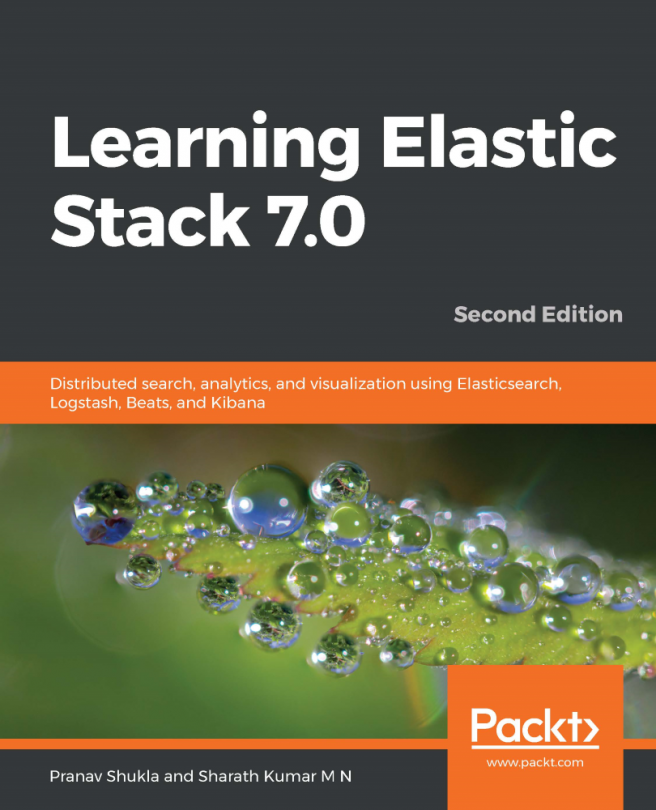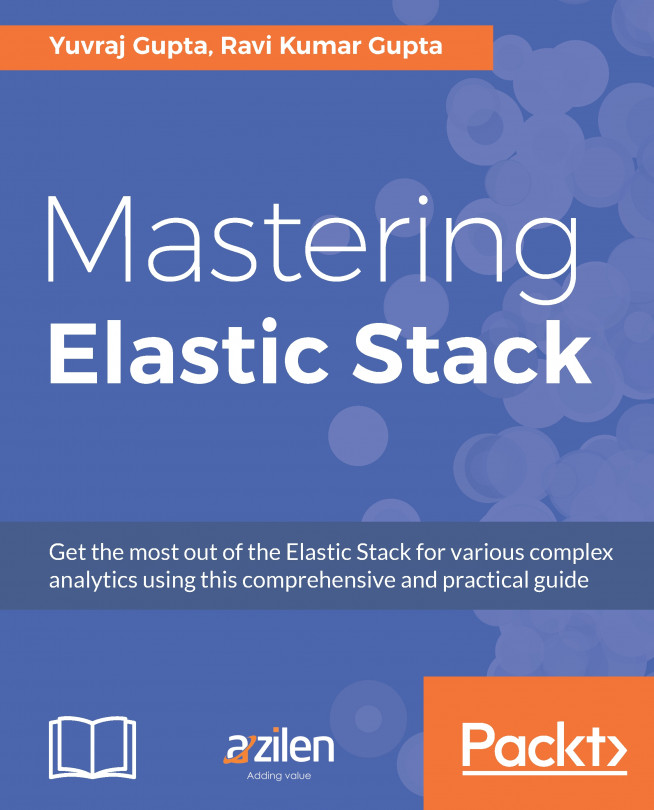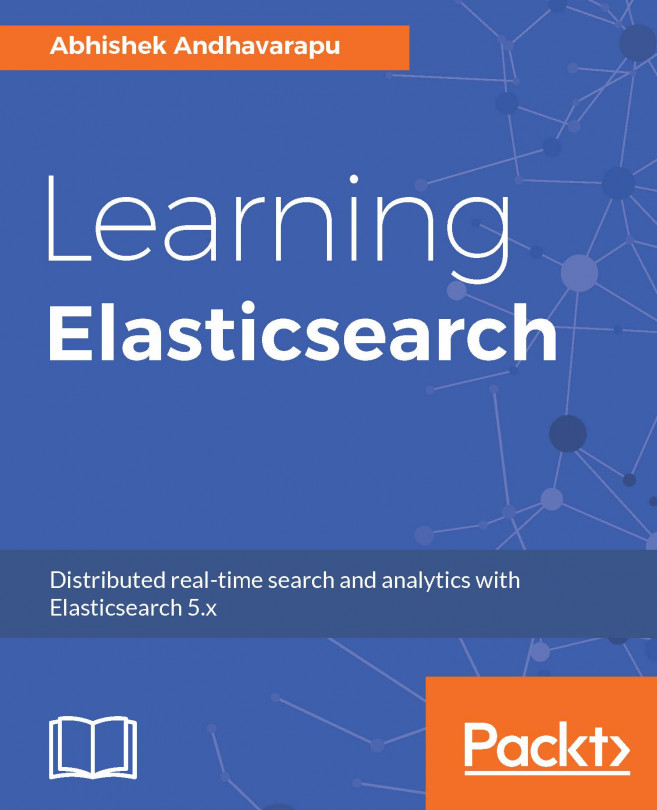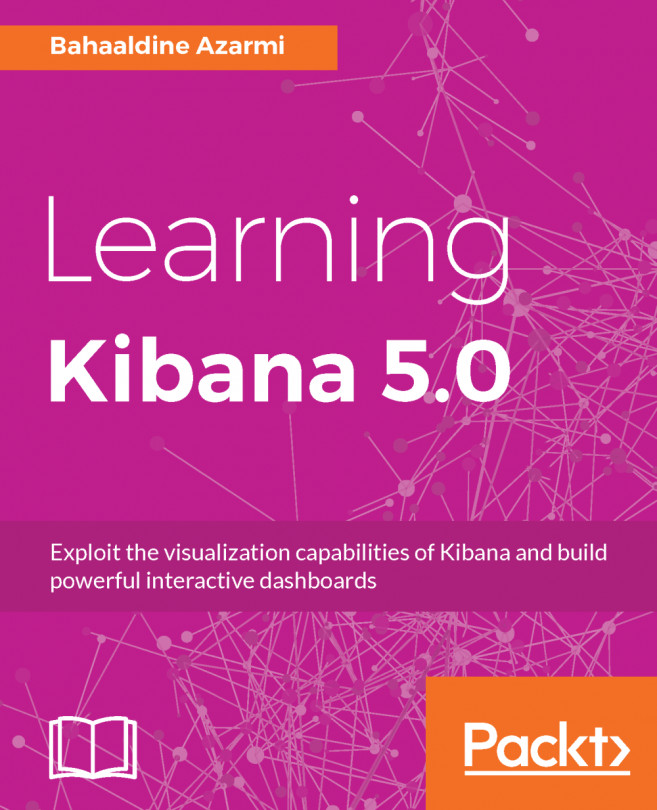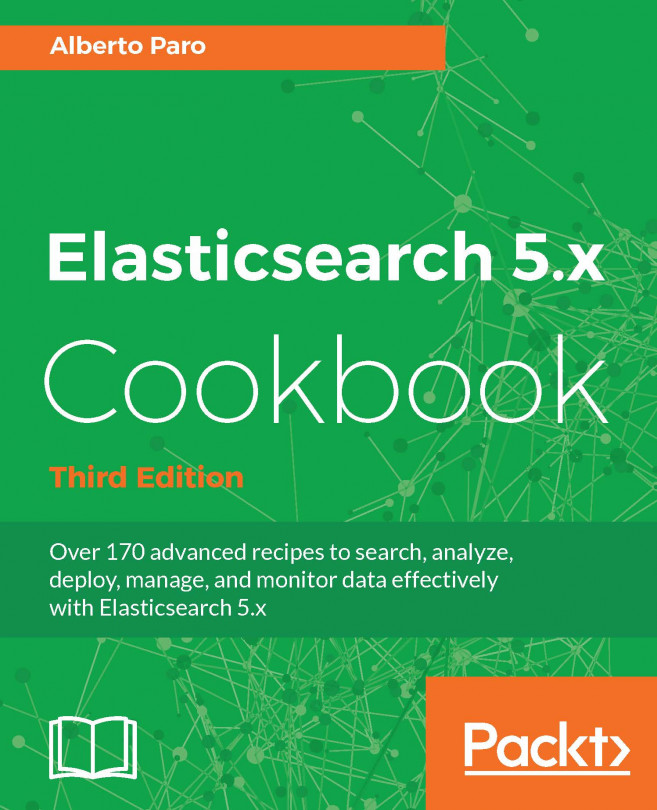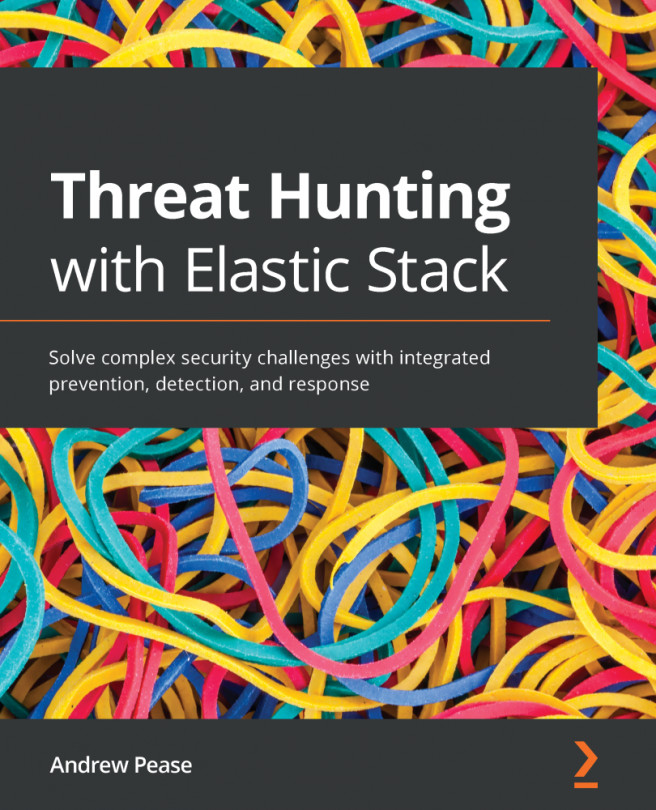In this book, you will find a number of text styles that distinguish between different kinds of information. Here are some examples of these styles and an explanation of their meaning. Code words in text, database table names, folder names, filenames, file extensions, pathnames, dummy URLs, user input, and Twitter handles are shown as follows: "The next lines of code read the link and assign it to the BeautifulSoup function." A block of code is set as follows:
#import packages into the project from bs4 import BeautifulSoup from urllib.request import urlopen import pandas as pd
When we wish to draw your attention to a particular part of a code block, the relevant lines or items are set in bold:
[default] exten => s,1,Dial(Zap/1|30)
exten => s,2,Voicemail(u100)
exten => s,102,Voicemail(b100)
exten => i,1,Voicemail(s0)
Any command-line input or output is written as follows:
C:\Python34\Scripts> pip install -upgrade pip C:\Python34\Scripts> pip install pandas
New terms and important words are shown in bold. Words that you see on the screen, for example, in menus or dialog boxes, appear in the text like this: "In order to download new modules, we will go to Files | Settings | Project Name | Project Interpreter."