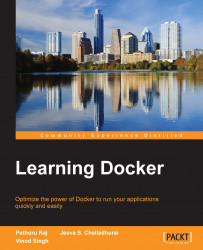Downloading the first Docker image
Having installed the Docker engine successfully, the next logical step is to download the images from the Docker registry. The Docker registry is an application repository, which hosts a range of applications that vary between basic Linux images and advanced applications. The docker pull subcommand is used for downloading any number of images from the registry. In this section, we will download a tiny version of Linux called the busybox image by using the following command:
$ sudo docker pull busybox 511136ea3c5a: Pull complete df7546f9f060: Pull complete ea13149945cb: Pull complete 4986bf8c1536: Pull complete busybox:latest: The image you are pulling has been verified. Important: image verification is a tech preview feature and should not be relied on to provide security. Status: Downloaded newer image for busybox:latest
Once the images have been downloaded, they can be verified by using the docker images subcommand, as shown here:
$ sudo docker images REPOSITORY TAG IMAGE ID CREATED VIRTUAL SIZE busybox latest 4986bf8c1536 12 weeks ago 2.433 MB