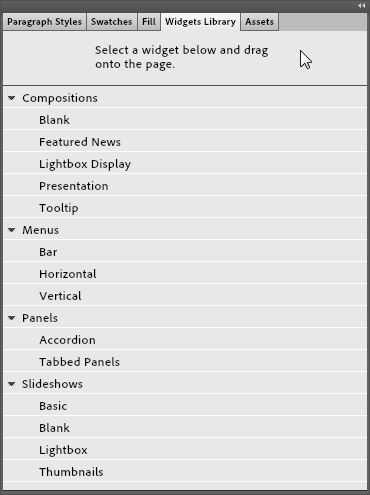Working with widgets
All widgets are found in the Widgets Library. Select Window | Widgets Library to see the full complement. The Widgets Library panel holds Compositions which includes Featured News and Lightbox Display. Also in the Widgets Library are Menus which are broken into Bar, Horizontal, and Vertical menus. The Panels options include Tabbed Panels and Accordion, while the Slideshow options are Basic, Blank, Lightbox, and Thumbnails. We'll look at compositions and slideshows in the next chapter. Although each type of widget provides very different functionality, many of the concepts you'll use when working with widgets are the same.
Adding a widget to the page
In the Widgets Library panel, expand the widget category by clicking on the triangle to the left-hand side of the widget category. Select the required widget from the list as shown in the following screenshot and drag it onto the page in the Design view: