Creating the app from SharePoint could not be more simple, which is a credit to Microsoft and shows the importance of the relationship between SharePoint and PowerApps. Simply follow these basic steps:
- Simply navigate to your list with SharePoint using a browser.
- On the list actions running across the top of the list, click on the drop-down menu titled PowerApps and select Create an app.
- If you can't see this menu, then it is likely that you have a list item selected, indicated by a tick against a row.
- Simply deselect that list item, and the list menu will return:
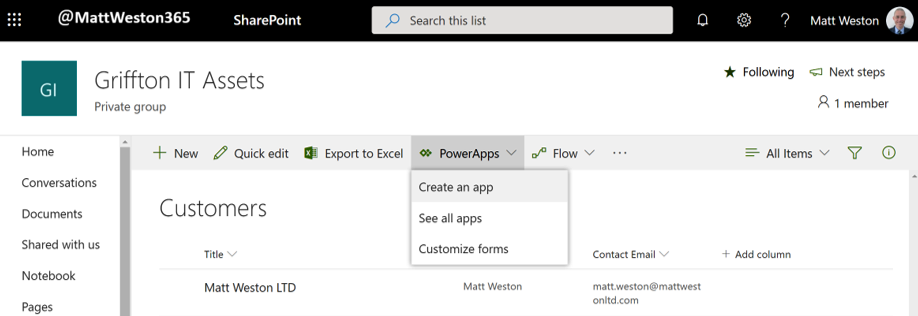
Figure 3.3: Create an app from a list
- Upon clicking Create an app, a blade will appear on the right-hand side of the screen emblazoned with the PowerApps branding. This blade only requires you to give the app a unique name, that is, a name that hasn't been given to any other PowerApp, not just any apps that have been created from the current site.
- Once you have given it a name, we can hit Create...










































































