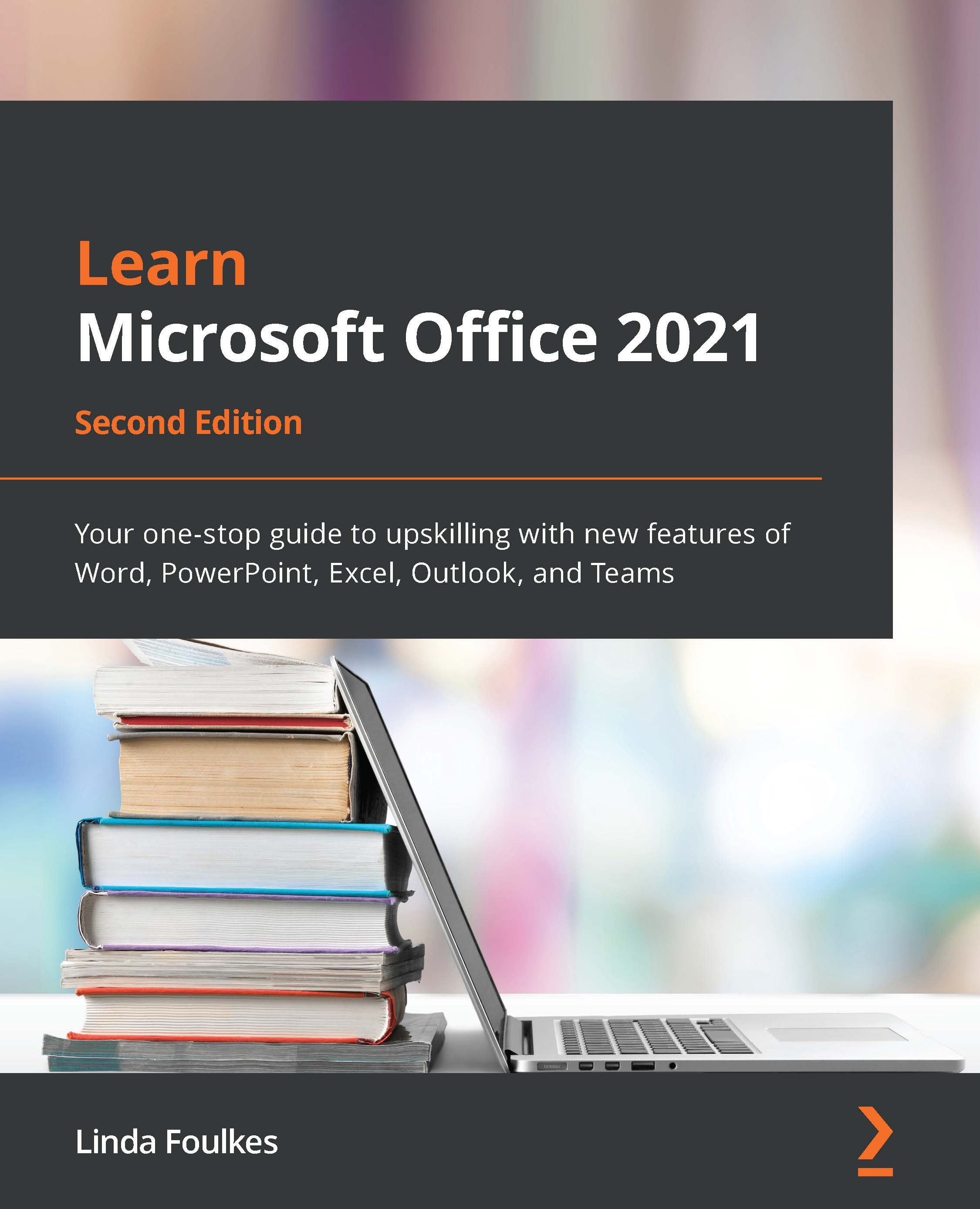Collaborating and file sharing
In this section, we will explore the collaborative side of the Teams app. We will learn how to upload and work with files in the Teams environment and understand the difference between default views and the New Sheet View feature in Excel. Finally, we will touch on version control document history.
Uploading files to channels
When we want to collaborate on documents, we can add them to a Channel. Any files that are shared via Outlook or attached to conversations are visible in the Files area of the channel. Follow these steps:
- Click on a Channel within the Teams environment.
- Click the Files option at the top of the channel.
- Choose Upload | Files or Upload | Folder to browse your computer and collect documents or folders to upload:
Figure 17.21 – Uploading files to a Channel
- Choose the relevant file location, then select the file or files to upload.
- Click the Open button to add the files...