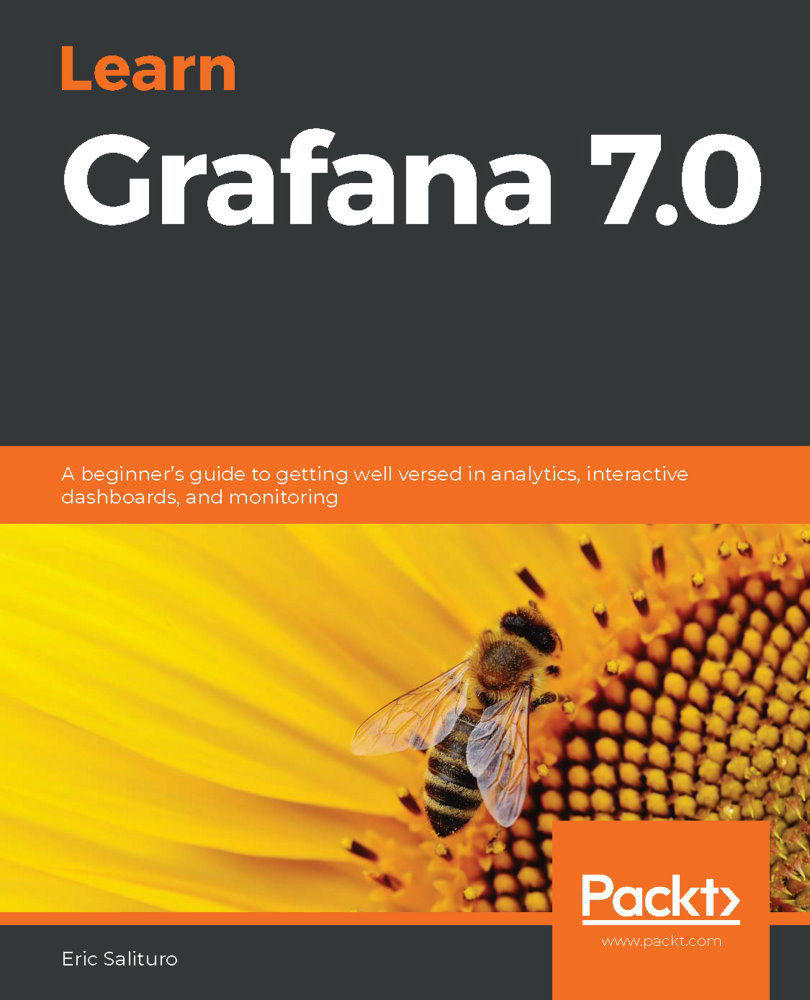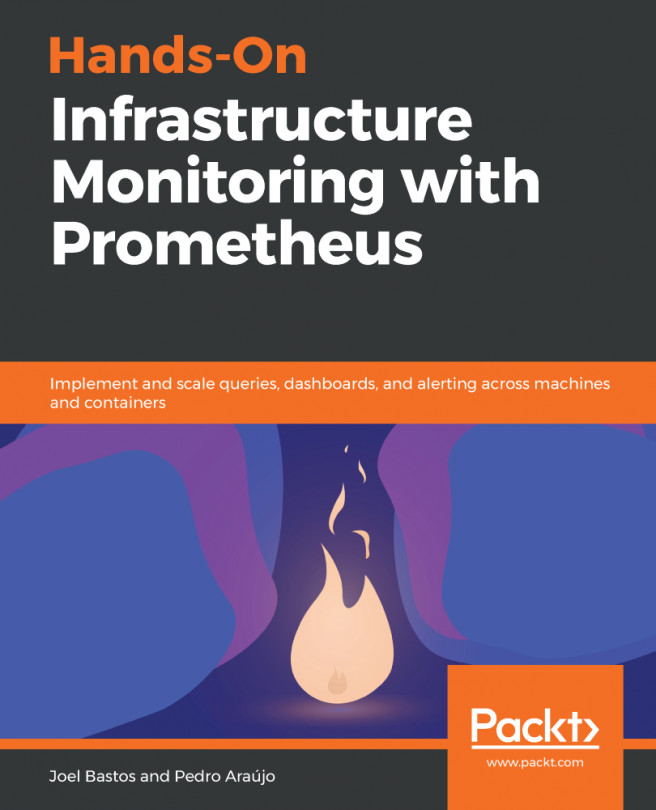After logging in to the Grafana application, you should end up on the Home dashboard, as shown. Here, I've annotated some of the key UI elements in the Grafana interface:

Here are the UI elements visible on the default Home dashboard:
- The Grafana logo button: Returns the user to the Home dashboard
- The dashboards button: Displays the current dashboard
- The dashboard settings and view mode
- The dashboard panel: Shows the favorite and recently viewed dashboards
- The side menu bar: Provides navigation to common tasks and pages
- The user and help buttons
Grafana is structured around two main interactive UI components that together constitute its core functionality: dashboards and panels. The page in the preceding screenshot is composed of a side menu bar to the left and a dashboard to the right—specifically...