You will find the ruler sub tools under the Figure section in the toolbar. Click on Figure, then click on the Ruler category in the Sub Tool palette to see the ruler options:
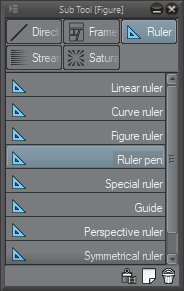
The first four tools: Linear Ruler, Curve Ruler, Figure Ruler, and Ruler pen are the tools that we will be briefly covering in this section. The tools listed below those four are a little more complex and we'll delve into those in more detail as the chapter continues.

























































