Once you have created a vector layer, you can use any tool that you'd like to draw on it, including pencil tools, pen tools, or the direct drawing tools (line, curve, ellipse, and so on). To get a smooth and easily edited line, however, some editing may be needed to create a line with the fewest control points.
Let's look at two similar vector lines, as shown in the following screenshot:
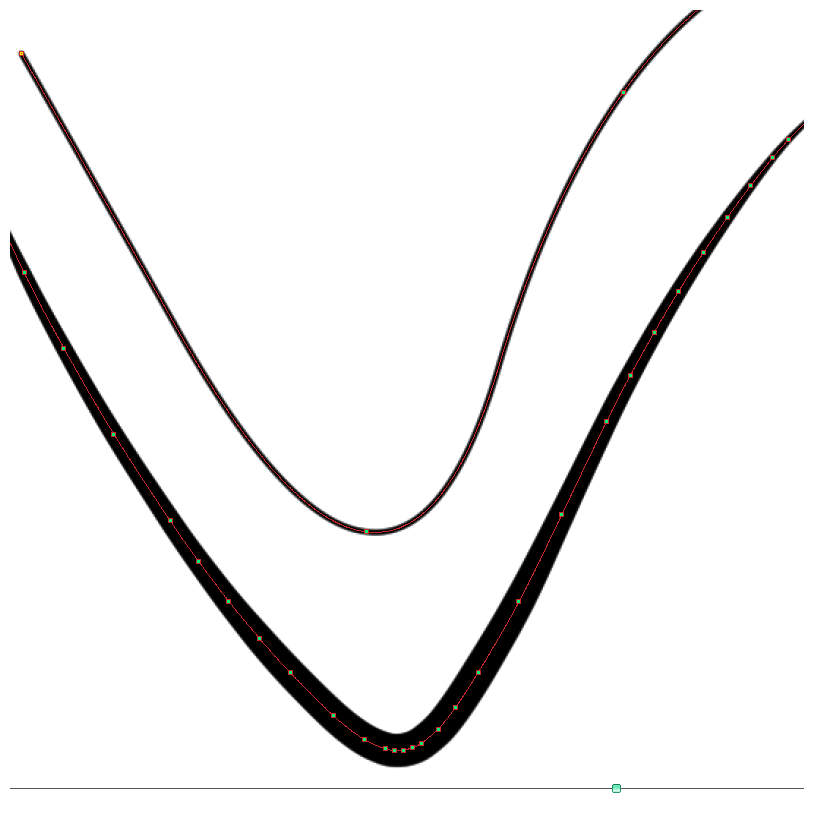
The line on the top was created using the Continuous Curve tool. The line on the bottom was created using a Pen tool. The small squares shown along the center of each line are the control points that are used for editing vector lines. On the line that was created with the Continuous Curve tool, three control points are shown: one at the beginning of the line, and one at each point where the curve changes direction. The line created by drawing a curve with the...





































































