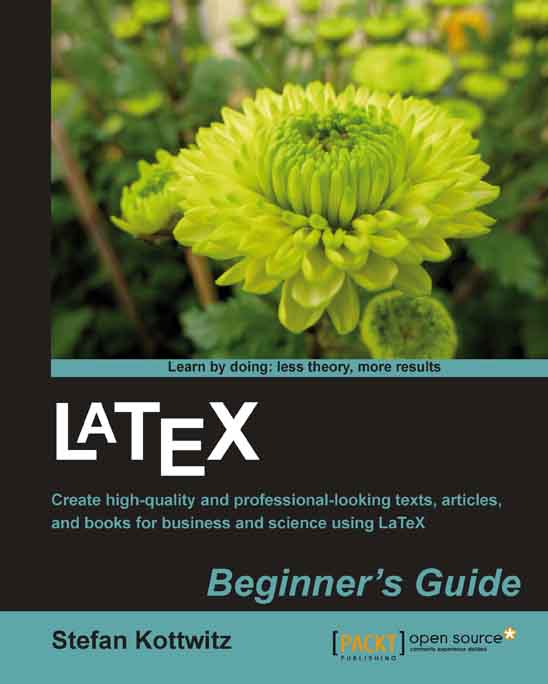Time for action – installing TeX Live using the net installer wizard
We will download the TeX Live net installer and install the complete TeX Live distribution on our computer.
Click on downloading over the net or navigate to
http://tug.org/texlive/acquire-netinstall.
Download the net installer for Windows by clicking on install-tl.zip.
Extract the file
install-tl.zipusing your favorite archiving program. For example, WinZip, WinRar, or 7-Zip can do it for you.Open the folder
install-tl-*and double-click the Windows batch fileinstall-tl:
The net installer will automatically detect your language. If it's showing the wrong language, you can force the choice of the language using the
langoption at the command prompt such asinstall-tl –lang=en:
The installation wizard will pop up, as shown in the following screenshot:

Click on the Next button, now it offers to change the installation folder, but it's fine to retain it. In our book, we will refer to this default location:

Click on the Next button. As shown in the following screenshot, choose one of the options, for example, for the creation of shortcuts:

Click on the Next button. You can then confirm the settings and actually start the installation by clicking on the Install button:

The next screenshot shows how you can monitor the installation progress:

Finally, click on the Finish button and you're done.
What just happened?
You have completed the installation of TeX Live 2010. Now your Start menu contains a folder called TeX Live 2010 containing six programs:
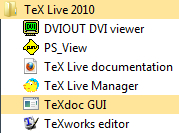
DVIOUT DVI viewer—a viewer program for the classic LaTeX output format DVI. Today, most people choose PDF output, so you probably won't need it.
PS_VIEW—a viewer program for the PostScript format; again you probably won't need it, except if you would like to use the PostScript language or read such documents.
TeX Live documentation—well, that's useful regarding setup and use of your software!
TeX Live Manager—that's your tool for package management, for example, installation and update of LaTeX packages.
TeXdoc GUI—it's a graphical user interface offering access to a huge amount of LaTeX-related information. There's a lot of it stored in your computer by now. Use it to gather information whenever needed; it could be quicker than searching online.
TeXworks editor—this is an editor developed to create LaTeX documents comfortably. We will make extensive use of it.
Note
TeXworks is also shipped with MiKTeX 2.8 and higher.
If you would like to stay in control over what should be installed on your computer, start the install-tl-advanced batch file instead of install-tl:
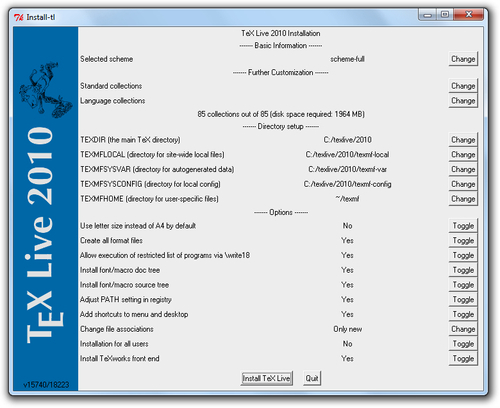
The TeX documentation available online contains more information for advanced users.
Now, we will go through the offline installation of TeX Live 2010.