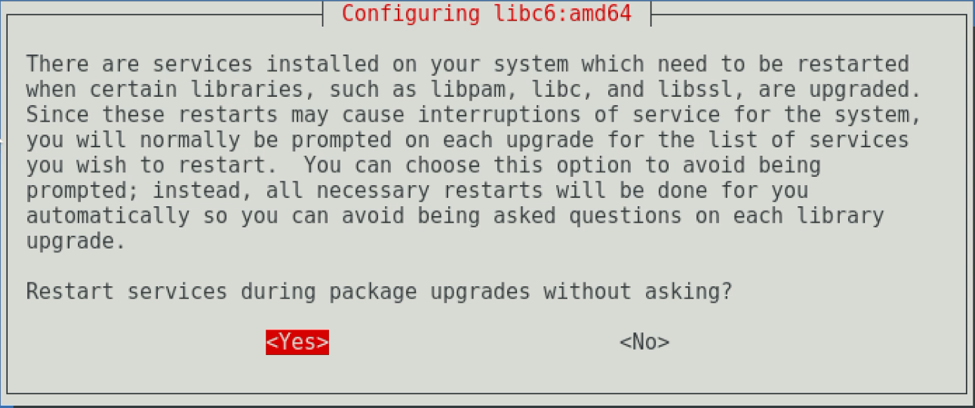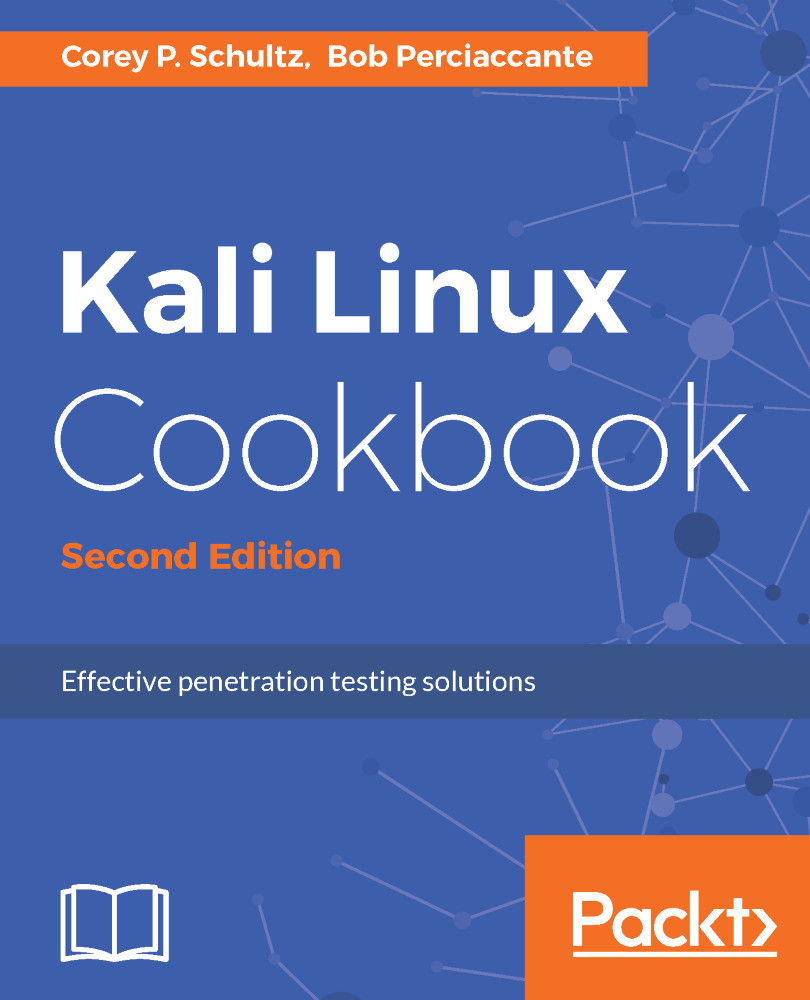Now that we have a base install of Kali, let's run through any updates and upgrades required. This is something you want to do periodically with the system, to make sure you are using the most up-to-date information.
Upgrading Kali Linux
Getting ready
Before you start, ensure the following prerequisites:
- Your computer is connected to the internet
- Your installation of Kali is running
- You are logged in as root
How to do it...
To bring an existing Kali Linux installation up to date, you will do the following:
- From the main Kali desktop, let's click on the terminal icon in the upper-left part of the screen:
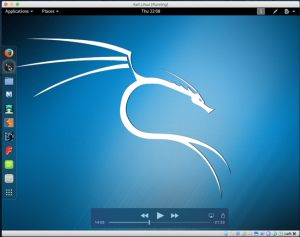
Kali Linux desktop
Since we are already logged in as the root, we will not require any elevation of privileges using the su or sudo commands.
- From the Command Prompt, type this:
apt-get update
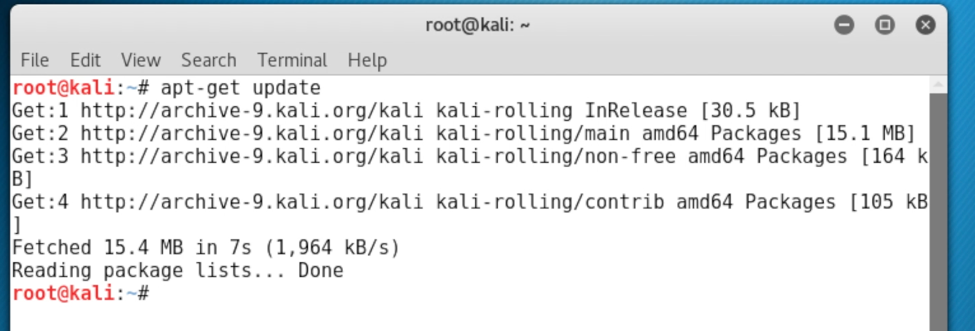
Kali Linux Command Prompt
After the initial installation, this process could take several minutes to complete.
- Once complete, we will actually upgrade the system by entering the following at the Command Prompt:
apt-get upgrade
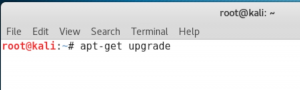
Kali Linux Command Prompt
- After a minute or two, you will get a screen explaining what will be upgraded and what needs to be installed for the upgrades to occur. When ready to continue, type Y and press Enter:
Kali linux Command Prompt
This process will take quite some time to complete, so please be patient as your system upgrades.
- Once complete, we will reboot the system to ensure we have a fresh running environment. To continue, type this:
shutdown -r now
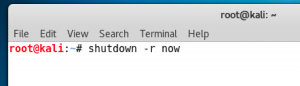
Kali Linux Command Prompt
There's more..
During the upgrade, you may get prompted for a couple of items such as following:
apt-listchanges: news section
You may get paused at an apt-listchanges: news section, and you will be presented with a : sign at the bottom; you can use your arrow keys to read the notice, and then just press q to quit and continue.
The configuring macchanger
You can set up the system to change the mac automatically per boot. For our testing purposes, it's not required; however, if you are doing this in a live environment, you may want to configure it. Select No:
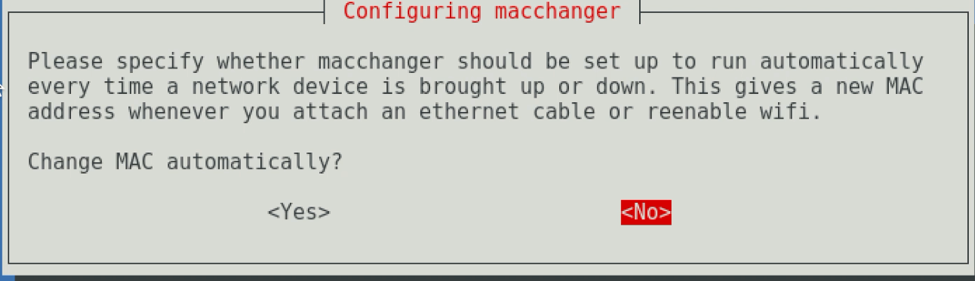
Configuring macchanger dialog box
The service restart
You maybe asked to restart services automatically to ease upgrades; select Yes: